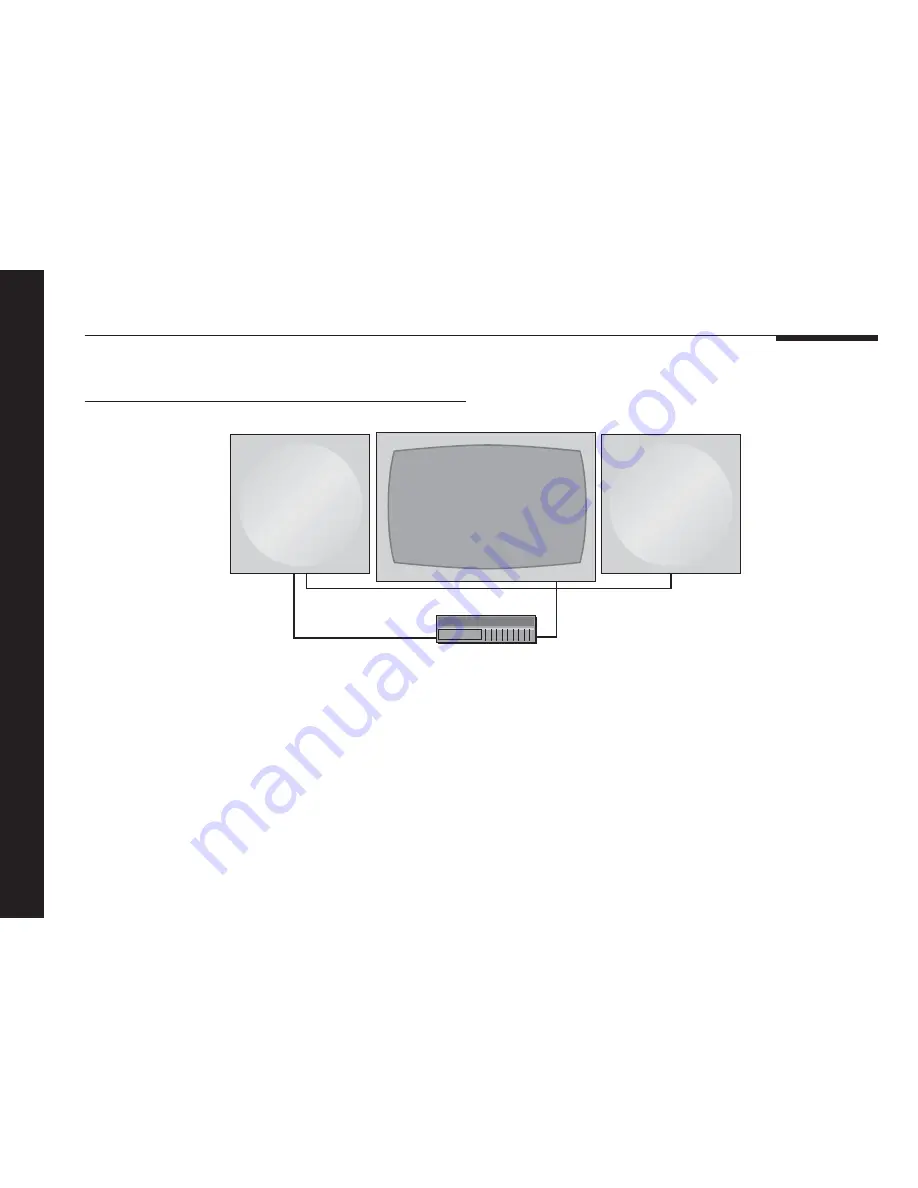
6
Introduction
T he DSP420 can be connected directly to almost any source
that provides a PCM SPDIF output, including CD or DVD
players, some PC soundcards, and digital satellite decoders.
The DSP420 includes a DSP volume control, and with Meridian
sources this operates seamlessly via the 500 comms system.
Meridian DVD Player
DSP420
DSP420
DSP420 Digital Stereo System
Alternatively, the volume can be controlled with the Meridian
System Remote using the optional 512 Remote Eye.














































