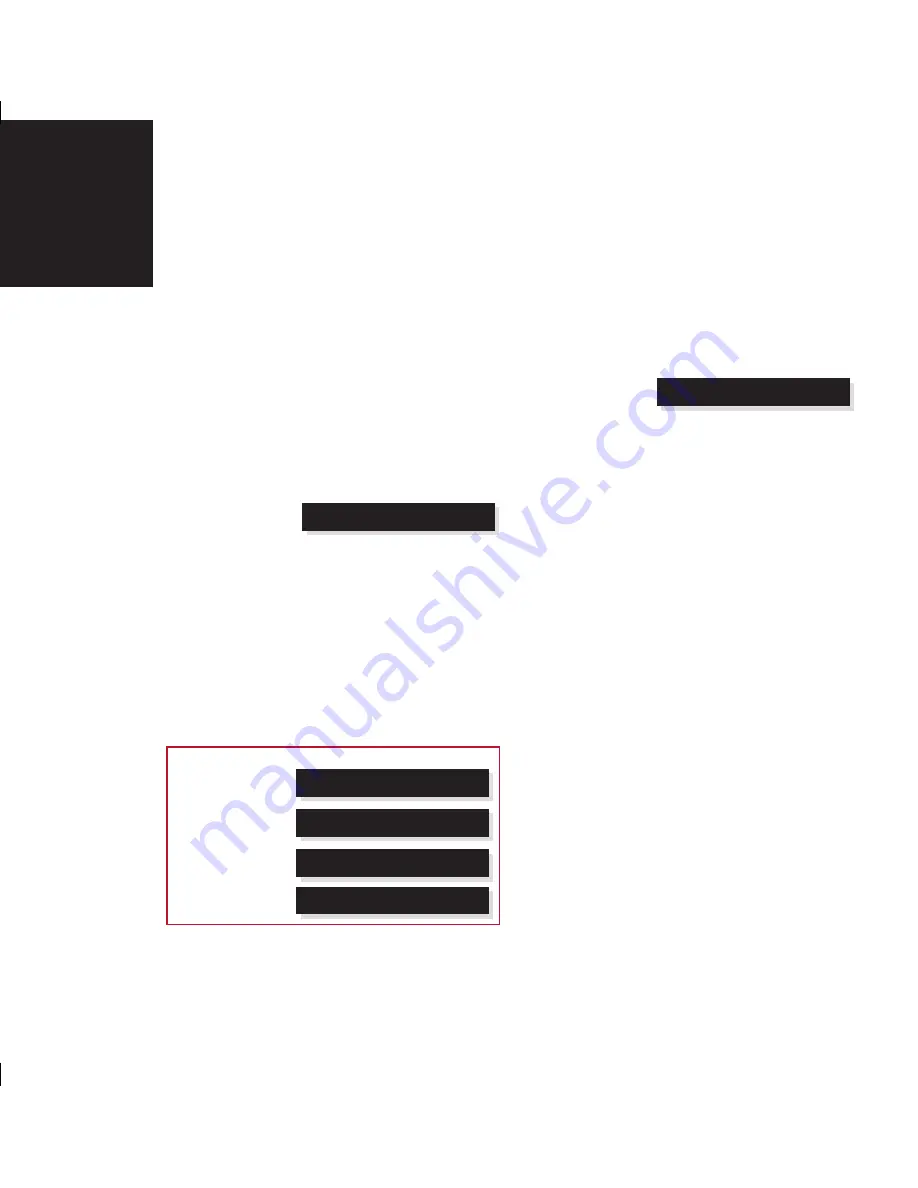
14
Using the 808
Signature Reference
CD Player
Changing the front-panel display
The 808 Signature Reference CD Player displays
information and settings on the 20-character front-
panel display.
You can adjust the contrast and brightness of the front-
panel display for optimum viewing, and choose what
information is displayed.
To change the contrast or brightness
Press
<
or
>
(remote), until the display shows the
current contrast or brightness.
For example:
CD Contrast 10
Press
A
or
V
(remote), to change the selected
setting.
You can change the contrast or brightness between 0
and 15.
To change the displayed information
Press
Display
(remote or under the front panel).
Each time you press
Display
the display will step
between the following options:
Display option
Example
Source and volume
CD 65
Track and elapsed
time
3 12:37
Audio format
SLS PCM 44k
Blank
•
•
•
If the 808 Signature Reference CD Player has
detected an authentic MQA music stream the audio
format display will indicate this, and show the original
sample rate as encoded in the studio.
For example:
SLS MQA 384k
If the
Diagnostic
displays
option has been
selected, additional diagnostic displays are included.






























