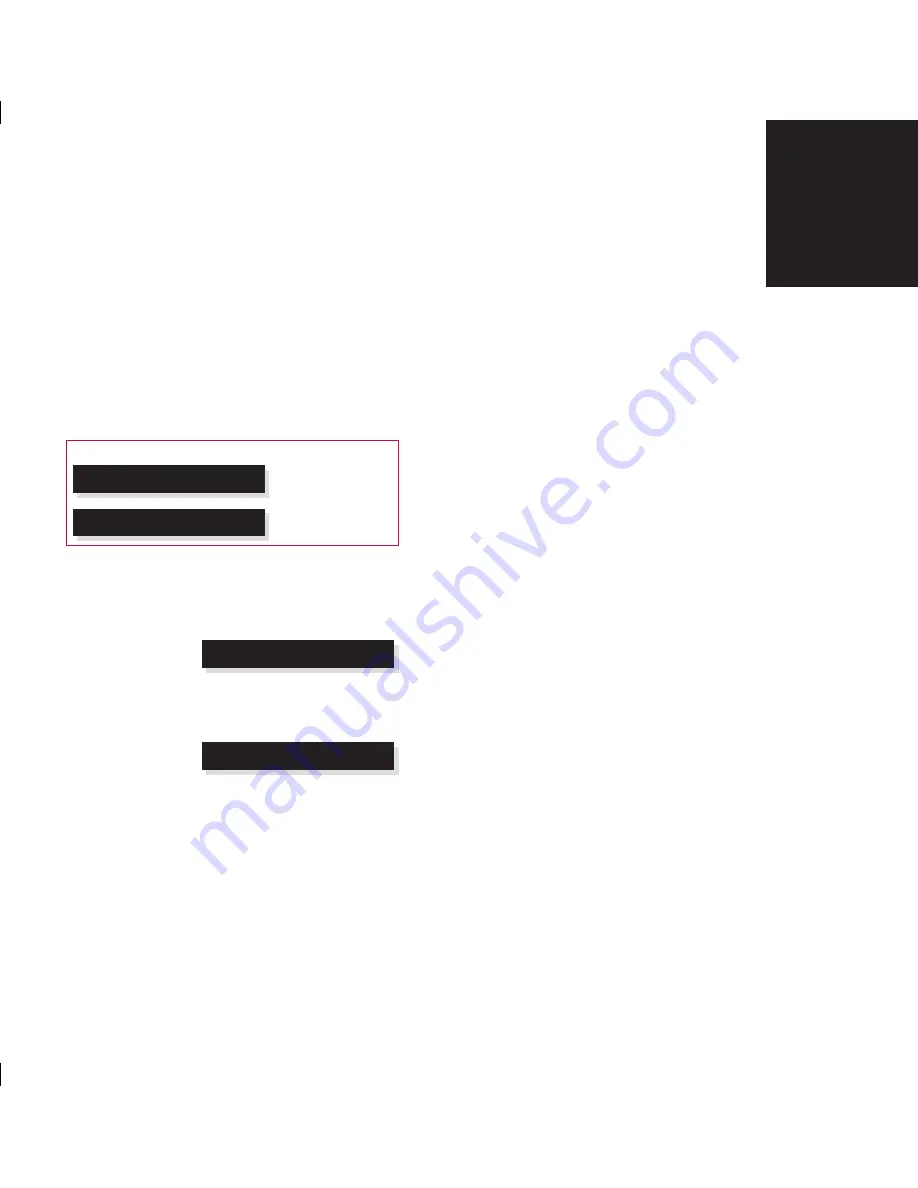
11
Using the 808
Signature Reference
CD Player
Repeat
You can choose to play a track, disc, or selection
repeatedly, so that when it has played it will start again
from the beginning.
To continuously repeat a disc
Press
Repeat
(remote or under the front panel) to
select between the following options:
Display
Description
Repeat track
Repeat current
track.
Repeat disc
Repeat entire disc.
To repeat between two positions
Press
Function Repeat
on the remote at the start
of the section you want to repeat.
The display shows:
Repeat A-
Move to the end of the section you want to repeat.
Press
Function Repeat
on the remote again.
The display shows:
Repeat A-B
The section you have specified will be played
repeatedly.
To cancel A-B repeat
Press
Function Repeat
.
To cancel the repeat function
Press
Repeat
(remote or under the front panel)
again.
•
•
•
•
•
•
















































