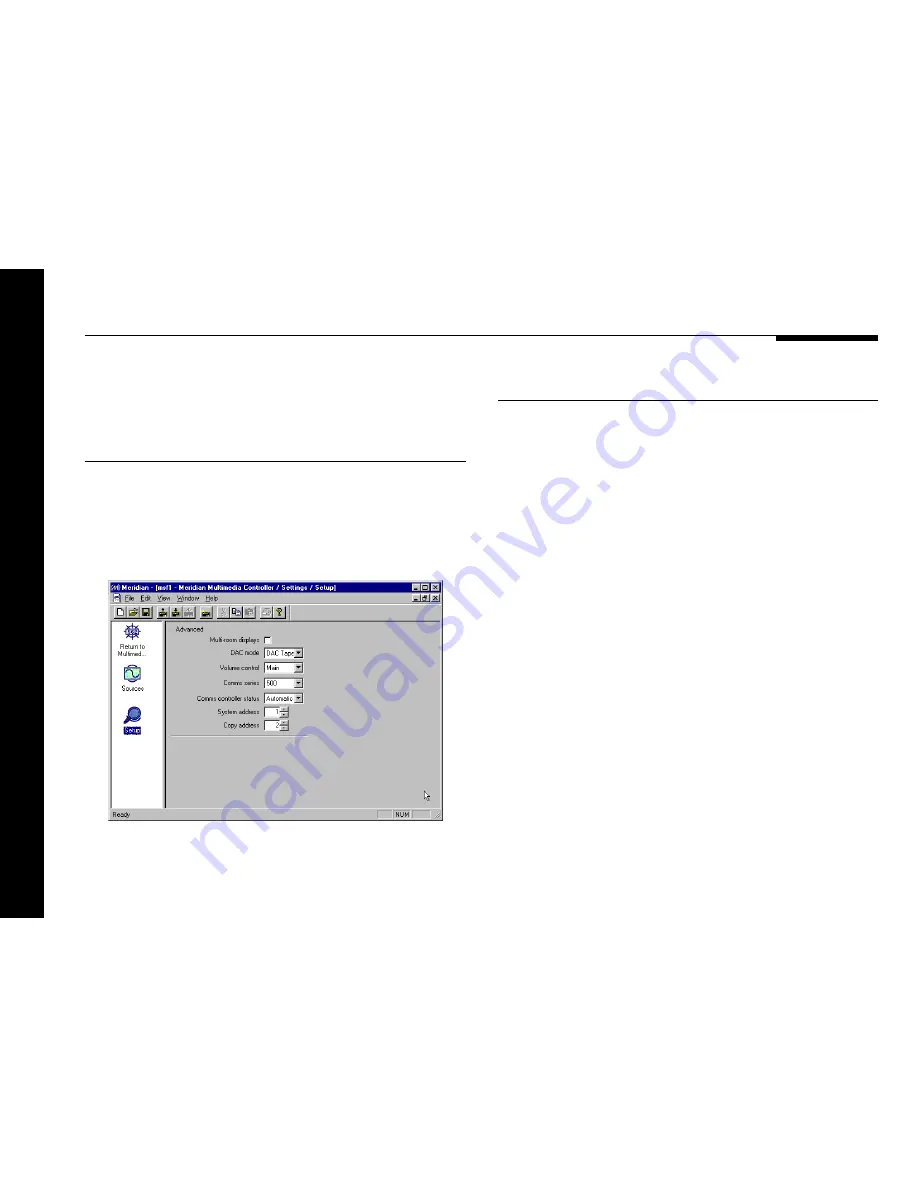
44
Configuring the multimedia controller using a computer
Changing the setup options
The final stage in editing the settings is to configure the general
Setup
options.
To change the setup options
●
Click the
Setup
icon in the left-hand panel of the
Meridian
window.
The
Setup
options will be displayed:
The options are described in the table opposite:
Option
What it means
Multi-room displays
Includes displays of information from
Meridian sources; eg CD track number or
FM tuner frequency.
DAC mode
Specifies the operation of the optional
517 DAC Module. Choose
No DAC
if
there is no DAC module, or
DAC Tape
to
use the DAC for a tape loop or second
room system.
DAC Variable
/
DAC Fixed
are provided for the original 562V unit.
Volume control
Specifies the system controlled by the
562V front-panel volume keys. Choose
Main
for the main system,
Secondary
if
the 562V is used in a second room, and
None
if the 562V is in the second or third
room of a three-room system.
Comms controller
Specifies whether the 562V is controller,
status
not controller, or set by auto setup; see
Connecting to other Meridian Equipment
,
page 25.
System and Copy
For two-room systems.
address
Summary of Contents for 562V.2
Page 1: ...Meridian 562V 2 Multimedia Controller u s e r g u i d e...
Page 2: ...i Preface Meridian 562V 2 Multimedia Controller User Guide...
Page 19: ...Using the multimedia controller 14...
Page 31: ...Setting up the multimedia controller 26...
Page 39: ...Configuring the multimedia controller without a computer 34...
Page 51: ...46 Configuring the multimedia controller using a computer...
Page 57: ...Troubleshooting 52...
Page 61: ...Index 56...













































