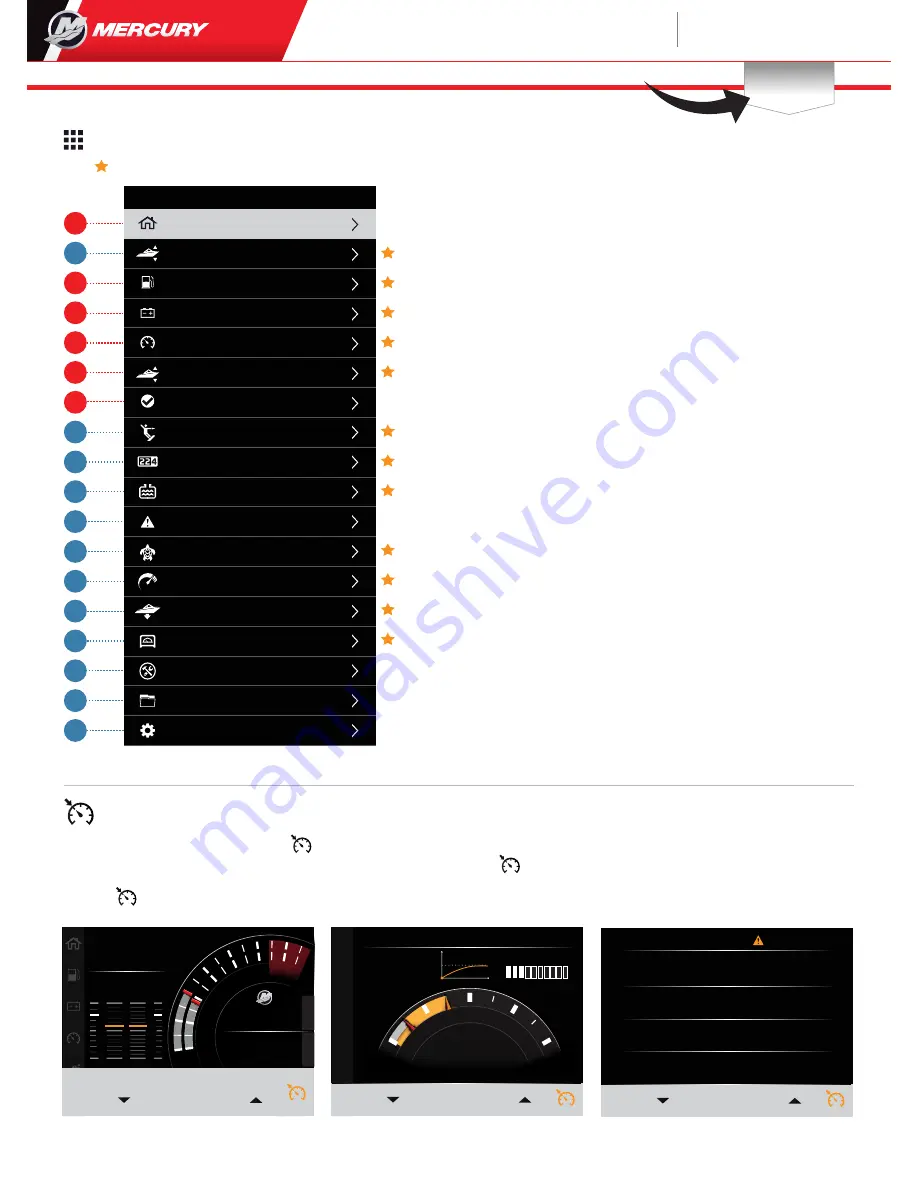
2
1
3
4
5
6
8
9
10
11
12
13
14
15
16
17
18
7
TOTAL
FUEL
P
4
3
2
1
0
6
5
S
SYSTEM OK
F
N
R
F
N
R
2000
1800
RPM
s
P
MPH
15
105
GAL
TRIM & TAB
P
P TAB
S TAB
S
AT -
ON
AP - STANDBY
Speed Control
6
VesselView
403
Quick Guide
Menu
Smart Tow
Trip
Tanks
Fault History
Speed
Fuel
Battery
Active Trim
System
Performance
Depth
Genset
Maintenance
File Browser
Settings
Menu
Troll
Trim/Tabs
Home
Smart Tow Active
Progress
20
40
60
80
0
30%
15
MPH
30
MPH
Set Point
Press “ENTER” to disable profile
2000
1800
RPM
P1
P0
P2
P3
P4
P5
Adjust Speed/RPM
Adjust Speed/RPM
SET SPEED / RPM
SET POINT
8
MPH
Trip
• Trip Distance
• Trip Time
• Avg. Mileage
• Trip Speed avg.
• Fuel used on Trip
• Reset
Tanks
• Type - Fuel, Water,
Oil, Waste, Genset Fuel
• Tank Level graphic
• Tank Level Value
• Location/Name
Fault History
• Active Faults
• Saved Faults
Troll
• Speed/RPM value
• Sea Water Temp
• Depth
Performance
• Peak Speed
• Current Speed
• Current RPM
• Reset
Depth
• Depth
• Trim
• Sea Water Temp
Genset
• Voltage
• Frequency
• Run Time
• Oil Pressure
• Coolant Temp
• Battery
Maintenance
• Engine Hours
• Maintenance
Status
File Browser
• Files Storage
Settings
• System
• Vessel
• Engine
• Preferences
• Alarms
• Wireless
• Personality File
Active Trim
• Profile adjustment
System
• RPM
Plus 5 items from list
below
• Coolant Pressure
• Coolant temp
• Boost Pressure
• Oil Pressure
• Engine HRS
• Fuel rate (flow)
• Intake temp
• Throttle (%)
• Load (%)
• Trans oil temp
• Trans oil pressure
• Total Fuel used
(lifetime)
Smart Tow
• Profile info/graph
• Speed set point
value
• Ramp
• Overshoot
• Time
Home Screen
Smart Tow
Troll
Sea Water Temp
Depth
Speed
65
900
RPM
F
15
FT
1.8
MPH
Troll ACTIVE
Press “ENTER” to engage Troll
Use up and down arrows to adjust
Adjust Speed/RPM
Speed Control functions by pressing the button. Once pressed a window will appear at the bottom of the screen allowing you to
“
SET” or “ADJUST” your current speed. When troll is ACTIVE, you can press the button and adjust your Troll speed.
Pressing button on the Smart Tow screen will allow you to adjust your speed after the Smart Tow profile has run.
Screens can be placed in Left Navigation Panel
8M0125763
Software Updates and
Documentation
Download Here
Please reference & download a copy of the User Manuals at:
www.mercurymarine.com/vesselview
2
7
8
9
15
16
17
18
10
11
12
13
14
Red
= Defualt Screens in Navigation Panel




















