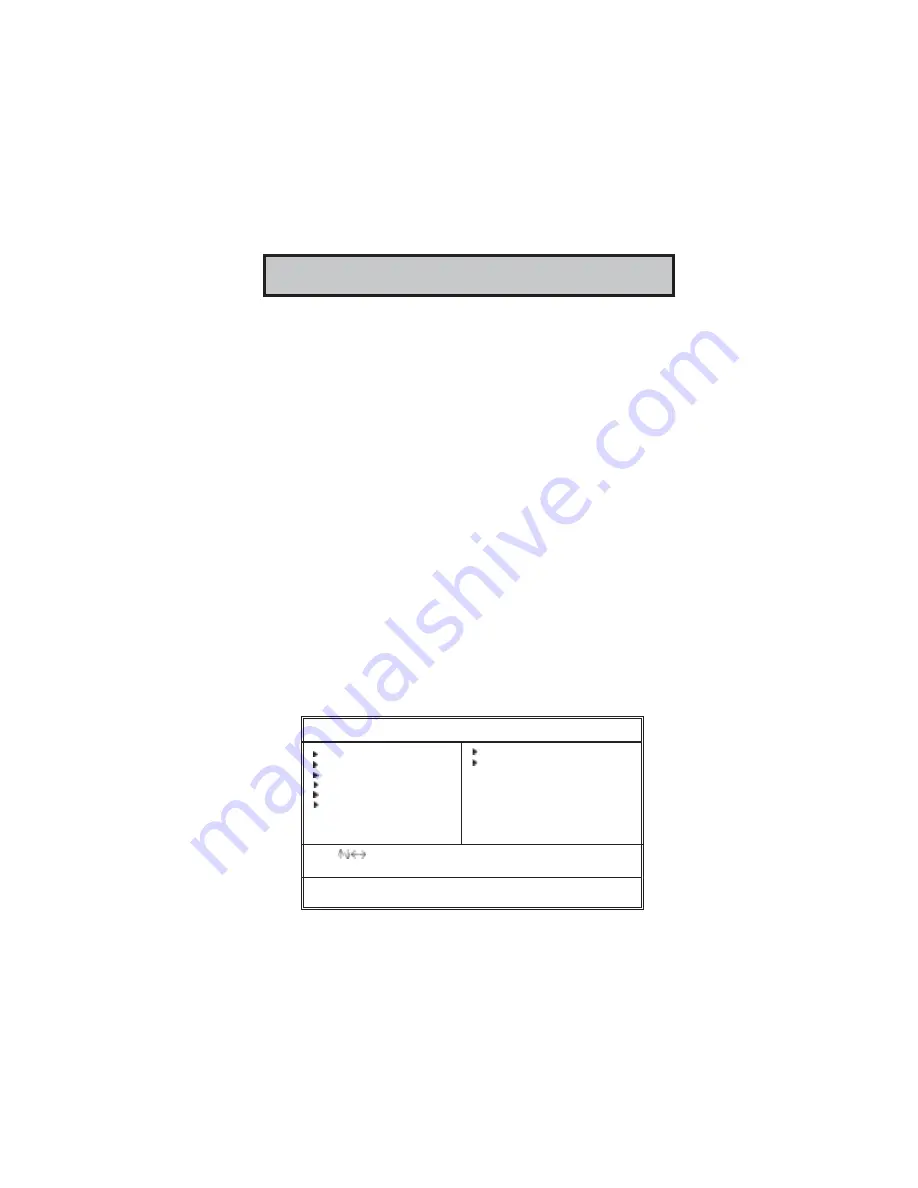
25
Chapter 3: BIOS Setup Utility
Chapter 3 BIOS Setup Utility
Introduction
The BIOS Setup Utility records settings and information of your computer, such
as date and time, the type of hardware installed, and various configuration
settings. Your computer applies the information to initialize all the components
when booting up and basic functions of coordination between system compo-
nents.
If the Setup Utility configuration is incorrect, it may cause the system to
malfunction. It can even stop your computer booting properly. If it happens,
you can use the clear CMOS jumper to clear the CMOS memory which has
stored the configuration information; or you can hold down the
Page Up
key
while rebooting your computer. Holding down the
Page Up
key also clears the
setup information.
You can run the setup utility and manually change the configuration. You might
need to do this to configure some hardware installed in or connected to the
motherboard, such as the CPU, system memory, disk drives, etc.
Running the Setup Utility
Every time you start your computer, a message appears on the screen before the
operating system loading that prompts you to “
Hit <DEL>if you want to run
SETUP
”. Whenever you see this message, press the
Delete
key, and the Main
menu page of the Setup Utility appears on your monitor. If you manually clear
CMOS, you need to press the
F1
key that enters the Main menu page of the
Setup Utility.
CMOS SETUP UTILITY – Copyright (C) 1985-2004, American Megatrends, Inc
Standards COMOS setup for changing time, date, hard disk type, etc.
V02.56 (C) 1985-2004, American Megatrends, Inc.
: Move +/-/: Value Enter: Select F1: General Help Esc: Exit
F9: Optimized Settings F10: Save
Standard CMOS Setup
Advanced Setup
Features Setup
Power Management Setup
PCI / Plug and Play Setup
BIOS Security Features
CPU PnP Setup
Hardware Monitor
Load Optimal Defaults
Save Changes and Exit
Discard Changes and Exit















































