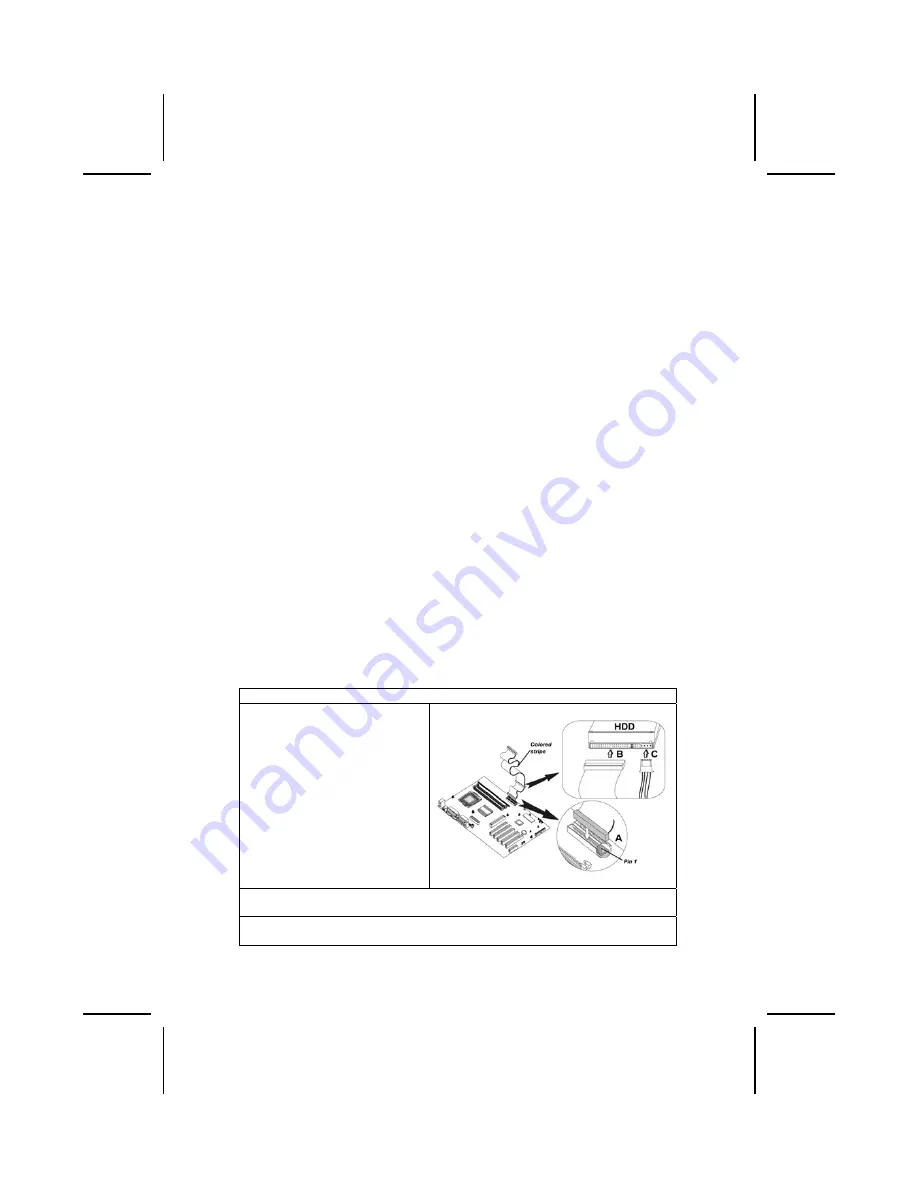
Installing a Hard Disk Drive/CD-ROM
This section describes how to install IDE devices such as a hard disk drive
and a CD-ROM drive.
About IDE Devices
Your mainboard has a primary and secondary IDE channel interface (IDE1 and
IDE2). An IDE ribbon cable supporting two IDE devices is bundled with the main-
board.
If you want to install more than two IDE devices, get a second IDE cable and
you can add two more devices to the secondary IDE channel.
IDE devices have jumpers or switches that are used to set the IDE device as
MASTER or SLAVE. Refer to the IDE device user’s manual. When installing two
IDE devices on one cable, ensure that one device is set to MASTER and the
other device is set to SLAVE. The documentation of your IDE device explains
how to do this.
About UltraDMA
This mainboard supports UltraDMA 66/100/133. UDMA is a technology that
accelerates the performance of devices in the IDE channel. To maximize per-
formance, install IDE devices that support UDMA and use 80-pin IDE cables
that support UDMA 66/100/133.
Note:
If your mainboard incorporates the VT8233A Southbridge chipset, the
Ultra DMA bus mastering can support up to 133 MB/sec transfer rates. Other-
wise, the VT8233 Southbridge chipset can support up to 100MB/sec only.
Installing a Hard Disk Drive
1.
Install the hard disk drive into the drive cage in your system case.
2.
Plug the IDE cable into IDE1
(
A
):
Note:
Ribbon cable connectors
are usually keyed so that they can
only be installed correctly on the
device connector. If the connector
is not keyed, make sure that you
match the pin-1 side of the cable
connector with the pin-1 side of the
device connector. Each connector
has the pin-1 side clearly marked.
The pin-1 side of each ribbon ca-
ble is always marked with a
colored stripe on the cable.
3.
Plug an IDE cable connector into the hard disk drive IDE connector (
B
). It
doesn't matter which connector on the cable you use.
4.
Plug a power cable from the case power supply into the power connector on
the hard disk drive (
C
).
When you first start up your system, the BIOS should automatically detect
16






























