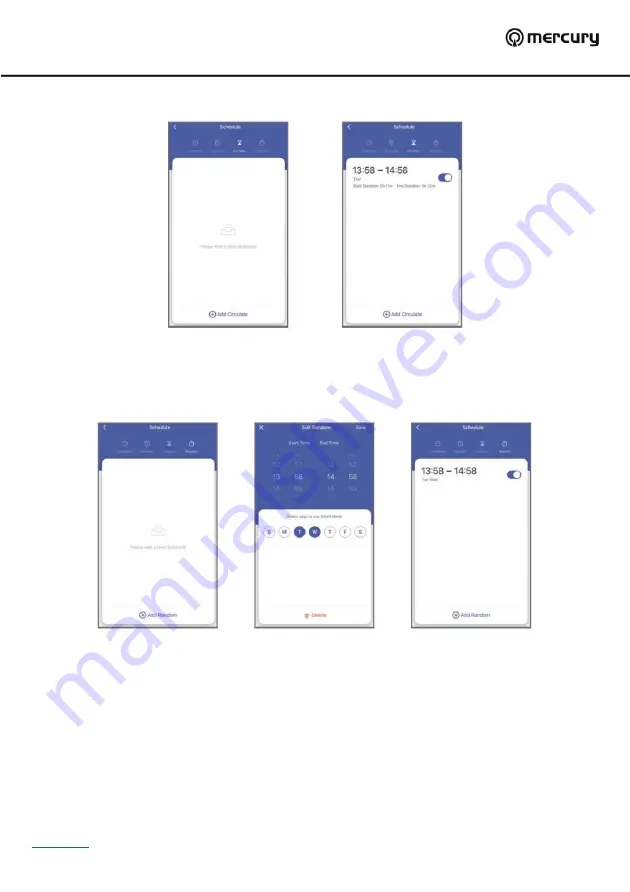
350.155UK User Manual
9.
Circulate:
The sockets can be set to switch on and off repeatedly from start time to end time. In the example
below in
Fig.7
the socket is set to switch on and off after every 11 minutes from 13:58 to 14:58.
10.
Random:
The sockets can be set to switch on and off at a random time each day depending on the timeframe
set. The app will split the timeframe in half and switch on at a random time in the first half minus 2 minutes and
off again in the second half minus 2 minutes. In the example below in
Fig.8
the socket will switch on at a random
time every Tuesday and Wednesday between 13.58 and 14.26 (14.28 minus 2 minutes) and off again at a random
time between 14.28 and 14.56 (14.58 minus 2 minutes).
Connection to voice control applications:
1.
It is also possible to connect the power strip to certain voice control applications such as Amazon Alexa, Google
Assistant and Samsung Smart Things.
2.
Some applications will automatically detect the power strip once added to TuyaSmart and just ask for your
authorization. If this is not the case, you need to go to the
“
Me
”
section of the application (
Fig.9
) and select either
one of the main 3 apps at the top or
“
Third-party services
–
More
”
for the longer list of compatible applications
(
Fig.9
).
3.
To use with Amazon Alexa, tap
“
Skills
”
in the Alexa application on your smart device then look for TuyaSmart in the
menu and tap
“
Enable
”
. Once connected you will be directed to the TuyaSmart account page where you need to
enter your username, password and country of origin then tap
“
Link now
”
to link with your TuyaSmart account.
4.
To use with Google Home open the application and tap
“
Add device
”
in the Home Control section. Select TuyaSmart
from the list of available applications then enter your correct account details to complete the linking process. Once
connected the Power strip will be visible in the Home Control device list of the Google Home application.
Fig.7
Fig.8





