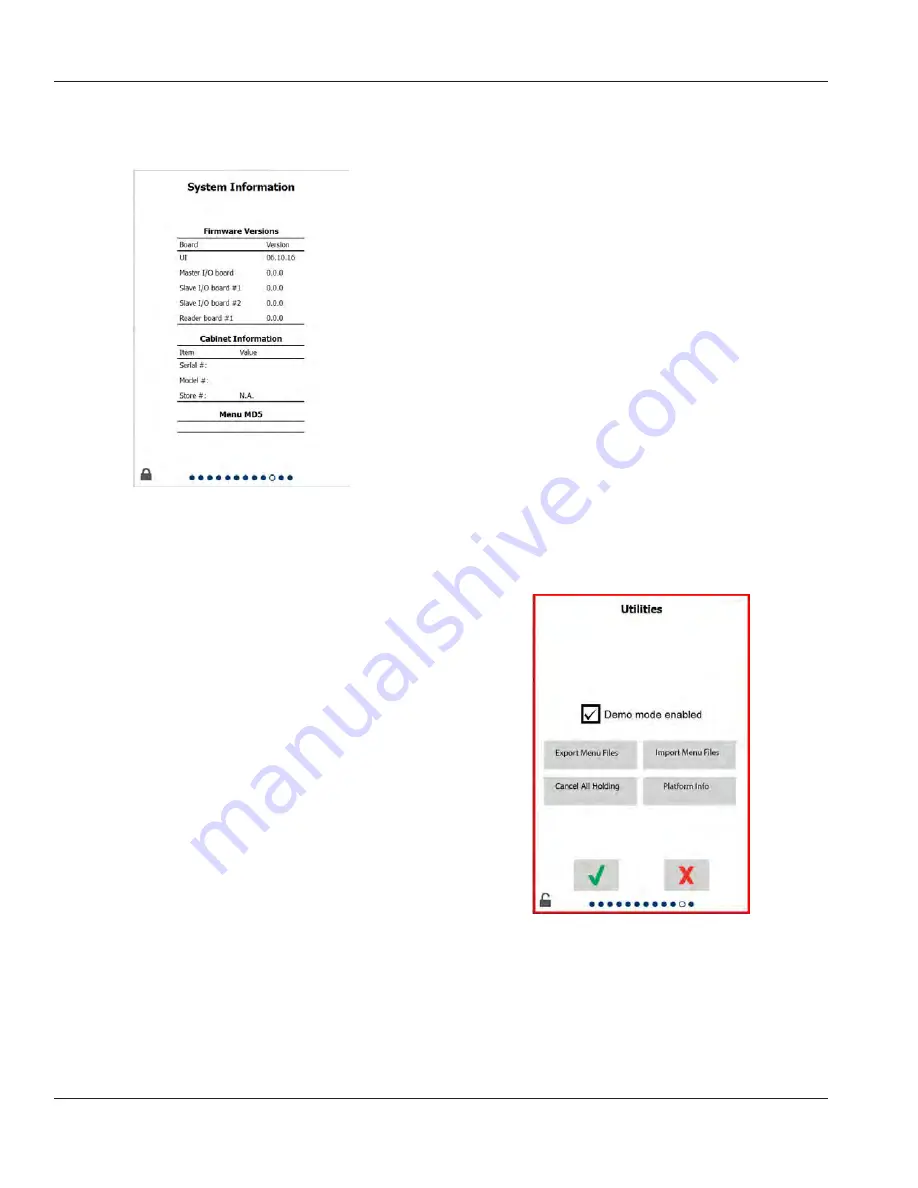
3-14
Operation
Section 3
SYSTEM INFORMATION SCREEN
This screen does not require a passcode, there are no
actions available on this screen.
System Information Screen
This screen lists the cabinet serial number, model number
and current firmware versions.
UTILITIES SCREEN
To run demo mode on the utility screen a service passcode
must be entered. Select the lock on the bottom left of the
screen. Enter a service passcode on the pop-up number
pad. If the passcode is accepted there will be a yellow ring
around the screen.
The demo mode will turn off all heaters and simulates
operation at a lower amp draw. The unit will continue in
Demo mode until returned to normal operation via this
screen, regardless of being powered off and on.
Export Menu Files - Remove the USB port cover. Plug a USB
drive into your master/external port. Press the Export Menu
Files button. Restart unit.
Import Menu Files - Remove the USB port cover. Plug a USB
drive with exported menu files into your master/external
port. Press the Import Menu Files button. Unit will only
look for and import a file type that was exported from the
utilities screen.
Cancel All Holding - If a tray with an active timer is removed
and not returned to the unit, the active timer information
will be stored in memory. Service may push the Cancel All
Holding button to clear unnecessary information from the
memory.
Platform Info - A pop up screen lists firmware specifications
including linux kernel and board support package, etc.
Utilities Screen
















































