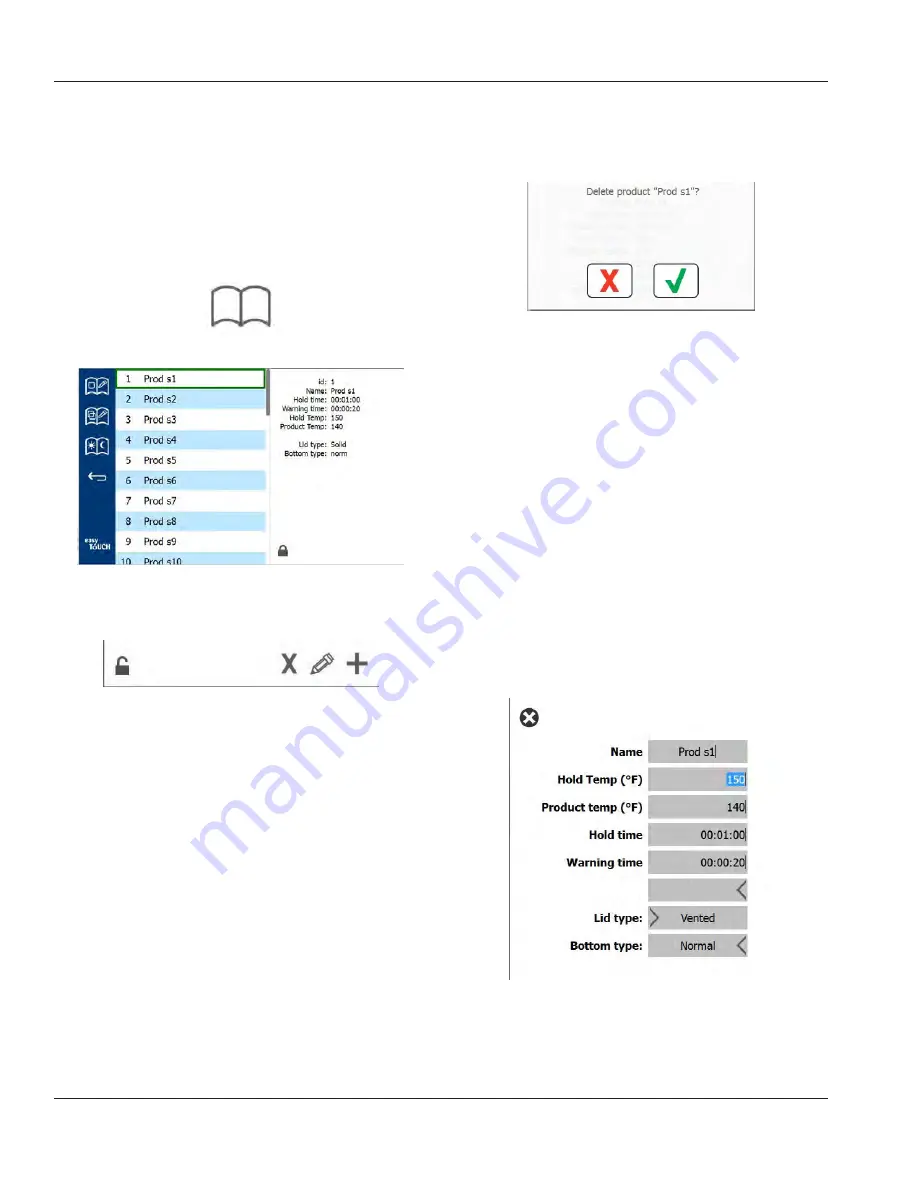
3-6
Operation
Section 3
MENU SCREENS
From the home screen selecting the menu icon brings up
the menu screen. The menu screen lists the products saved
in the hot holding unit. 100 products can be saved.
To make changes on the three menu pages a passcode
must be entered. Select the lock on the bottom left of the
screen. Enter a passcode on the pop-up number pad. If the
passcode is accepted the lock icon will appear unlocked. To
return to the home screen select the back arrow.
Menu Icon
Zone Splits:
2
Menu Screen
If the pages are unlocked, the delete, edit and add icons will
display on the menu screen.
Unlocked, Delete, Edit & Add Icons
Select the unwanted product and then the delete icon, X. A
confirmation widow will pop up. Select the green check to
delete the product. Select the red X to return to the menu
screen.
Delete Product Confirmation Window
When a product is edited or added, required specifications
include:
• Name:
• Hold Temp: tray temperature maintained ±5°F
• Product temp: reference only, not measured
• Hold time: maximum time product can be held & served
• Warning time: alarm will sound when the tray has this
length of time
remaining.
The elapsed time on the timer
bar changes color from white to yellow
• Zone Splits: 2 represents a full size pan (full zone),
1 represents a 1/3 size pan (half zone)
• Lid type: None, Solid or Vented
• Bottom type: Normal or False
Save the edit or product addition by selecting the check.
Select the x to cancel edits and return to product list.
Zone Splits:
2
Product Edit or Addition Screen




























