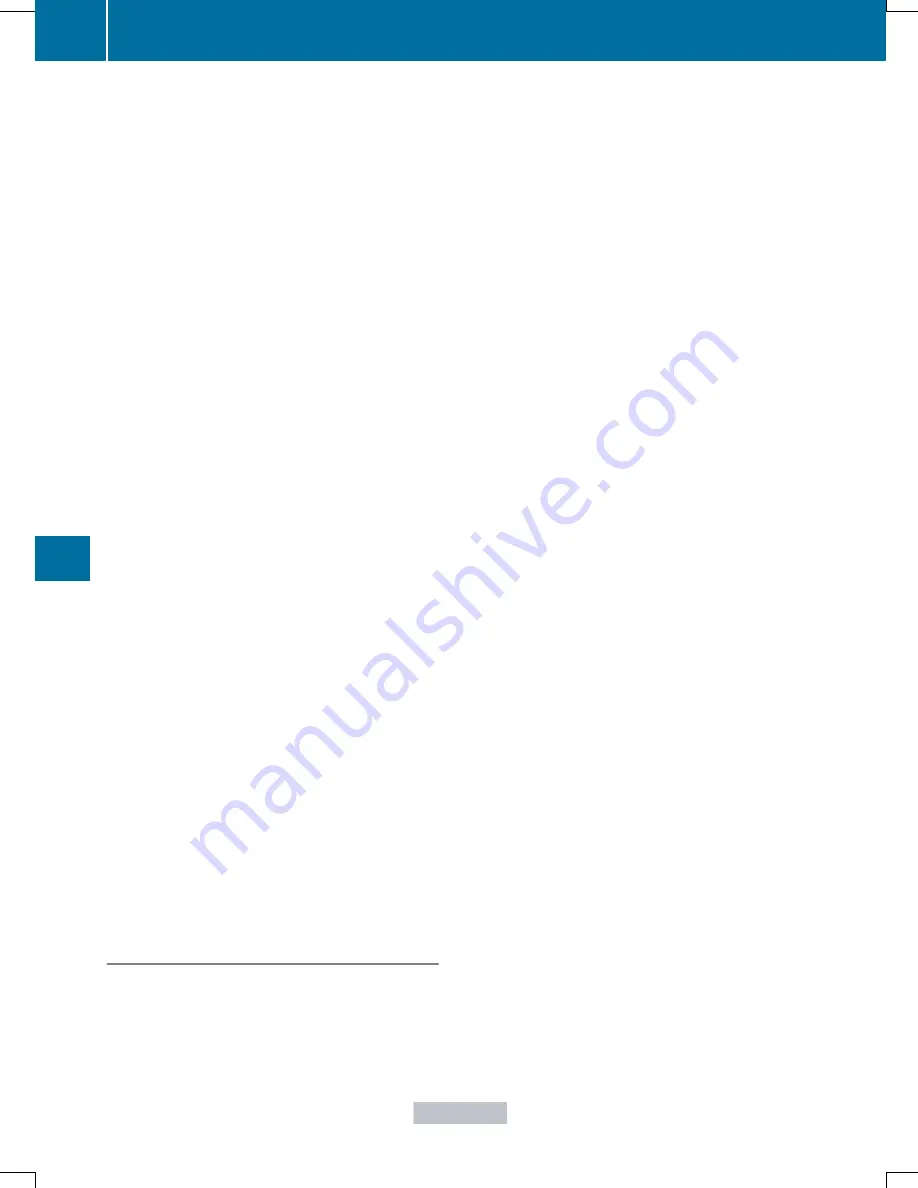
You are prompted to confirm route guidance
to the address entered.
X
Select
Yes
Yes
with the
=
or
;
buttons
on the COMAND system.
X
Confirm with the
9
button on the
COMAND system.
The system calculates the route and
subsequently starts the route guidance with
the address entered.
i
If you select
No
No
, the address can be saved
in the address book.
i
The destination download function is
available if the relevant mobile phone
network is available and data transfer is
possible.
i
The destination download function can
only be used if the vehicle is equipped with
a navigation system.
Route Assistance
This service is part of the mbrace PLUS
Package and cannot be purchased
separately.
i
You can also use the Route Assistance
function if your vehicle is not equipped with
a navigation system.
Within the framework of this service, you
receive a professional and reliable form of
navigation support without having to leave
your vehicle.
The customer service representative finds a
suitable route depending on your vehicle's
current position and the desired destination.
You will then be guided live through the
current route section.
Search and Send
General notes
i
To use "Search & Send", your vehicle
must be equipped with mbrace and a
navigation system. Additionally, an mbrace
service subscription must be completed.
"Search & Send" is a destination entry
service. A destination address which is found
on Google Maps
®
can be transferred via
mbrace directly to your vehicle's navigation
system.
Specifying and sending the destination
address
X
Go to the website http://
www.maps.google.com and enter a
destination address into the entry field.
X
To send the destination address to the
e-mail address of your mbrace
account: click on the corresponding
button on the website.
i
Example:
If you select 'Send to vehicle' and then
'Mercedes-Benz', the destination address
will be sent to your vehicle.
X
When the "Send" dialog window appears:
Enter the e-mail address you specified
when setting up your mbrace account into
the corresponding field.
X
Click "Send".
i
Information on specific commands such
as "Address entry" or "Send" can be found
on the website.
Calling up destination addresses
X
Switch on the ignition.
The destination address is loaded into the
vehicle's navigation system.
A display message appears, asking
whether navigation should be started.
X
Select
Yes
Yes
by turning
cVd
or sliding
XVY
the COMAND controller and press
W
to confirm.
The system calculates the route and
subsequently starts the route guidance
with the address entered.
i
If you select
No
No
, the address can be saved
in the address book.
264
Features
Stowage
and
feat
ures
Summary of Contents for SLK
Page 4: ...I n f o r m a t i o nP r o v i d e db y...
Page 38: ...36 I n f o r m a t i o nP r o v i d e db y...
Page 96: ...94 I n f o r m a t i o nP r o v i d e db y...
Page 138: ...136 I n f o r m a t i o nP r o v i d e db y...
Page 254: ...252 I n f o r m a t i o nP r o v i d e db y...
Page 288: ...286 I n f o r m a t i o nP r o v i d e db y...






























