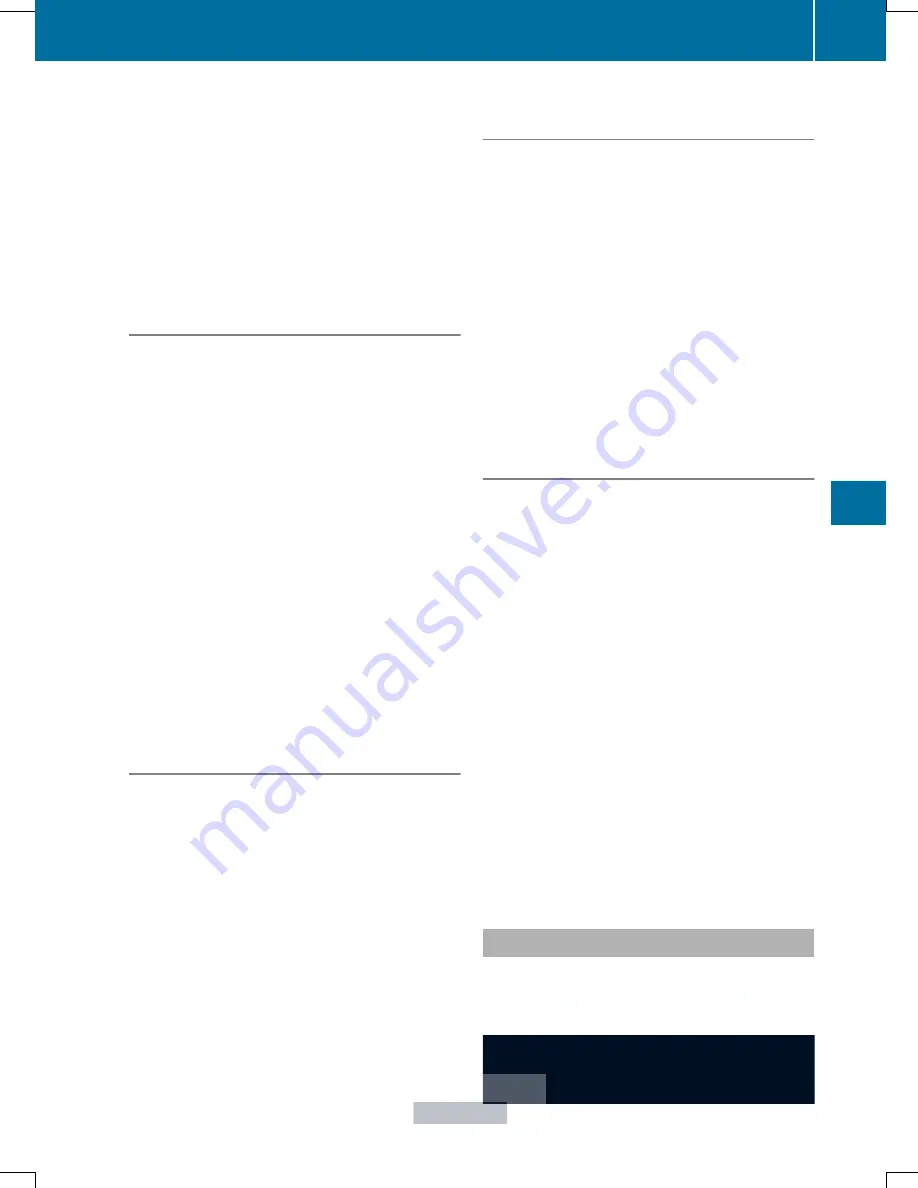
The assistance graphic shows:
R
the
é
symbol when ATTENTION ASSIST
(
Y
page 186) is deactivated.
R
the lane markings as bright lines when Lane
Keeping Assist (
Y
page 188) is activated.
R
the
æ
symbol when PRE-SAFE
®
Brake
(
Y
page 65) is deactivated.
Activating/deactivating PRE-SAFE
®
Brake
PRE-SAFE
®
Brake is only available in vehicles
with DISTRONIC PLUS.
X
Press
=
or
;
on the steering wheel
to select the
DriveAssist
DriveAssist
menu.
X
Press the
9
or
:
button to select
PRE-SAFE Brake
PRE-SAFE Brake
.
X
Press the
a
button.
The current selection is displayed.
X
To activate/deactivate: press the
a
button again.
When PRE-SAFE
®
Brake is deactivated, the
æ
symbol appears in the assistance
graphic in the multifunction display.
For more information on PRE-SAFE
®
Brake,
see (
Y
page 65).
Activating/deactivating ATTENTION
ASSIST
X
Press
=
or
;
on the steering wheel
to select the
DriveAssist
DriveAssist
menu.
X
Press the
9
or
:
button to select
ATTENTION ASSIST
ATTENTION ASSIST
.
X
Press the
a
button.
The current selection is displayed.
X
To activate/deactivate: press the
a
button again.
When ATTENTION ASSIST is deactivated,
the
é
symbol appears in the
multifunction display in the assistance
graphics display.
For further information about ATTENTION
ASSIST, see (
Y
page 186).
Activating/deactivating Blind Spot
Assist
X
Press the
=
or
;
button on the
steering wheel to select the
DriveAssist
DriveAssist
menu.
X
Press the
9
or
:
button to select
Blind Spot Assist
Blind Spot Assist
.
X
Press the
a
button.
The current selection is displayed.
X
To activate/deactivate: press the
a
button again.
Further information about Blind Spot Assist
(
Y
page 187)
Activating/deactivating Lane Keeping
Assist
X
Press the
=
or
;
button on the
steering wheel to select the
DriveAssist
DriveAssist
menu.
X
Press
9
or
:
to select
Lane
Lane
Keeping Assist
Keeping Assist
.
X
Press the
a
button.
The current selection is displayed.
X
Press
a
to confirm.
X
Press
:
or
9
to set
Off
Off
,
Standard
Standard
or
Adaptive
Adaptive
.
X
Press the
a
button to save the setting.
When Lane Keeping Assist is activated, the
multifunction display shows the lane
markings as bright lines in the assistance
graphic.
For further information about Lane Keeping
Assist, see (
Y
page 188).
Maintenance menu
Menus and submenus
201
On-board
computer
and
display
s
Z
Summary of Contents for SLK
Page 4: ...I n f o r m a t i o nP r o v i d e db y...
Page 38: ...36 I n f o r m a t i o nP r o v i d e db y...
Page 96: ...94 I n f o r m a t i o nP r o v i d e db y...
Page 138: ...136 I n f o r m a t i o nP r o v i d e db y...
Page 254: ...252 I n f o r m a t i o nP r o v i d e db y...
Page 288: ...286 I n f o r m a t i o nP r o v i d e db y...






























