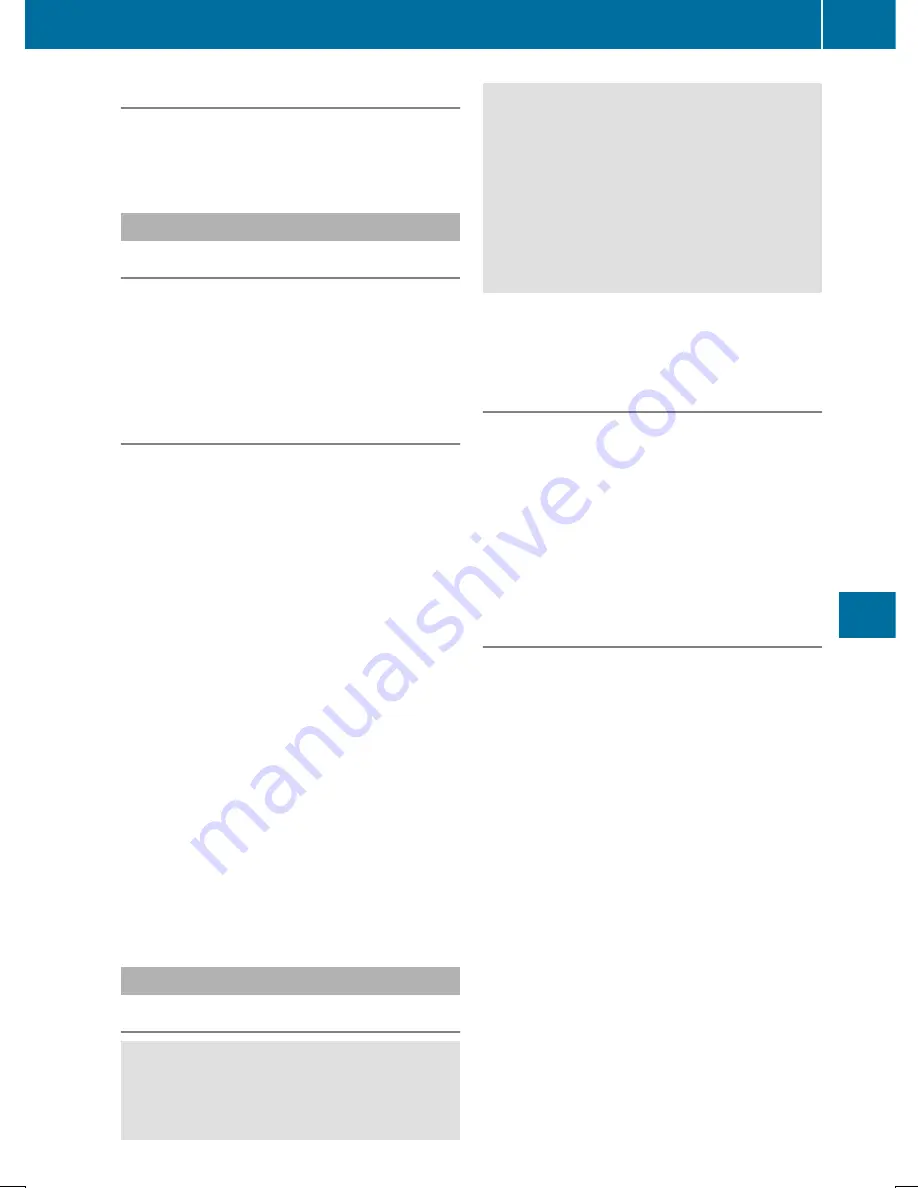
Favorites button
You can assign predefined functions using the
g
favorites button and call them up by
pressing the button (
Y
page 245).
Favorites
Calling up and exiting favorites
X
To call up: press the
g
button on the
controller.
X
Select a favorite, e.g.
Vehicle
Vehicle
.
The favorites are displayed.
X
To exit: press the
g
button again.
Adding favorites
Adding predefined favorites
X
Press the
g
button.
X
Slide
6
the controller.
X
Select
Reassign
Reassign
.
The categories are displayed.
X
Select a category.
The favorites are displayed.
X
Select a favorite.
X
To add the favorite to the desired position,
turn and press the controller.
If a favorite has already been added at this
position, it will be overwritten.
Adding your own favorites
You can add climate control as a favorite, for
example.
X
Select
Vehicle
Vehicle
Q
Vehicle Settings
Vehicle Settings
.
X
Press and hold the
g
button until the
favorites are displayed.
X
Add a favorite to the desired position.
If a favorite has already been added at this
position, it will be overwritten.
Navigation mode
Important safety notes
G
WARNING
If you operate information systems and com-
munication equipment integrated in the
vehicle when driving, you may be distracted
from the traffic situation. You could also
lose control of the vehicle. There is a risk of
an accident.
Only operate this equipment when the traffic
situation permits. If you are not sure that
this is possible, park the vehicle paying
attention to traffic conditions and operate
the equipment when the vehicle is station-
ary.
You must observe the legal requirements for
the country in which you are currently driving
when operating the navigation system.
General notes
Among other things, correct functioning of the
navigation system depends on GPS reception.
In certain situations, GPS reception may be
impaired, there may be interference or there
may be no reception at all, e.g. in tunnels or
parking garages.
Further information can be found in the Digital
Operator's Manual.
Selecting a route type and route
options
Multimedia system:
X
Select
Navi
Navi
Q
Navigation
Navigation
.
The map shows the vehicle's current posi-
tion.
X
Slide
6
the controller.
X
Select
Options
Options
Q
Route Settings
Route Settings
.
Notes for route types:
R
Eco Route
Eco Route
R
Dynamic Traffic Route
Dynamic Traffic Route
Traffic reports on the route for the route
guidance are taken into account (not availa-
ble in all countries).
R
Dynamic TRF. Route After Request
Dynamic TRF. Route After Request
You can decide whether or not current traf-
fic reports should be included in the route
calculation (not available in all countries).
R
Calculate Alternative Routes
Calculate Alternative Routes
Different routes are being calculated. In
order to do so, instead of
Start
Start
, select the
menu item
Continue
Continue
.
Operating system
245
Mu
ltim
edia
syst
em
Z
Summary of Contents for SL 450 2019
Page 330: ...328...






























