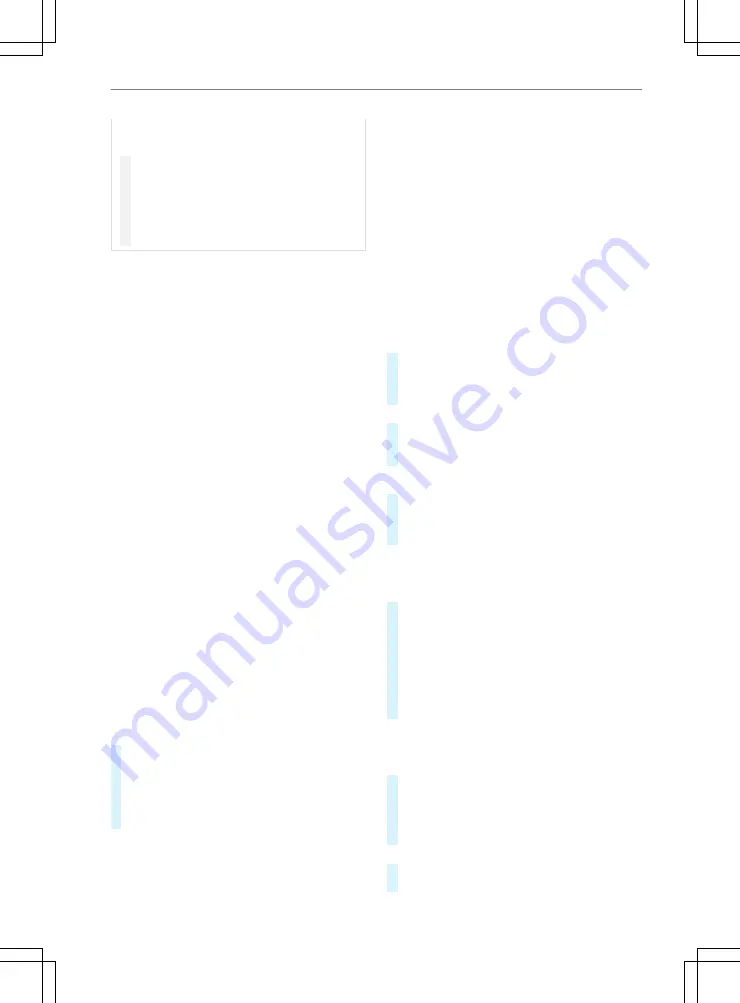
This could also cause you to lose control of
the vehicle.
#
Only operate this equipment when the
traffic situation permits.
#
If you cannot be sure of this, stop the
vehicle whilst paying attention to road
and traffic conditions and operate the
equipment with the vehicle stationary.
You must observe the legal requirements for the
country in which you are currently driving when
operating the multimedia system.
The search menu helps to find the destination.
The following search options are available:
R
To search all location information quickly,
enter search terms.
R
Browse or search existing points of interest
by category.
R
To find specific positions, e.g. addresses,
intersections or geographical coordinates,
use search functions.
R
Location search within the vicinity of other
cities or areas
R
Save favorites.
R
Search for previously discovered destinations
again.
Results of the destination search
The results of the destination search are dis‐
played in a list, with the nearest location at the
top. You can scroll down to see more results.
Search tools
Search tools allow you to search for specific loca‐
tion types using prompts on the media display.
Searching for and entering destinations
Finding destinations with the search bar
You can search for specific locations in the
search bar by entering a category, brand name,
address or location name.
#
Select
ª
on the map.
#
Select
Keyword or Address
in the search bar.
#
Enter all or part of the search term.
Suggested search terms are displayed below
the search bar.
The following options are available:
R
To search for an address near you, enter the
street and house number.
R
To search for an address in another city, enter
the street, house number, city and state or
province.
R
To search for a city, enter the city and the
state or province.
R
To search for specific coordinates, enter the
latitude and longitude.
R
To search for specific businesses, enter the
appropriate category, e.g. cinemas.
R
To search for a business with a specific name,
enter all or part of the name
#
Select one of the following options.
#
To search for one of the suggested search
terms, select the corresponding term.
or
#
Press
Done
for the entered terms searched
for.
#
Select a destination if necessary.
Changing the search area
#
Select
ª
on the map.
#
Select
å
.
#
Select one of the available options.
Searching for an address
Depending on the available map material, the
sequence of steps can be different.
#
Select
ª
on the map.
#
Select
å
if it is necessary to change the
search area.
#
Select
Address
.
#
Follow the instructions on the media display
to enter the address information.
#
Select the address.
Searching for a city
Before you can search for a city, you must add
the "Cities" shortcut to the search menu.
#
Select
ª
on the map.
#
Select
Cities
.
#
Select one of the following options.
#
Select a city from the list.
or
#
Enter the name of the city you are looking for
and press
Done
.
156 Multimedia system






























