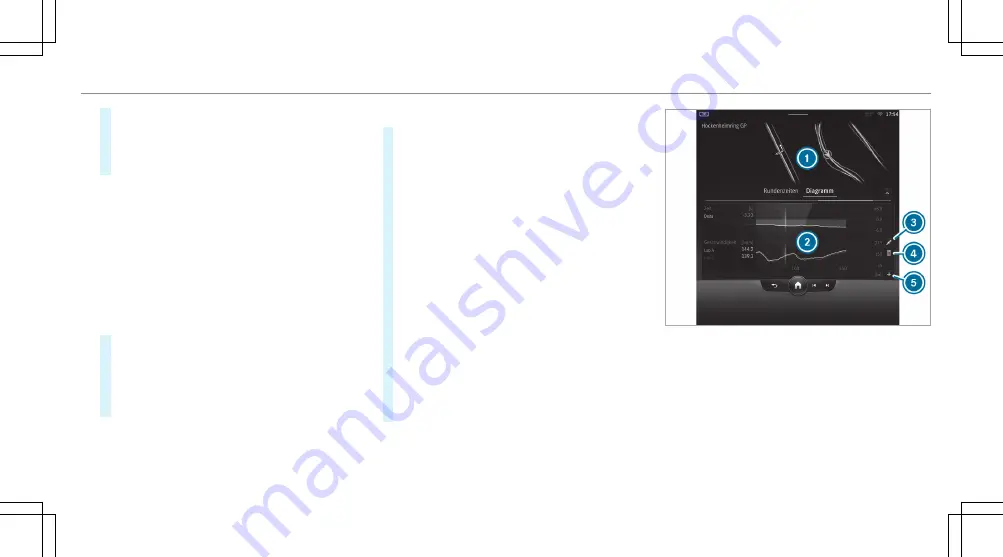
#
Confirm the prompt with
OK
.
#
Select the weather.
#
Select
Yes
to save the times driven for this
track.
Showing displays during Track Race
The following displays can be shown:
R
Tire temperature
R
Miniature map
R
Sector overview
R
Engine data
R
G-force display
R
Lap overview
#
Select
ï
Start Time Recording
.
#
Select
à
.
#
Pull the desired display from the grid to the
left or right edge of the media display.
The displays are shown during the Track Race.
By selecting
¨
on the active display, you can
deactivate this.
Displaying the analysis
#
Select
ß
All tracks
.
An overview of all the driven tracks appears.
#
Select a track.
#
Select a session.
The following data is displayed:
R
Lap and sector times
R
Average and top speed
R
Driver
R
Vehicle
R
Date
R
Weather
#
Select
Add Recording
to use a different ses-
sion as a reference value.
#
Select
%
to return to the overview.
#
Select
Diagram
.
#
Set the desired parameters.
The analysis is displayed.
1
Lap overview
2
Parameter overview
3
Editing parameters
4
Deleting parameters
5
Adding new parameters
%
The following values can be set for the param-
eters, for example:
R
Speed
MBUX multimedia system
33
Summary of Contents for GLE 2023
Page 6: ...Left hand drive vehicles 4 At a glance Cockpit...
Page 58: ......






























