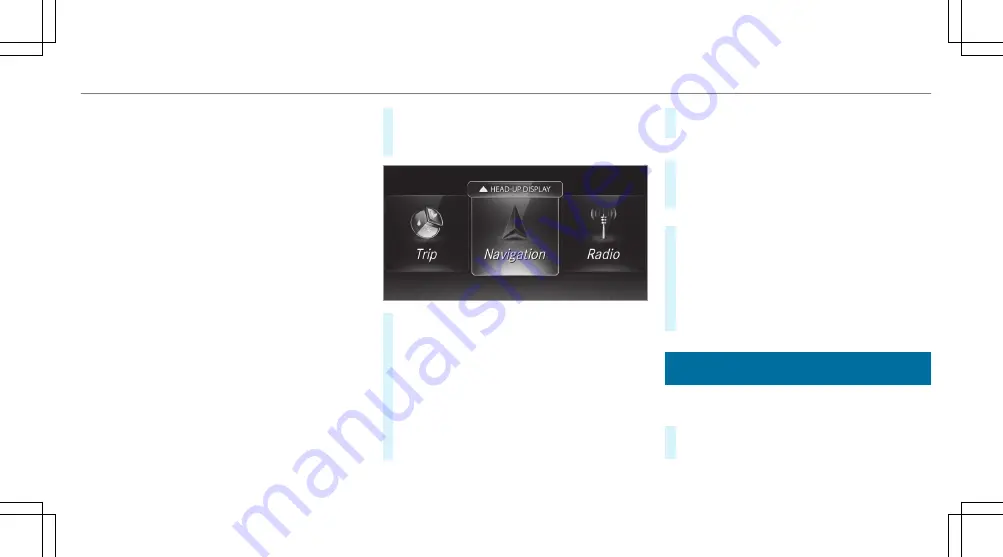
When the on-board computer is being operated,
different acoustic signals will sound as operating
feedback, e.g. when the end of a list is reached
or when you are scrolling through a list.
The following menus are available:
R
Service
R
DriveAssist
R
Performance
R
Trip
R
Navigation
R
Radio
R
Media
R
Phone
R
Head-up Disp.
Vehicles with an instrument display (stand‐
ard) only: If you select the
Performance
menu,
the upshift bar will appear on the multifunction
display.
The menus can be called up from the menu bar
on the multifunction display.
#
To call up the menu bar: press back button
on the left
1
until the menu bar is dis‐
played.
#
To scroll in the menu bar: swipe left or
right on the left-hand Touch Control
2
.
#
To call up a menu or confirm a selection:
press the left-hand Touch Control
2
.
#
To scroll through displays or lists on the
menu: swipe upwards or downwards on the
left-hand Touch Control
2
.
#
To call up a submenu or confirm a selec‐
tion: press the left-hand Touch Control
2
.
#
To exit a submenu: press the back button
on the left
1
.
Selecting the Head-up Display
#
If the Head-up Display has been switched
off: switch the Head-up Display on via the
multimedia system.
or
#
If the Head-up Display is switched on:
swipe upwards on the left-hand Touch Con‐
trol
2
.
The Head-up Display will be activated.
#
To select what the Head-up Display
shows: swipe upwards or downwards on the
left-hand Touch Control
2
.
Calling up displays on the Performance
menu
On-board computer:
4
Performance
#
To select a display: swipe upwards or down‐
wards on the left-hand Touch Control.
Instrument Display and on-board computer
21
Summary of Contents for GLC 2022
Page 6: ...Left hand drive vehicles 4 At a glance Cockpit...
Page 52: ......
Page 53: ......
Page 54: ......






























