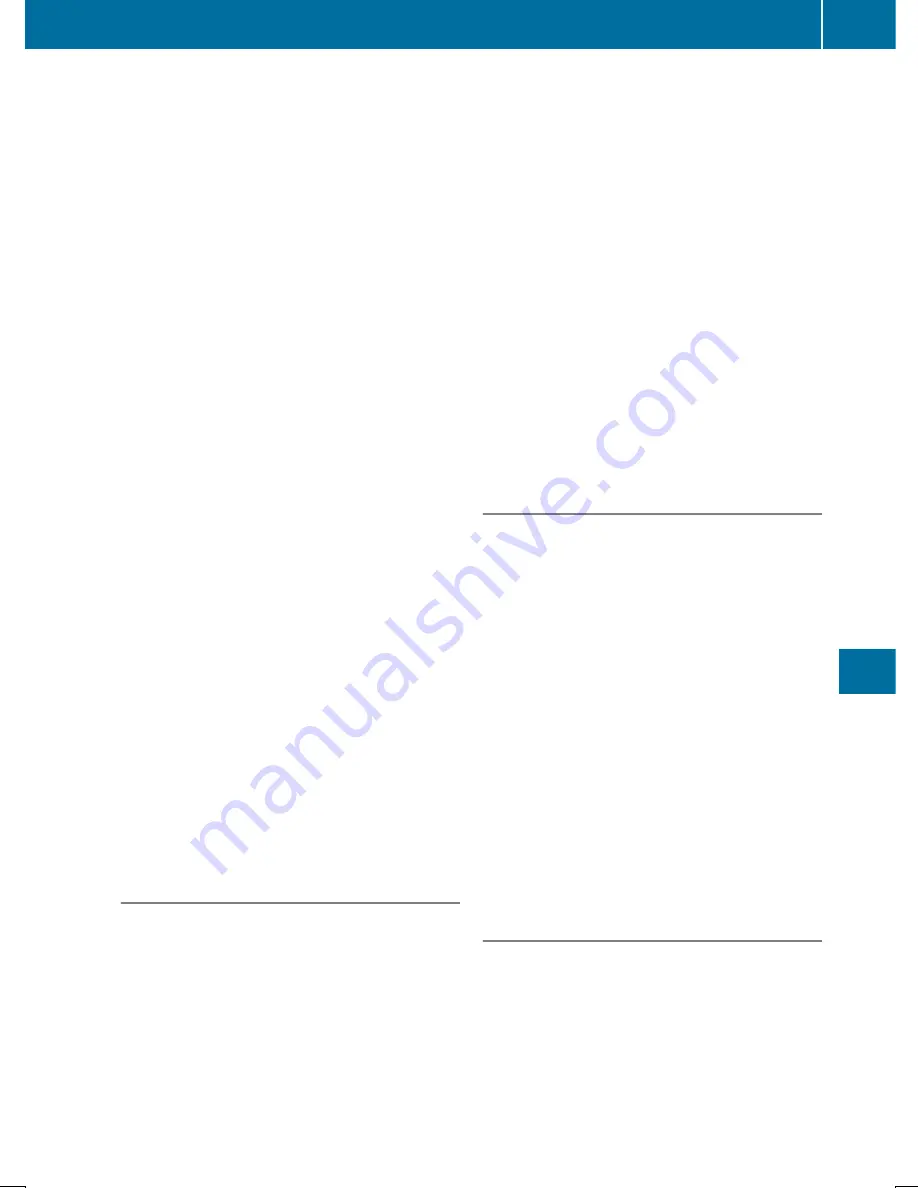
sage appears, follow the customer service
representative's instructions.
The message in the display disappears.
If you select
Cancel
Cancel
the remote malfunction
diagnosis is canceled completely.
The vehicle operating state check begins.
You will see the
Vehicle diagnosis
Vehicle diagnosis
activated.
activated.
message.
When the diagnosis is completed, the
Send
Send
vehicle diagnostics data (Voice con‐
vehicle diagnostics data (Voice con‐
nection may be interrupted during
nection may be interrupted during
data transfer)
data transfer)
message appears. The vehi-
cle data can now be sent to the Customer
Assistance center.
X
Press
OK
OK
to confirm the message.
The voice connection with the Customer
Assistance Center is terminated.
You will see the
Vehicle Diagnosis:
Vehicle Diagnosis:
Transferring data...
Transferring data...
message.
The vehicle data is sent to the Customer
Assistance Center.
Depending on what the customer service rep-
resentative agreed with you, the voice connec-
tion is re-established after the transfer is com-
plete. If necessary, you will be contacted at a
later time by another means, e.g. by e-mail or
phone.
Another function of the Vehicle Health Check
is the transfer of service data to the Customer
Assistance Center. If a service is due, the mul-
timedia system display shows a message to
this effect together with information about any
special offers at your workshop.
USA only: this information can also be called
up under "Owners Online" at http://
www.mbusa.com.
Information on Roadside Assistance
(
Y
page 26).
Downloading routes
Downloading routes allows you to transfer and
save predefined routes in the navigation sys-
tem. To do this, an SD memory card must be
inserted into the multimedia system. If no SD
memory card is inserted, you must insert the
card into the card slot on the multimedia sys-
tem before saving the route.
A route can be prepared and sent either by a
customer service representative or via the
Mercedes me connect portal on the Internet.
Each route can include up to 20 way points.
Once a route has been received by the naviga-
tion system, you will see the
<route name>
<route name>
has been saved to memory card. Do
has been saved to memory card. Do
you want to start route guidance?
you want to start route guidance?
mes-
sage in the multimedia system display. The
route is saved to the SD memory card.
X
To start route guidance: select
Yes
Yes
.
An overview of the route is shown in the dis-
play.
i
If you select
No
No
, the saved route can be
called up later via the navigation menu.
X
Select
Start
Start
.
Route guidance starts.
i
Downloaded and saved routes can be
called up again in the multimedia system.
You can find information about this in the
separate operating instructions.
Speed alert
You can define the upper speed limit, which
must not be exceeded by the vehicle.
If this selected speed is exceeded by the vehi-
cle, a message will be sent to the Customer
Assistance Center. The Customer Assistance
Center then forwards this information to you.
You can select the way in which you receive
this information beforehand. Possible options
include text message, e-mail or an automated
call.
The data you receive contains the following
information:
R
the location where the speed limit was
exceeded
R
the time at which the speed limit was excee-
ded
R
the selected speed limit which was excee-
ded
Geo fencing
Geo fencing allows you to select areas which
the vehicle should not enter or leave. You will
be informed if the vehicle crosses the bounda-
ries of the selected areas. You can select the
way in which you receive this information
beforehand. Possible options include text mes-
sage, e-mail or an automated call.
The area can be determined as either a circle
or a polygon with a maximum of ten corners.
Features
267
Stowage
and
featur
es
Z
















































