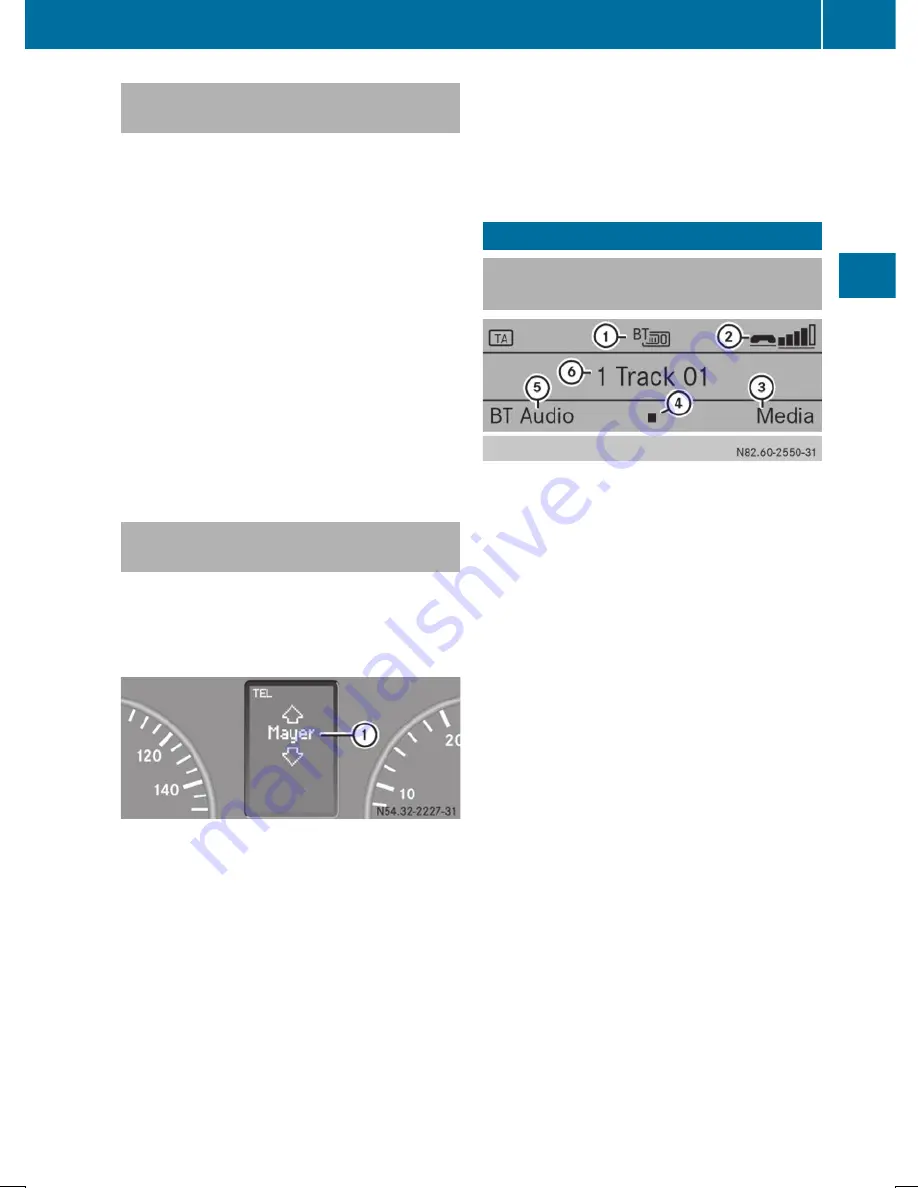
Loading the telephone book and call
lists
You can load the telephone book and call lists
of the mobile phone connected onto Audio
10.
X
Press the
%
button.
X
To call up the telephone menu: press
the
:
button, select
Telephone
Telephone
using
the
=
or
;
button and confirm by
pressing the
9
button.
X
Press the
:
button to select
Import
Import
Contacts
Contacts
and press the
9
button to
confirm.
The display briefly shows a message.
X
To exit the system menu: press the
%
button.
Operating a mobile phone using the
multifunction steering wheel
It is possible to accept, end and reject calls
using the multifunction steering wheel. You
can also make calls from your telephone
book.
:
Phone book entry
X
Select the telephone function on Audio 10
by pressing the
%
button.
X
Press the
U
or
V
button on the
multifunction steering wheel to select the
TEL
TEL
display.
X
To accept a call: press the
6
button.
X
To end a call: press the
~
button.
X
To reject a call: press the
~
button.
X
To call up the telephone book: call up the
telephone book on Audio 10 (
Y
page 35).
X
Select the desired phone number by using
the
*
or
&
button.
X
Press the
6
button.
This initiates dialing.
BT Audio
Selecting the Bluetooth
®
audio
function
:
Bluetooth
®
function display
;
Bluetooth
®
device status indicator
=
Media menu
?
Start and stop
A
BT audio menu
B
Track display
X
Press the
Õ
button repeatedly until
BT
BT
Audio
Audio
is shown in the display.
Or
X
To select using the media menu: press
the
:
button, select
Media
Media
using
the
;
button and confirm by pressing
the
9
button.
The display shows the list of audio sources.
The audio source currently playing is
indicated by the
#
dot.
X
Press the
:
button to select
Bluetooth
®
device names and press the
9
button to confirm.
The
BT Audio
BT Audio
message is shown in the
display.
BT Audio
37
Blu
etoot
h
®
Z
Summary of Contents for Audio 10
Page 1: ......
Page 4: ......
Page 11: ...Familiarizing yourself with your product 10 Basic functions 13 9 At a glance ...
Page 23: ...i The next traffic report can be heard again Traffic program priority TA 21 Radio ...
Page 24: ...22 ...
Page 30: ...28 ...
Page 48: ...46 ...


























