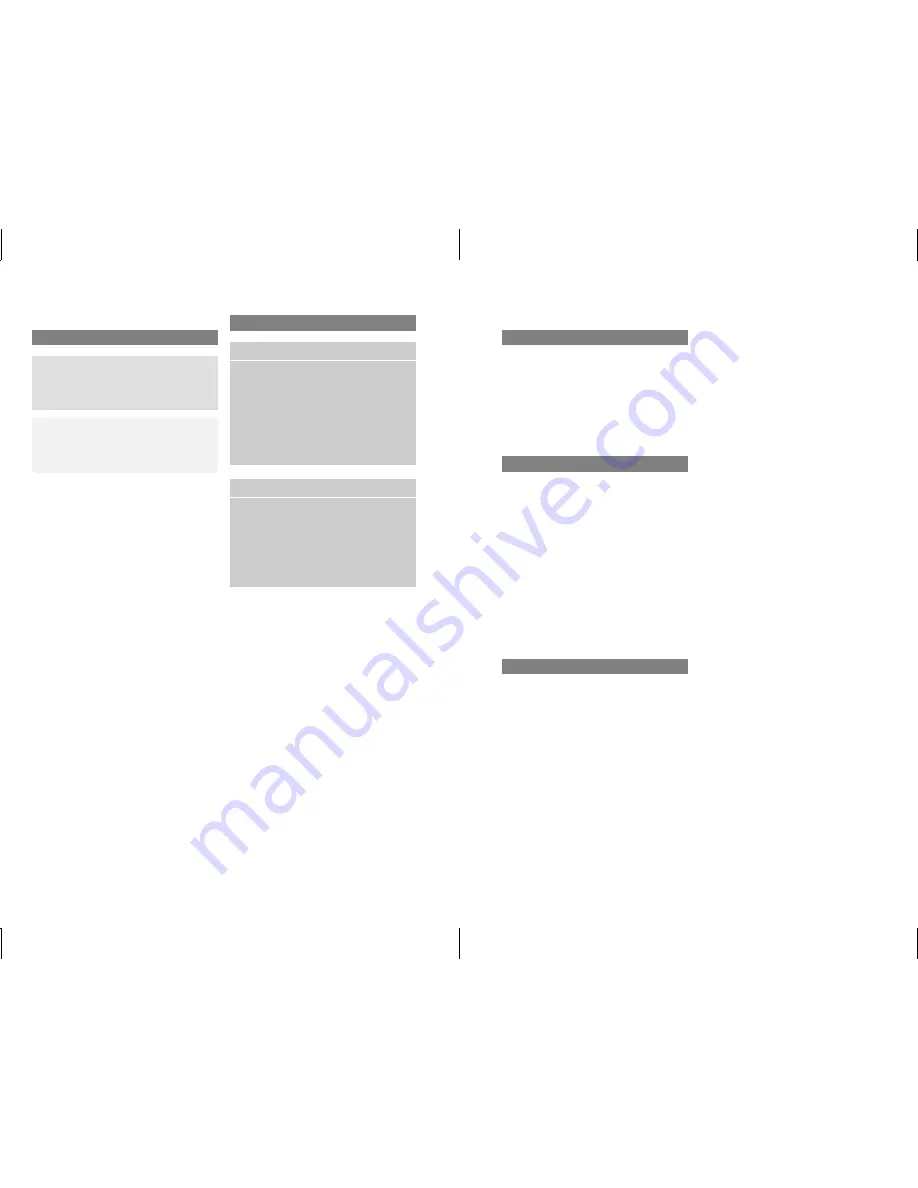
Publication details
Internet
Further information on Mercedes-Benz
vehicles can be obtained on the Internet at
http://www.mercedes-benz.com
http://www.mbusa.com (USA only)
http://www.mercedes-benz.ca (Canada
only)
Editorial office
You are welcome to forward any queries or
suggestions you may have regarding this
Operator's Manual to the technical
documentation team at the address on the
inside of the front cover.
©
Mercedes-Benz USA, LLC
©
Mercedes-Benz Canada, Inc.
Mercedes-Benz USA, LLC and Mercedes-
Benz Canada Inc. are Daimler companies.
Not to be reprinted, translated, or otherwise
reproduced, in whole or in part, without
written permission.
Vehicle manufacturer
Daimler AG
Mercedesstraße 137
70327 Stuttgart
Germany
Symbols
G
WARNING
Warning notes make you aware of dangers
which could pose a threat to your health or
life, or to the health and life of others.
H
Environmental note
Environmental notes provide you with
information on environmentally aware actions
or disposal.
!
Notes on material damage alert you to
dangers that could lead to damage to your
vehicle.
i
These symbols indicate useful
instructions or further information that
could be helpful to you.
X
This symbol designates an
instruction you must follow.
X
Several consecutive symbols
indicate an instruction with several
steps.
(
Y
page) This symbol tells you where you
can find further information on a
topic.
Y Y
This symbol indicates a warning or
an instruction that is continued on
the next page.
Display
Display
This text indicates a message on
the display.
Vehicle distributor
In the USA:
Mercedes-Benz USA, LLC
One Mercedes Drive
Montvale, NJ 07645-0350
www.mbusa.com
www.mbsprinterusa.com
Customer Assistance Center:
1-877-762-8267
In Canada:
Mercedes-Benz Canada, Inc.
98 Vanderhoof Avenue
Toronto, ON M4G 4C9
www.mercedes-benz.ca
Customer Relations Department:
1-800-387-0100
Mercedes-Benz USA, LLC and Mercedes-
Benz Canada Inc. are Daimler companies.
Canada only:
"Authorized Sprinter Dealer" is defined as an
authorized Mercedes-Benz Sprinter Dealer.
As at 22.02.2013
Summary of Contents for Audio 10
Page 1: ......
Page 4: ......
Page 11: ...Familiarizing yourself with your product 10 Basic functions 13 9 At a glance ...
Page 23: ...i The next traffic report can be heard again Traffic program priority TA 21 Radio ...
Page 24: ...22 ...
Page 30: ...28 ...
Page 48: ...46 ...



































