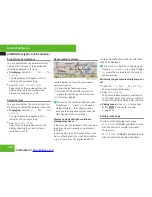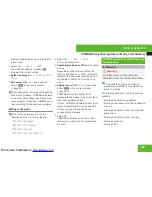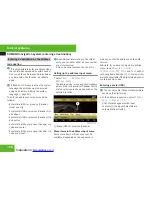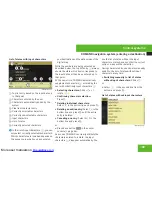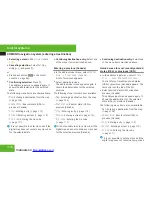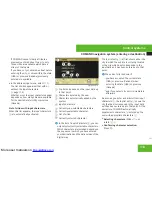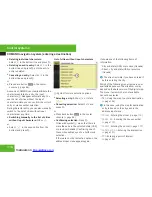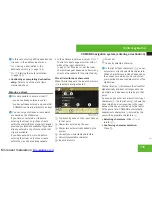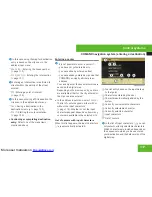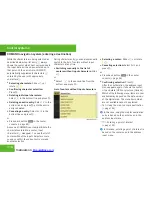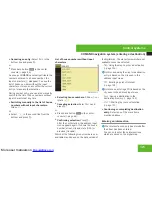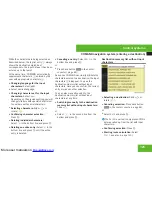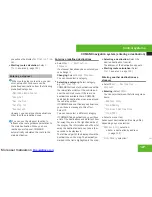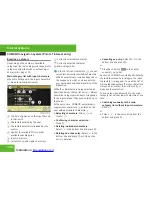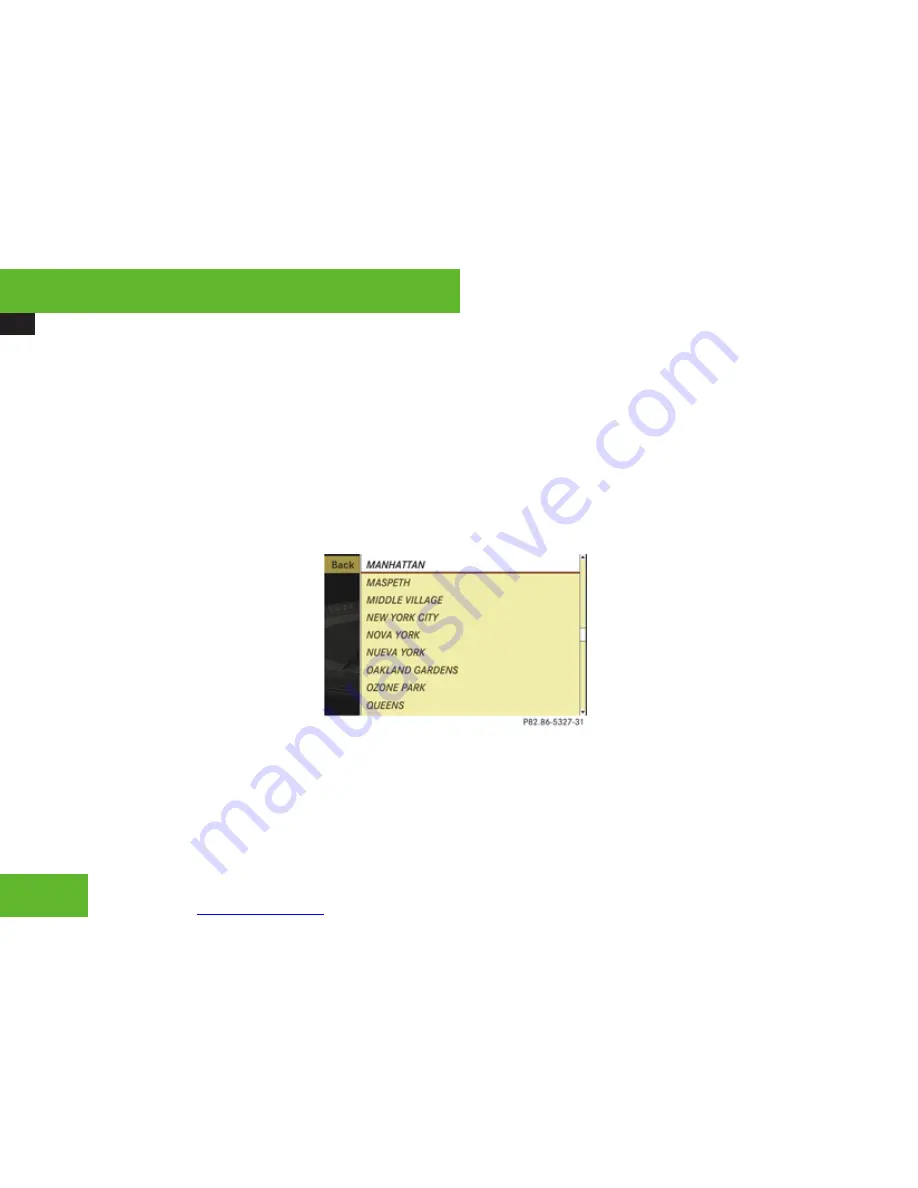
More user manuals on
ManualsBase.com
COMAND navigation system (entering a destination)
118
While the characters are being selected as
described below, top list entry
1
always
shows the center which best corresponds to
the input data as it has been entered up to
that point. At the same time, COMAND
automatically supplements characters
2
entered by the user with appropriate
characters
3
.
X
Selecting characters: Slide
o
m
p
or
rotate
y
m
z
.
X
Confirming character selection:
Press
n
.
X
Deleting individual characters:
Select
)
in the bottom line and press
n
.
X
Deleting an entire entry: Select
)
in the
bottom line and press
n
until the entire
entry is deleted.
X
Canceling an entry: Select
Back
in the
bottom line and press
n
.
or
X
Press back button
L
in the center
console (
Y
page 86).
As soon as COMAND can clearly attribute the
characters entered to a center, input
characters
7
disappear. You see the list of
centers without the input characters. Here
you can confirm the current entry or make
another selection.
During character entry, you can also manually
switch to the list of centers without input
characters at any time.
X
Switching manually to the list of
centers without input characters: Slide
q
m
.
or
X
Select
d
in the second line from the
bottom and press
n
.
List of centers without input characters
X
Selecting a center: Slide
q
m
r
or rotate
y
m
z
.
X
Canceling selection: Select
Back
and
press
n
.
or
X
Press back button
L
in the center
console (
Y
page 86).
X
Confirming selection: Press
n
.
After the confirmation, the address input
menu appears again. It shows the center,
city and state (USA) or province (Canada).
Which of the following menu items are now
available may depend on the data version
of the digital map. The menu items which
are not available cannot be selected.
R
Map
: Using the map to enter a destination
(
Y
page 126)
i
In this case, using the map for destination
entry is based on the center seen in the
address input menu.
R
POI
: Entering a point of interest
(
Y
page 128)
i
In this case, entering a point of interest is
based on the center seen in the address
input menu.
Control systems
Summary of Contents for 2008 CL 550 4MATIC
Page 1: ...More user manuals on ManualsBase com CL Operator s Manual ...
Page 28: ...More user manuals on ManualsBase com Exterior view 26 Exterior view At a glance ...
Page 30: ...More user manuals on ManualsBase com Cockpit 28 Cockpit At a glance ...
Page 32: ...More user manuals on ManualsBase com Instrument cluster 30 Instrument cluster At a glance ...
Page 34: ...More user manuals on ManualsBase com Storage compartments 32 Storage compartments At a glance ...
Page 36: ...More user manuals on ManualsBase com Control systems 34 Control systems At a glance ...
Page 42: ...More user manuals on ManualsBase com 40 ...
Page 290: ...More user manuals on ManualsBase com 288 ...
Page 420: ...More user manuals on ManualsBase com 418 ...
Page 472: ...More user manuals on ManualsBase com 470 ...
Page 564: ...More user manuals on ManualsBase com 562 ...
Page 586: ...More user manuals on ManualsBase com 584 ...
Page 588: ...Order no 6515 2274 13 Part no 216 584 36 81 Edition A 2009 É2165843681 ËÍ 2165843681 ...