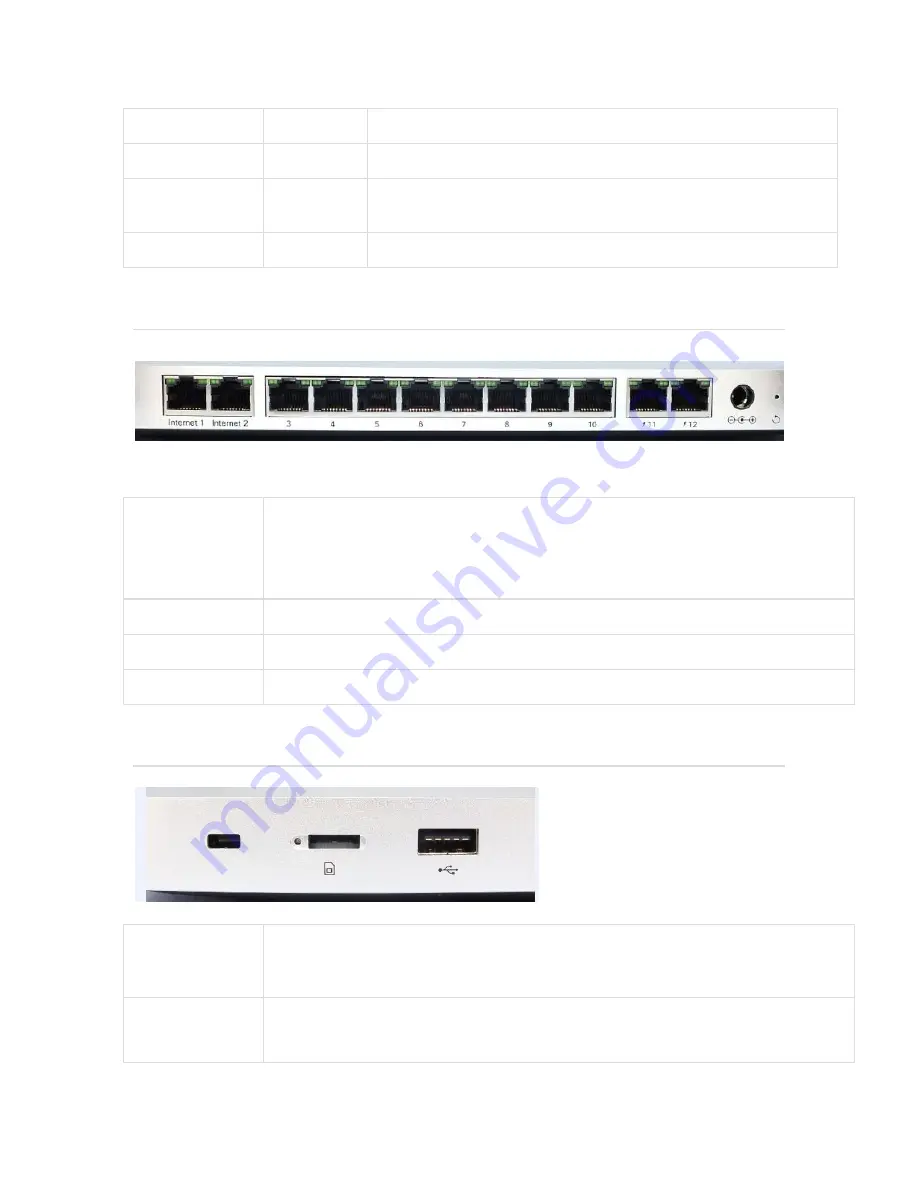
Connecting
Rainbow
Device in process of connecting to the Meraki Dashboard
Connected
Solid White
Fully operational
Upgrading
Flashing
White
During boot or no WAN link
LTE Enabled
Purple
LTE is on and connected
The MX68CW back panel
Additional functions on the back panel are described below, from left to right.
LAN ports
Ten (Ports 3 through 12) provide connectivity to computers, printers, access points, or
Ethernet switches. Two of these ten (Ports 11 and 12) also provide PoE+ (802.3at) support.
Two LEDs -- one for activity, another for connectivity. A steady green LED indicates
bidirectional connectivity while a flashing green LED indicates traffic.
Internet ports
Two ports provide connectivity to the WAN.
Power input
Designed for use only with the unit’s power supply.
Antenna ports
Two RP-SMA ports for dipole antennas (two antennas included)
The MX68CW side panel
Restore button
Insert a paper clip if a reset is required.
A brief, momentary press: To delete a downloaded configuration and reboot.
Press and hold for more than 10 sec: To force the unit into a full factory reset.
Kensington
Security Slot
The slot is a portion of the Kensington lock system and is compatible with any Kensington
cable.

























