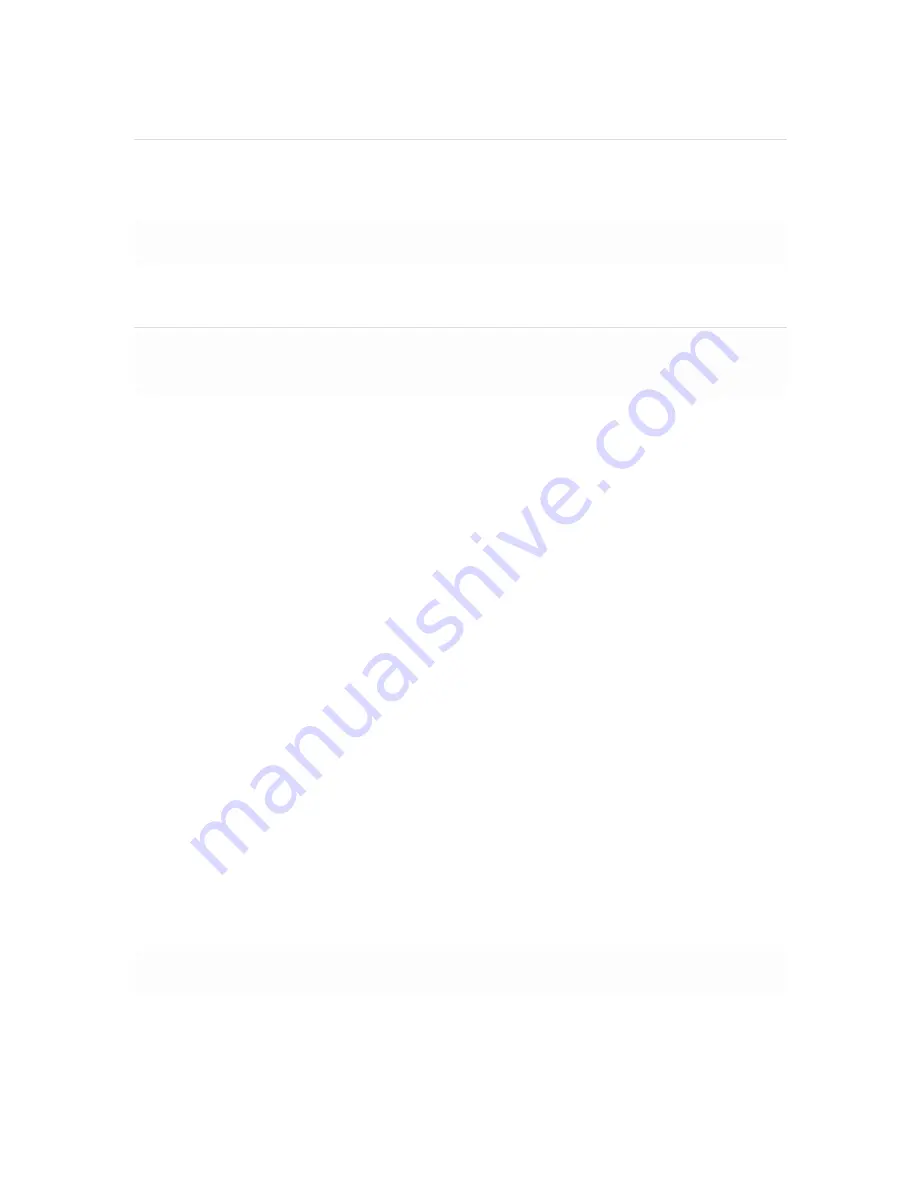
Setting up a DHCP IP address
By default all MG devices are configured to DHCP from upstream WAN / ISP servers. Simply
plug one of the MG's WAN / Internet ports into your upstream circuit and wait a few minutes
for the unit to negotiate a DHCP address.
Icon
When the WAN connection is fully enabled, the Internet 1 or 2 LED 1 will turn green.
Additional settings
Please note that all these settings below are accessible only via the local management
console.
Setting VLANs
If your WAN uplink is on a trunk port, choose
VLAN tagging > Use VLAN tagging
and enter
the appropriate value for
VLAN ID
for your network.
Setting PPPoE
PPPoE authentication may be required if you are connecting the MG to a DSL circuit. You
need to know your authentication option and credentials (supplied by your ISP) in order to
complete these steps.
•
Choose
Connection Type > PPPoE.
•
Select your
Authentication
option.
•
If you select
Use authentication
, enter appropriate values for
Username
and
Password
.
Web proxy settings
These settings take effect if the MG device has to fall back to using HTTP to contact the
Cloud Controller. By default, web proxy is disabled. To enable web proxy, do the following:
•
Choose
Web proxy > Yes
.
•
Enter values as appropriate for
Hostname or IP
and
Port
.
•
If you require authentication, choose
Authentication > Use authentication
, and enter
appropriate values for
Username
and
Password
.
To apply all configuration settings to the appliance, be sure to click
Save Settings
at the
bottom of the page.
Configuring physical link settings




















