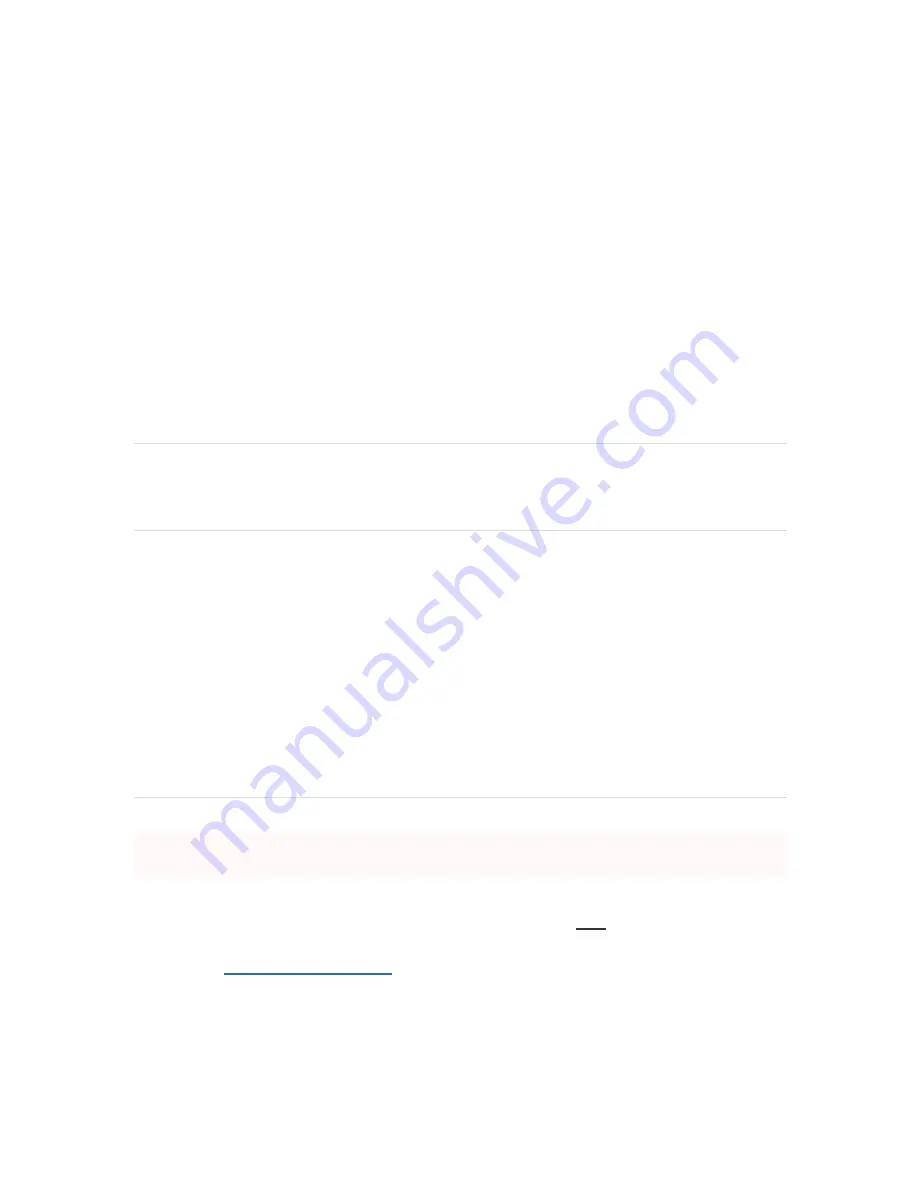
Outdoor Installation
Hardware
The installation for outdoor deployments of the MG41 and MG41E is the same procedure
and uses the same mounting hardware as the indoor deployment.
Power
Powering the MG41 and MG41E in an outdoor deployment will require the use of the POE
injector. For outdoor installation using the approved POE injector the installer must place the
POE injector power source in an indoor location or in a location that can maintain a
temperature range of -20-40 C
IP67 Rating
This device is IP67 rated.
Connecting to the WAN
All Meraki MG devices must have an IP address. This section describes how to configure
your local area network before you deploy it. A local management web service, running on
the appliance, is accessed through a browser running on a client PC. This web service is
used for configuring and monitoring basic ISP/WAN connectivity.
Setting up a static IP address
To ensure that the client PC is redirected to the local web service in the following step, you
must disable all other network services (e.g., Wi-Fi) on your client machine.
Do the following to configure basic connectivity and other networking parameters:
1.
Using a client machine such as a laptop, connect to one of the
LAN
ports of the MG.
2.
Using a browser on the client machine, access the appliance's built-in web service by
browsing to
http://setup.meraki.com
. (You do not have to be connected to the Internet to
reach this address)
3.
Click
Uplink configuration
under the
Local status
tab.
4.
Choose
Static
for the
IP Assignment option
.
5.
Enter the IP address, subnet mask, default gateway IP and DNS server information.




















