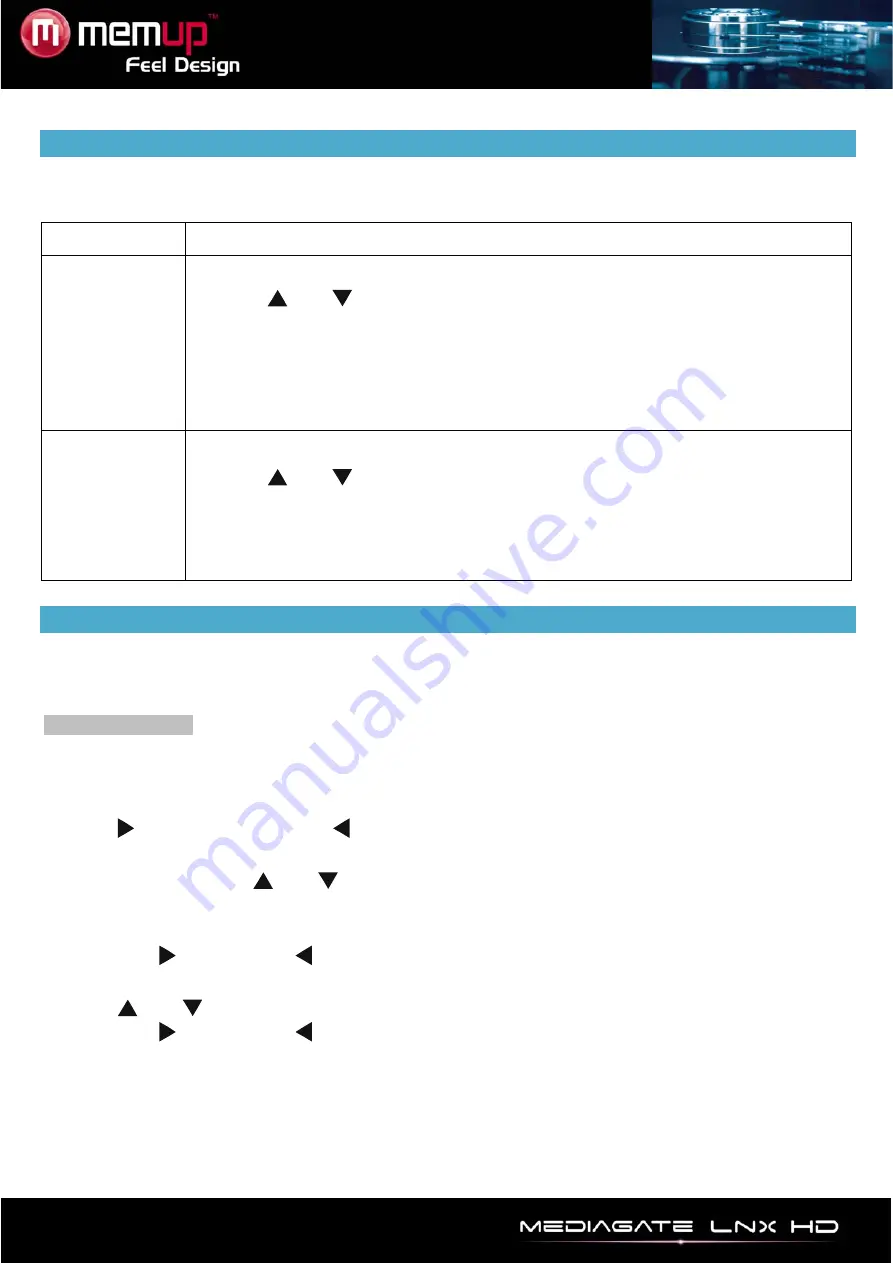
- 17 -
FILE EDIT MENU
Select file or folder and press [OPTION] on remote control to rename and delete files, press “ENTER” to
confirm.
Return
Return to the main screen.
Rename
Rename a file :
1. Press
and
on remote control to select the Rename tab.
2. Press [ENTER]. The name entry screen will appear.
3. Press [ENTER] to input each letter or number.
4. Once you have entered the new name, confirm all changes.
If you want to cancel, press [RETURN].
Delete
To delete a title :
1. Press
and
on remote control to select the Delete tab.
2. Press [ENTER] to confirm and delete file.
3. A confirmation message will appear.
4. Press [ENTER] to confirm deleting the selected file. Press [Return] to cancel.
FILE MANAGER (COPY/PASTE)
Press [COPY] on remote control to access to the File Manager interface, it allows copying files between
HDD, USB and NET.
Copying operation
Step 1:
Select Source Device
Select the device where is located your file you need to copy.
Step 2:
Select Destination Device
Press
to Destination device, or
to return.
Step 3:
Select copy files or folders
At Source sector, press
and
to select and press [SELECT] to select file or folder which need to
be copied.
The sign “
√
” will appear at right side of selected file or folder.
Then press
to continue or
to return.
Step 4:
Select Destination folders
Press
and
to select a target folder at the Destination sector.
Then press
to continue or
to return.
Step 5:
Copy Status
At top menu, select “Enter” to copy or “No” to cancel.
Once finished, the system will display “File Copy is completed!” or “File Copy failed!”.
Select “Enter” to browse files or “No” to return.


















