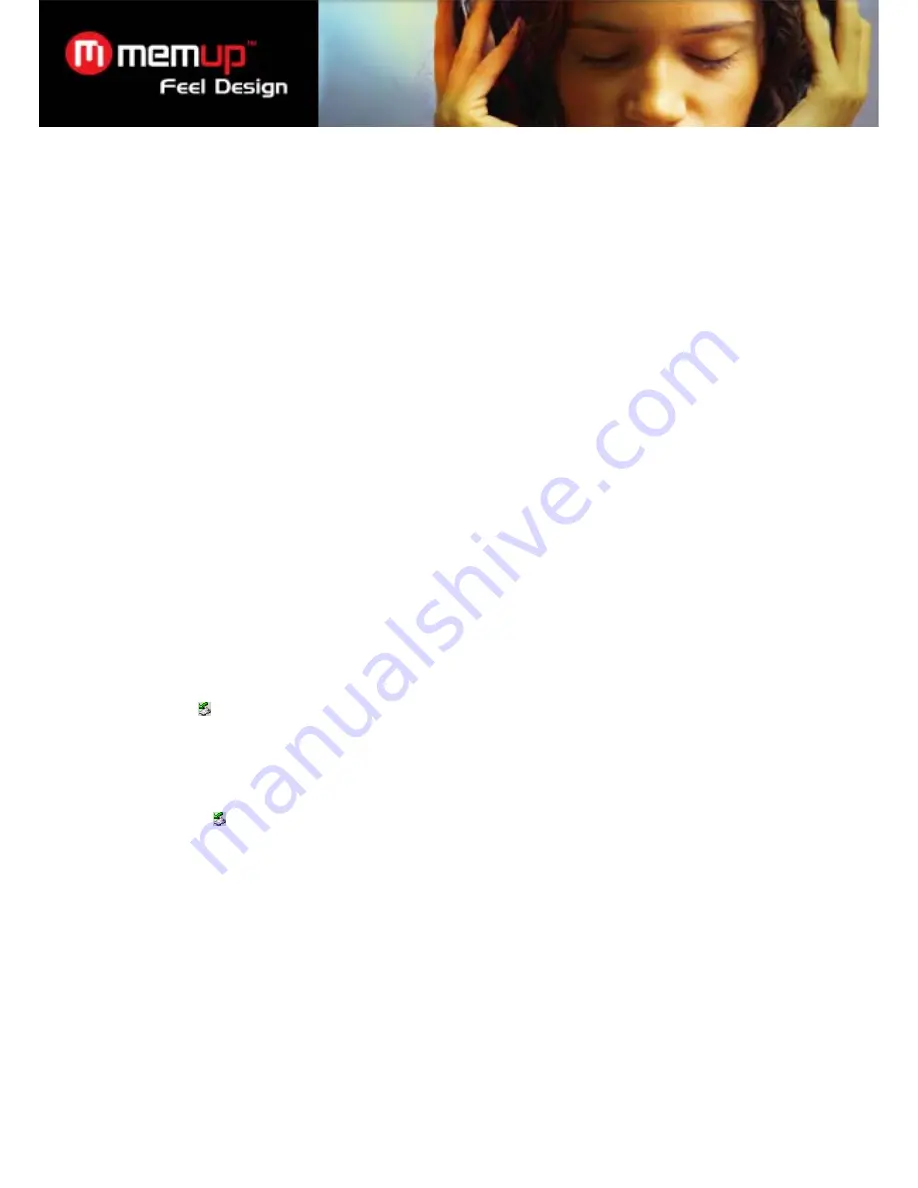
Page 2 of 9
Notice
•
Download latest user manual from www.memup.com if there is a difference in the instructions given in
this manual.
•
Do not disconnect the player when it is being formatted or uploading /downloading data.
•
Do not subject the device to severe impact or drop it from high position.
•
Do not use the player in extreme hot or cold, dusty or damp field. Do not expose it to direct sunshine.
•
Back up the data frequently in case of accident data loss.
•
Avoid using the player in strong magnetic field.
•
Keep the device away from water or other liquids. In the event that water or other liquids enter the device,
power off the product immediately, and clean the device.
•
Do not use chemical solution to clean the device in order to avoid corrosion. Clean it with a dry cloth.
•
Do not attempt to disassemble, repair or modify the product. This will invalidate guarantee.
1 System
Requirements
z
Hardware: IBM PC & Compatible PC, Notebook with USB interface
z
Operating System: Windows98/SE, Windows Me, Windows2000/XP and Vista.
2 Before
Using
2.1
Connect to a PC and download audio files
This player is plug & play for WIN2000/XP/ME OS. But for Windows98/SE, you are required to install a driver before
connection (See “Driver Installation” section for details). To connect it with PC for transferring files,
(1)
Plug the larger end of the USB cable to the USB port of the PC, and plug the smaller end to the USB port of the
player.
(2)
When the “ ” icon appear at the right bottom of the PC screen, double click “My Computer” on the desktop, you
see a removable disk which indicates the player. Just use the removable disk as a regular local disk, copying files from or
to it.
2.2
Removing the player from the PC safely - For Windows2000/XP:
(1)
Left click the
icon at the right hand corner of the taskbar.
(2)
Click the pop-up mini-window with message of “Stop the USB Mass Storage Device – Drive (X)”.
(3)
When you are prompted to remove the device, pull out the player.
(4)
For Win98, please make sure the data transfer is completed before unplugging the MP3 player.
2.3
Charge the battery
The device has a built-in lithium-icon rechargeable battery. It is charged via USB connection. You are required to charge
it when you use it for the first time. It takes about 3 hours to fully charge the battery. Connect the larger end of the USB
cable to the USB interface of PC, and connect the other smaller end of the USB cable to the USB interface of this player.
The device is connected to PC and being charged.
NOTICE:
For maximum performance, lithium-ion batteries need to be used often. If you don’t use the device often, be
sure to recharge the battery at least once per month.
Summary of Contents for K-SLIM LS
Page 1: ...Feel Design User guide...










