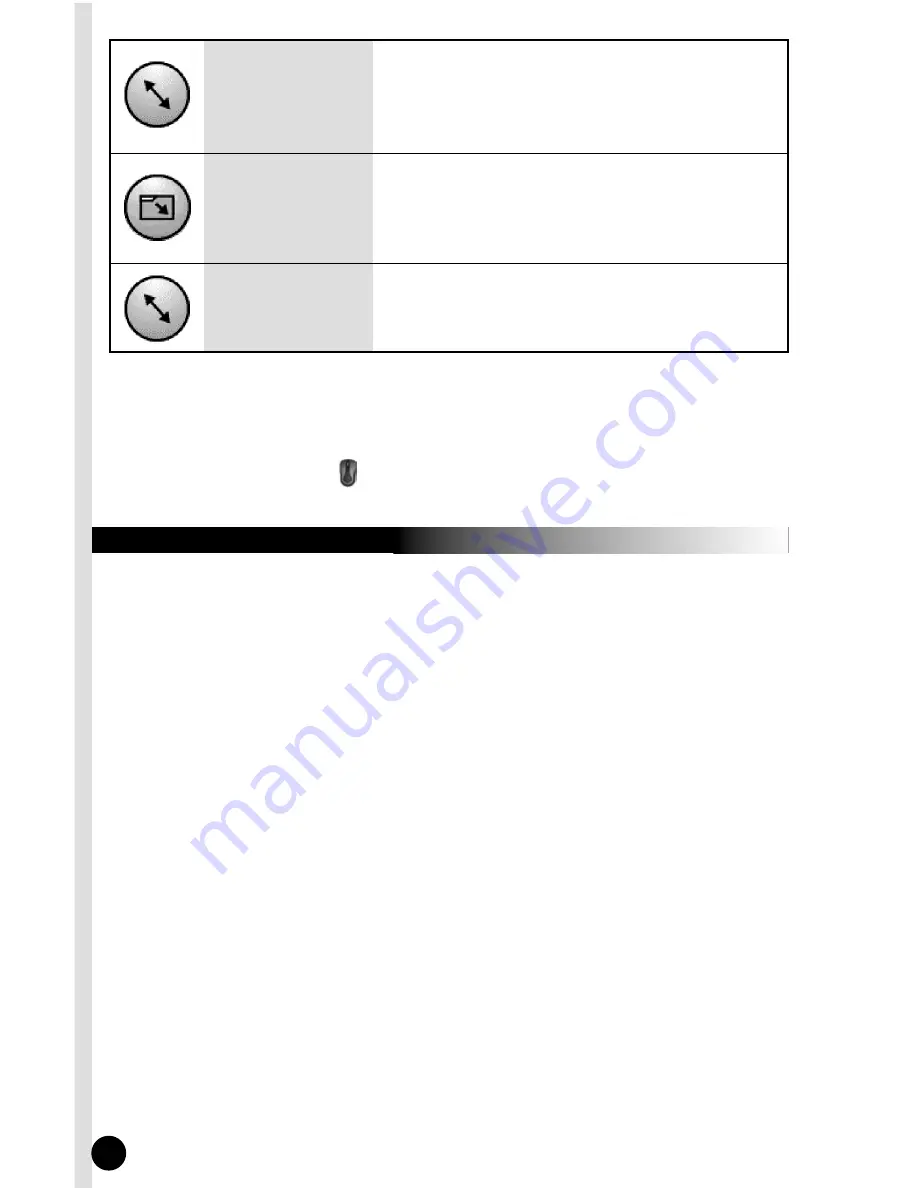
9. T
ROUBLESHOOTING
If you experience problems with your keyboard/mouse please read through the
following Troubleshooting topics:
1. Keyboard & Mouse do not work properly:
Please attempt to first reset your
device IDs if your keyboard and mouse are not working properly.
2. Mouse does not work accurately:
Use the mouse only on a clean, flat, non-slip-
pery surface in order to ensure smooth and accurate cursor action. If you use a
mouse-pad, choose a light-colored one to use less battery power.
3. The Wireless EZ Touch Software does not work properly:
If your special
function keys do not work properly after installing the KeyMaestro software, please
make sure that there are no other keyboard or mouse software programs installed.
If any is found, please remove all of the keyboard and mouse software (including
the KeyMaestro software), then restart your computer and reinstall only the
KeyMaestro software.
4. Add/Remove Software or Re-install:
After installing the Keyboard software, the
Keyboard icon will display on the system tray. If you want to reinstall the software
for some reason, you must remove the Keyboard driver from your computer first.
For more detailed information, please refer to Section 5 of this manual for proper
uninstallation instructions.
5. Other software applications cannot be installed properly:
If you are having
difficulty or failure to install other software applications on your computer, uninstall
the KeyMaestro keyboard and mouse software. Then install the application that
you were having trouble with and then re-install the KeyMaestro software.
10
Minimize All
Windows
Allows you to minimize all the current opened
applications immediately (this function is only
performed when the applications are with the
minimize function).
Exit
Exit the quick jump function panel.
Recall the
Last Active
Window
Recalls the last active window.
Note:
For more detailed information please read the online help by right clicking on
the KeyMaestro Mouse icon in the Windows task bar and select Help.
Clicking once more on the scroll wheel will close these icons.
15



















