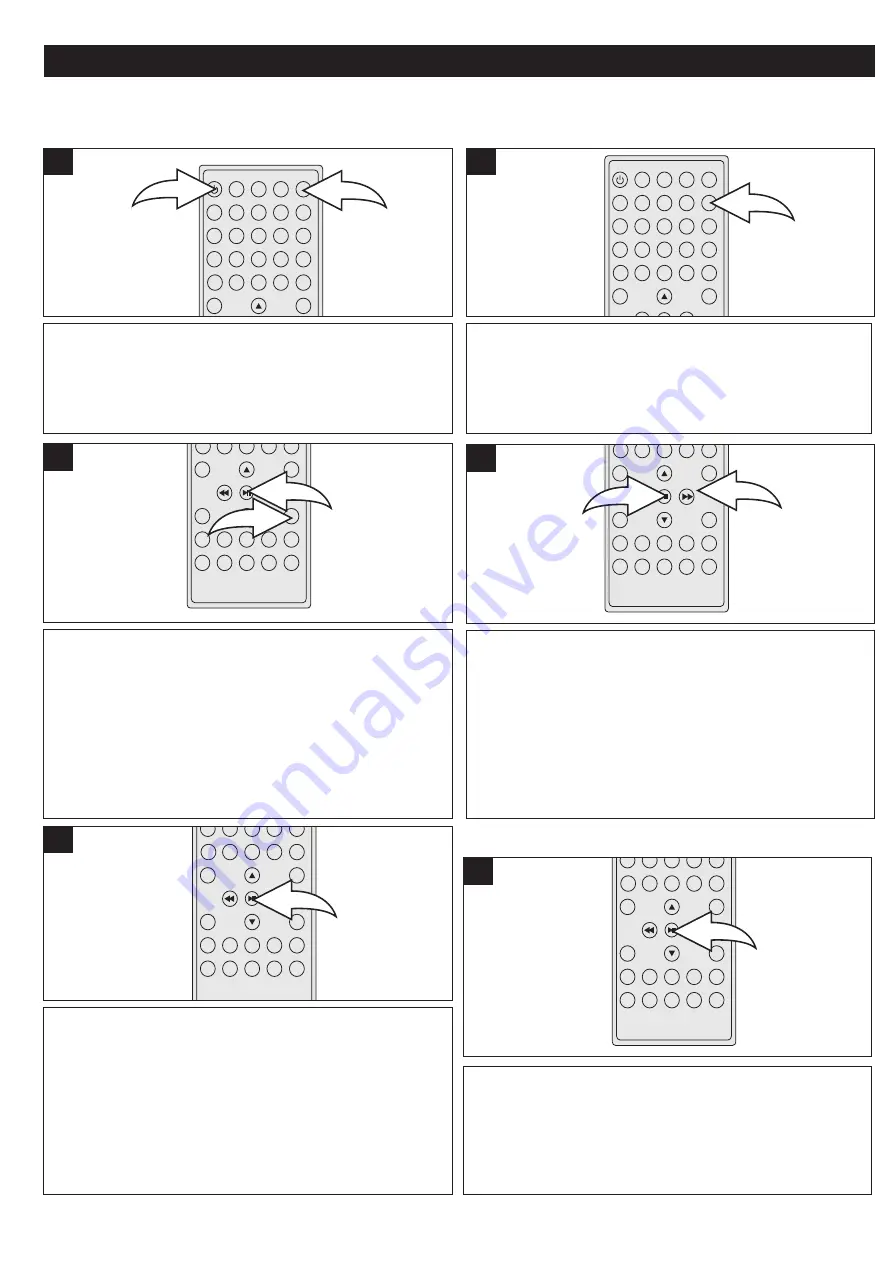
50
MP3 OPERATION
Press the Power button
1
to turn on the unit; the STANDBY
indicator will go out. Press the DISC button
2
to select the
DVD mode.
2
1
1
Press the OPEN/CLOSE button to make sure there is not a
disc in the compartment. Insert an MP3 CD with the label
side facing up into the disc tray. Press the OPEN/CLOSE
button to close the compartment. Playback will start
immediately.
2
To stop playback, press the Stop (
X
) button
1
; “PRE-STOP”
will appear on the TV screen. Because the unit will
remember where you stopped, simply press the
ENTER/Play/Pause (
®p
) button
2
to resume playback
where you left off (resuming playback).
If the Stop (
X
) button
1
is pressed twice, the unit will stop
completely.
2
1
3
Press the ENTER/Play/Pause button
(
®p
)
to begin playback
of the selected file to start playback.
NOTES:
• The blue cursor indicates the currently playing file and the
yellow cursor indicates the file to be selected.
• You can press the Navigation (
√
,
®
,
π
,
†
) and
ENTER/Play/Pause button to select the Music or Picture logo
at the bottom of the screen which will show the music or
picture files inside the disc.
5
Press the Navigation
√
button
1
and select the desired
folder using the Navigation (
π
,
†
) buttons
1
. Then, press
the ENTER/Play/Pause (
®p
) button
2
to show all the
tracks inside the folder. (If you enter the folder number,
playback of the first track of the first folder will begin
automatically.) Press the Navigation (
®
) button
1
and then
the Navigation (
π
,
†
) button
1
to select the track.
You can also press the Navigation
√
button
1
to select the
folder again.
1
2
4
PLAYBACK OF AN MP3 DISC
Press the CLOCK button to show the time in the display and press again to show the Disc playback time.
Press the ENTER/Play/Pause (
®p
) button once to pause
the playback. Press again to resume normal playback.
1
PAUSE
All manuals and user guides at all-guides.com
all-guides.com









































