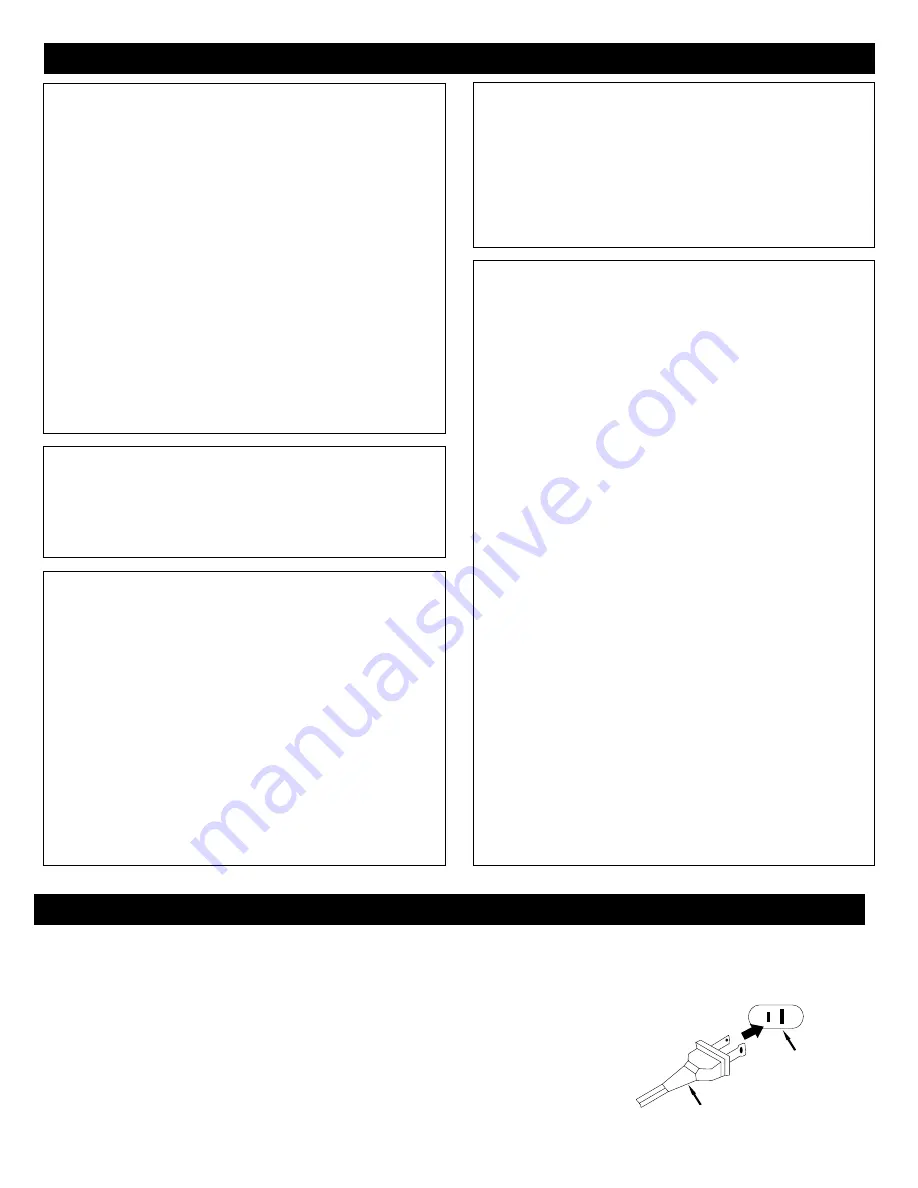
5
PRECAUTIONS
POWER SOURCE
Insert the AC plug (with the 2 blades) into a conveniently located AC outlet having 120V,
60Hz.
NOTE:
The AC plug supplied with the unit is polarized to help minimize the possibility of
electric shock. If the AC plug does not
fi
t into a nonpolarized AC outlet, do not
fi
le or cut
the wide blade. It is the user’s responsibility to have an electrician replace the obsolete
outlet.
AC Plug
AC Outlet
NOTES ON HANDLING:
• When shipping the DVD player, always use the
original shipping carton and packing materials. For
maximum protection, repack the unit as it was
originally packed at the factory.
• Do not use volatile liquids, such as insect spray, near
the DVD player. Do not leave rubber or plastic
products in contact with the DVD player for a long
time. They will leave marks on the finish.
• The top and rear panels of the DVD player may
become warm after a long period of use. This is
normal and not a malfunction.
• When the DVD player is not in use, be sure to remove
the disc and turn off the power.
• If you do not use the DVD player for a long period, the
unit may not function properly in the future. Turn on
and use the DVD player occasionally.
NOTES ON LOCATING THE DVD PLAYER:
• When you place this DVD player near a TV, radio, or
VCR, the playback picture may become poor and the
sound may be distorted. In this case, move the DVD
player away from the TV, radio, or VCR.
NOTES ON CLEANING:
Use a soft, dry cloth for cleaning.
• For stubborn dirt, soak the cloth in a weak detergent
solution, wring well and wipe. Use a dry cloth to wipe
it dry. Do not use any type of solvent, such as thinner
and benzine, as they may damage the surface of the
DVD player.
• If you use a chemical saturated cloth to clean the unit,
follow that product’s instructions.
Warning:
Cleaning and adjustment of lenses and/or
other components of playback mechanism should be
performed by a qualified service technician.
NOTES ON MOISTURE CONDENSATION:
Moisture condensation damages the DVD player.
Please read the following carefully.
• Moisture condensation occurs, for example, when you
pour a cold drink into a glass on a warm day. Drops of
water form on the outside of the glass. In the same way,
moisture may condense on the optical pick-up lens inside
this unit, one of the most crucial internal parts of the DVD
player.
Moisture Condensation occurs during the following
cases:
•When you bring the DVD player directly from a cold
place to a warm place.
•When you use the DVD player in a room where you just
turned on the heater, or a place where the cold wind from
the air conditioner directly hits the unit.
•In summer, when you use the DVD player in a hot and
humid place just after you moved the unit from an air
conditioned room.
•When you use the DVD player in a humid place.
Do not use the DVD player when moisture
condensation may occur.
• If you use the DVD player in such a situation, it may
damage discs and internal parts. Remove the disc,
connect the power cord of the DVD player to the wall
outlet, turn on the DVD player and leave it “ON” for two
or three hours. After two or three hours, the DVD player
will have warmed up and evaporated any moisture. Keep
the DVD player connected to the wall outlet and moisture
condensation will seldom occur.
TO OBTAIN A CLEAR PICTURE:
The DVD player is a high technology, precision device. If
the optical pick-up lens and disc drive parts are dirty or
worn down, the picture quality becomes poor. To obtain a
clear picture, we recommend regular inspection and
maintenance (cleaning or parts replacement) every 1,000
hours of use depending on the operating environment.
For details, contact your nearest dealer.





















