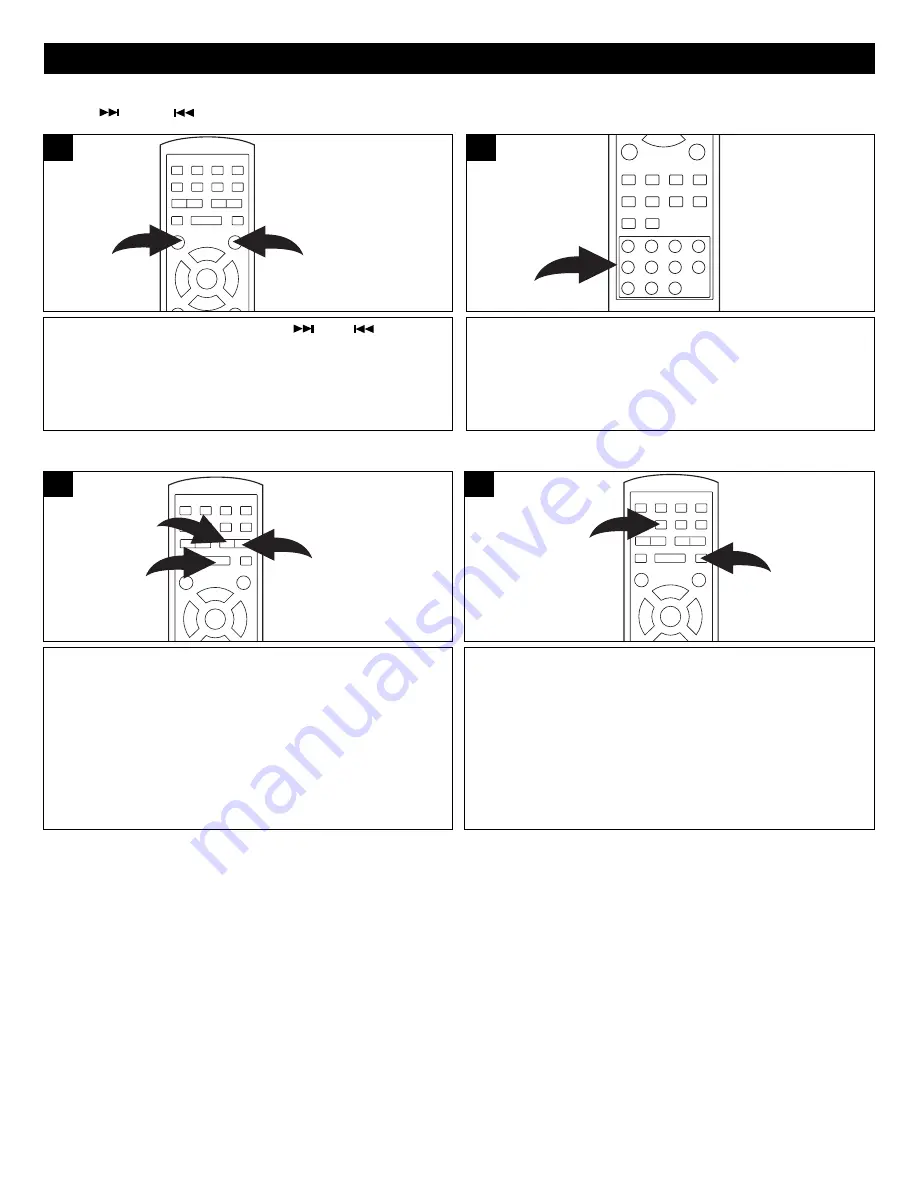
26
MP3 BASIC OPERATION (CONTINUED)
Each press of the SEARCH
or
¥¥
button
❶
will
increase the search as follows:
1st press:
x 2
2nd press:
x 4
3rd press:
x 8
4th press:
x 16
5th press:
Resume Normal Playback
Press the PLAY (
) button
❷
to resume normal playback.
1
2
1
1
To Repeat play a track/file, simply select the track/file as described on
the previous page, then press the REPEAT button
❶
once; “REPEAT
ONE” will appear on the TV screen and the unit will repeat the
selected track/file continuously until the STOP button
❷
is pressed.
To Repeat play all tracks on an MP3 CD, press the REPEAT button
❶
a second time; “REPEAT FOLDER” will appear on the TV screen and
the unit will repeat the CD continuously until the STOP button
❷
is
pressed.
To cancel Repeat play, press the REPEAT button
❶
until “FOLDER”
appears on the TV screen.
2
1
1
FORWARD
/REVERSE
¥¥
REPEAT PLAY
MP3 FAQs (Frequently Asked Questions)
Please read before playing an MP3 CD.
What is an MP3 file?
An MP3 file is a computer format that makes a usually large music file into a smaller one which is more convenient to download and
share.
Can I record my own MP3 CDs?
Yes, but you need a CD recorder, which is available from you local computer store.
Where can I find MP3 files?
MP3 files are available all over the internet.
Can this unit read regular music CDs?
Yes it can. However, you cannot mix MP3s and WAV files on the same CD. If you do this, the CD Player will play only the MP3 files.
Can I use the MP3 extension for non-audio data files?
No, this may result in serious malfunction and harmful noise interference.
Can I mix MP3 files with other file types on the CDR?
Yes, but your CD player will ignore those files and read only the MP3 files on the CDR.
Does this unit support subdirectories (subfolders)?
Yes, it can read MP3 files from subfolders
.
During playback, press the Number buttons corresponding
to the track numbers to select your desired track, and the
unit will playback the desired track automatically.
1
SELECTING FOLDER/TRACKS USING THE
NUMBER BUTTONS
During playback, simply press the (
) or (
) button to
select a track to be played.
1
SELECTING FOLDERS/TRACKS USING THE
SKIP (
) OR (
) BUTTON
























