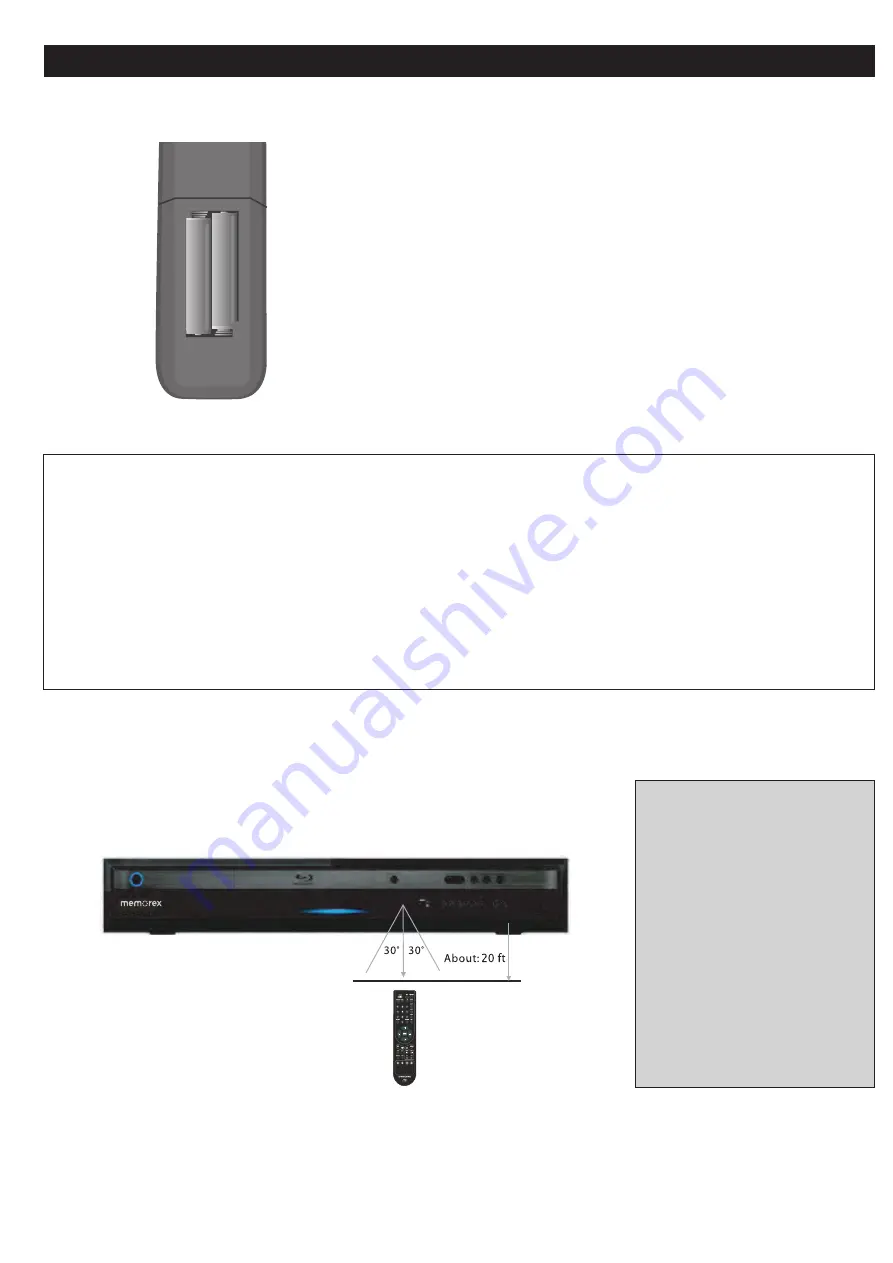
8
REMOTE CONTROL
BATTERY INSTALLATION
EFFECTIVE DISTANCE OF THE REMOTE CONTROL TRANSMITTER
NOTES:
• When there is an obstacle
between the Player and the
transmitter, the transmitter may
not operate.
• When direct sunlight, an
incandescent lamp, fluorescent
lamp or any other strong light
shines on the REMOTE
SENSOR of the Player, the
remote operation may be
unstable.
BATTERY PRECAUTIONS
Follow these precautions when using batteries in this device:
1. Use only the size and type of batteries specified.
2. Be sure to follow the correct polarity when installing the batteries as indicated in the Battery Compartment. A reversed
battery may cause damage to the device.
3. Do not mix different types of batteries together (e.g. Alkaline, Rechargeable, and Carbon-zinc) or old batteries with fresh
ones.
4. If the device is not to be used for a long period of time, remove the batteries to prevent damage or injury from possible
battery leakage.
5. Do not try to recharge a battery not intended to be recharged; it can overheat and rupture. (Follow battery
manufacturer’s directions.)
+
+
–
–
1. Remove the Battery Compartment cover by sliding the cover off.
2. Install two (2) “AAA” batteries, paying attention to the polarity diagram
in the battery compartment.
3. Replace the Battery Compartment cover.
All manuals and user guides at all-guides.com









































