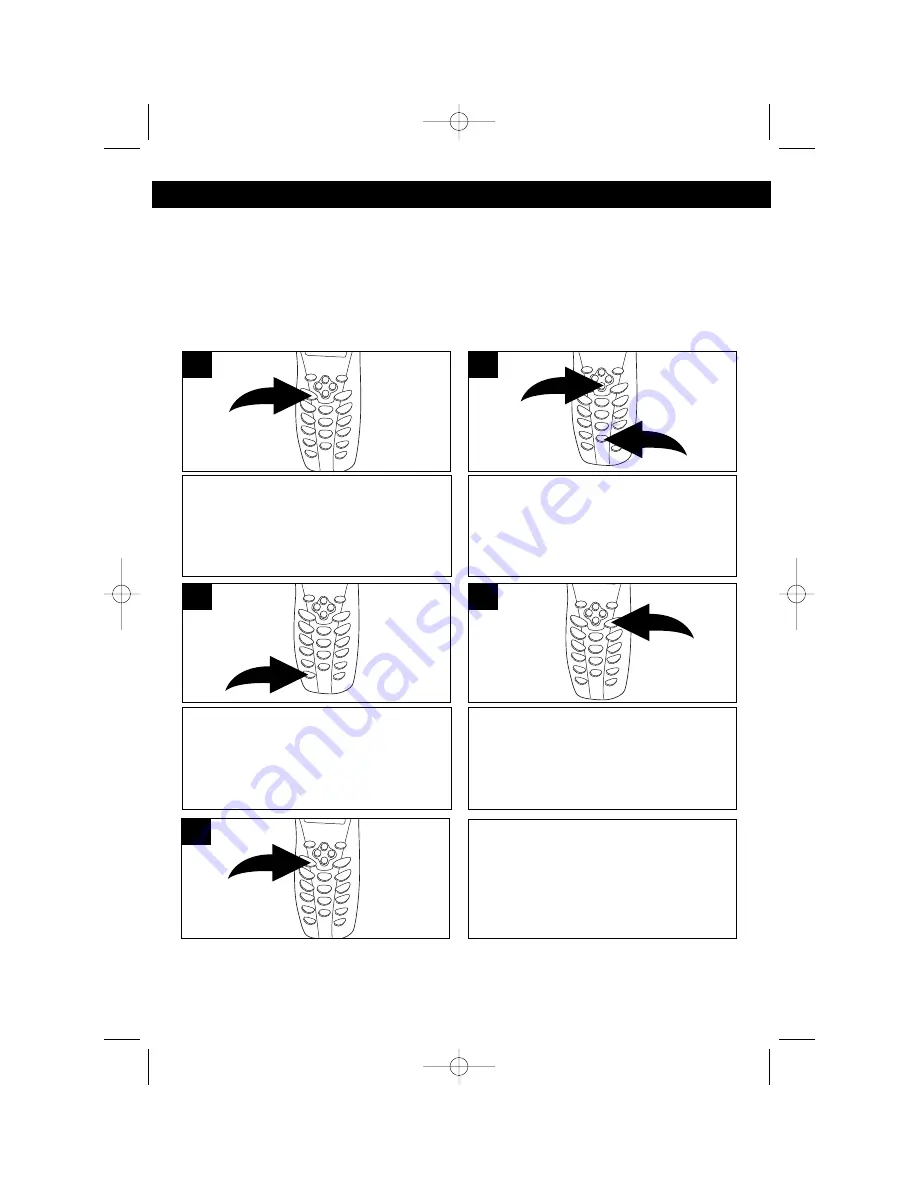
20
SETTING THE MESSAGE WAITING
The unit’s Message Waiting setting is set to OFF by default. Message Waiting will
turn on automatically only when your local phone company sends the signal
provided that this optional service is available in your area. When all messages
have been received, the local telephone company will send a signal to turn the
Message Waiting off. In the unlikely event the Message Waiting On signal fails to
turn off due to a data capturing error, simply turn it off as follows:
Press and hold the VOICE MAIL/
MENU button for more than two
seconds; the Ringer Volume setting
will appear in the display.
1
Press the Scroll Down button
❶
nine
times or the 0 key button
❷
; the
Message Waiting setting will appear.
2
1
2
Press the EDIT/FLASH button to reset
the Message Waiting indication; “DEL”
will appear.
3
Press and hold the SAVE/RE/PA
button for more than two seconds; a
long beep will be heard to confirm the
setting has been saved.
4
You can continue with programming or
press the VOICE MAIL/MENU button
to return to the Standby mode.
5
SET-UP INSTRUCTIONS (CONTINUED)
MPH2430.O/M.QXD 1/29/03 9:12 AM Page 20






























