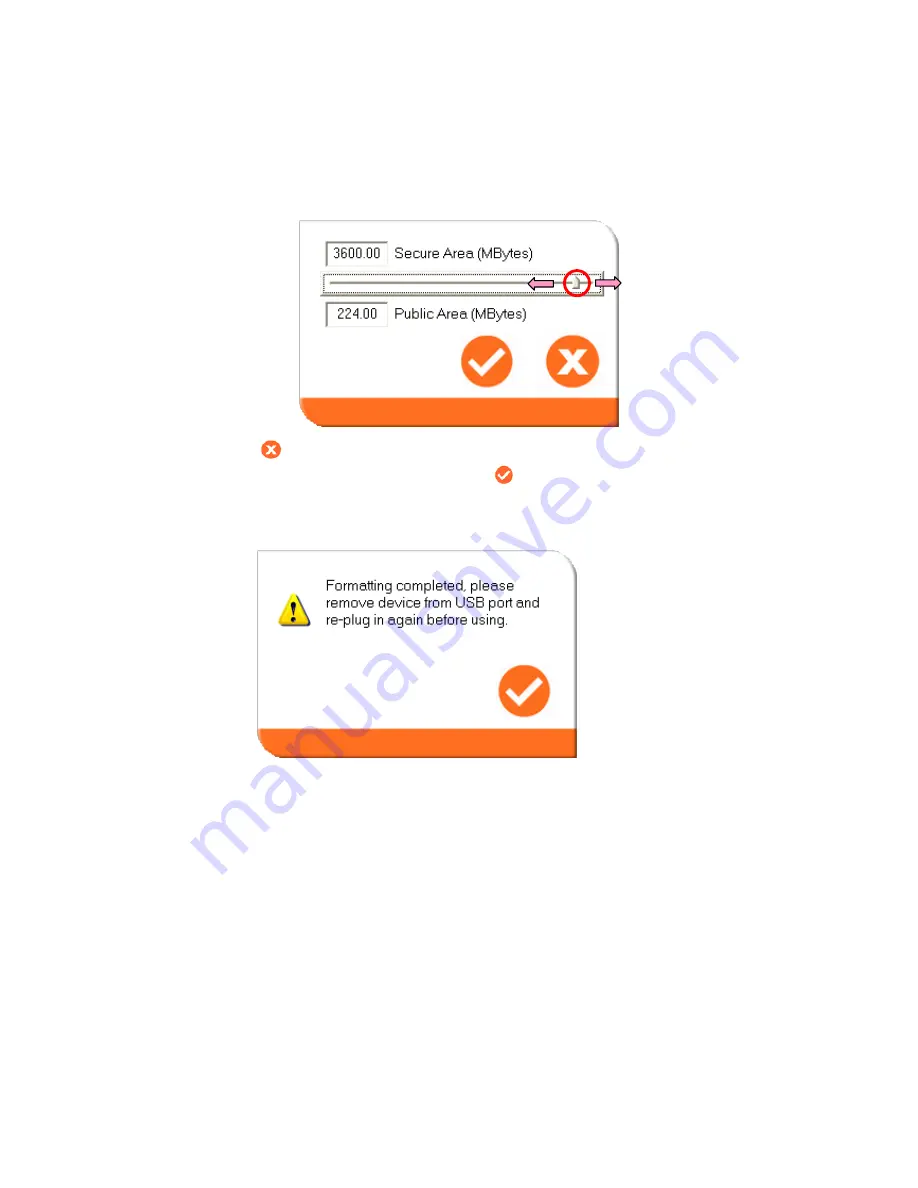
Document
No.:
M0-0001-4504-1
Effective:
4-Dec-2009
Version:
D
Page:
-
13
-
Move the pointer to the left or right to change the size of the public and secure area
(minimum capacity that can be set for public area is 2MB).
Press
(cancel) to cancel the operation if you do not want to change the current
public and secure area; otherwise, press
(apply) to continue.
Formatting will then take place. Please wait until the “Formatting Completed”
message appears.
After configuring (resizing & formatting) your USB device, please remember to
remove it from the USB port and re-plug in again before using it.



































