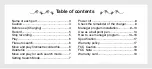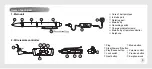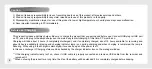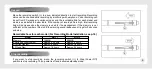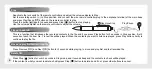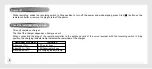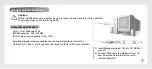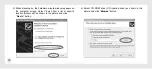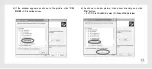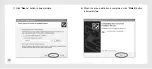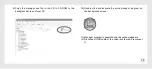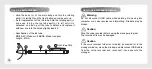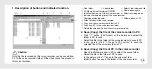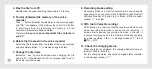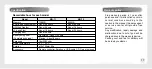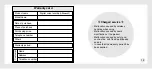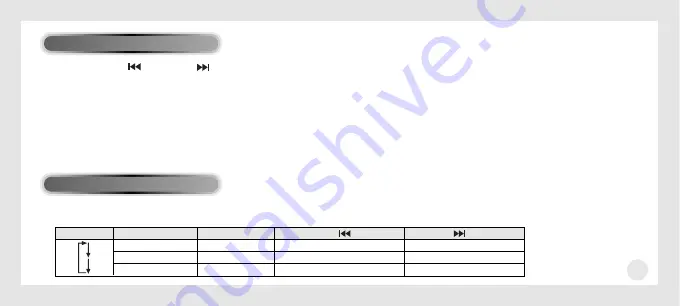
7
Press Previous[ ] and Next[ ] button shortly while playing, and move to previous and next recording depending on the search
mode setting(Move file/Search 1/Search 2) and play.
Use the search function properly to search the content of file.
If the mode is set to “Move file”, whenever you press Previous and Next button, you can move to previous file and next file.
If it is set to “Search 1”, each time you press Next button, it move about 20 seconds forward and about 20 seconds backward to
search the recorded contents more precisely.
If the remaining time on the end of currently moving file is less than 20 seconds, it moves to the first part of next file.
For “Search 2”, when pressing Previous and Next button, it moves to about 10 minutes forward and about 10 minutes backward,
enabling to randomly search the recorded contents.
Press Mode (M) button on the remote controller while playing, beep sound comes out according to the mode and the search mode
rotates in below order and becomes switched.
Move and play for each search mode
Setting Search Mode
Operation
Mode selection
Beep
Previous ( ) button
Next ( ) button
Move file
Beep
Move to previous file
Move to next file
Search 1
Beep beep
Move to about 20 sec. ago
Move to about 20 sec. later
Search 2
Beep beep beep
Move to about 10 minutes ago Move to about 10 min. later