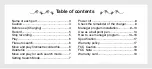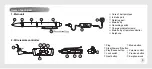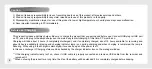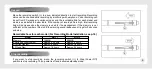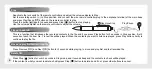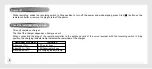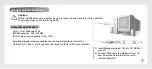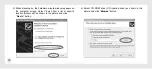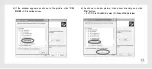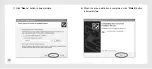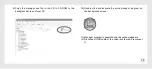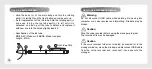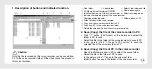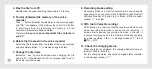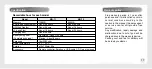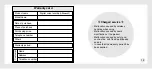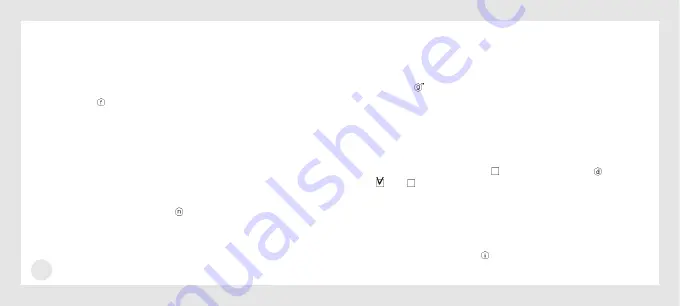
16
4. Play the file from PC
Double click the voice recording file saved in PC to play.
5. Format (initialize) the memory of the voice
recorder
Click “ ” button (Initialize the memory) in the previous page,
and “OK” icon appears in the window, then click “Yes” button
to start formatting. By formatting the memory, all the
contents in the memory will be deleted.
Therefore,
be sure to save important file contents in
you PC.
6. Delete the file saved in the voice recorder
Select the file to delete from the folder of the voice recorder
and click Delete button “ ” in previous page to delete.
7. Change the file name
Extension “.wav” should be added when changing the file
name in PC. If the file saved in PC isn’t played, add “.wav” to
the name. ex) lecture.wav
8. Recording mode setting
Recording mode is a function selecting the sound quality
depending on user’s taste. Click XHQ(Extra High Quality)/
HQ(High Quality)/LP(Long Play) in Mode of the manager
window “
to select.
9. VOS (Auto Voice Recording)
VOS function is a function that the recorder detects sound
while recording and when it doesn’t sound anything, it
automatically pauses recording and when it sounds, it
resumes recording to use the memory efficiently enabling
long time recording. Click
in manager window “ ”, to set
:ON, :OFF.
10. Check the charging status
When charging is completed, the charging indicator lamp on
the main body is flickering.
For the charging status, check the charging status indicator
in the manager window “ ”.