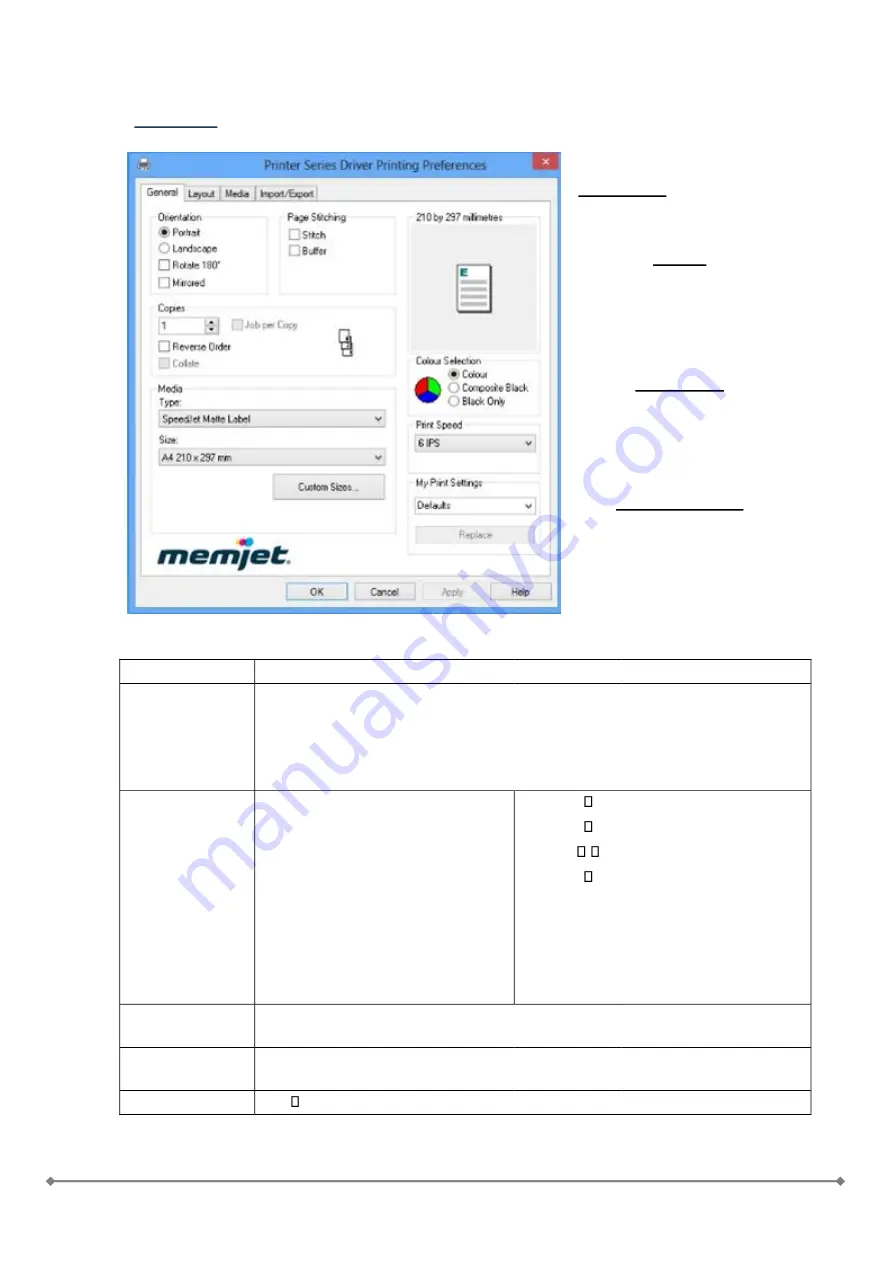
-11-
Driver Specifications – Printer Preferences
General Tab
Orientation:
Portrait(default),
Landscape, Rotate 180° and
Mirrored
Copies:
Lets you choose the number of
copies to be printed. If choose
the reverse order then the jobs
starts printing after the last page
is arrived.
Print Speed:
6IPS is the Best quality mode
with 1600*1600 dpi.
12IPS is the normal with
1600*800 dpi.
My Print settings:
Access your custom print
settings for various jobs that
you uploaded through the
„Media Profile in the
Toolbox-
Media type and
media size are defined by the
Speedstar
Series Driver and included during installation.
Field
Values
Media Type
•
Default
•
SpeedJet Glossy Label
•
SpeedJet Matte Label
•
SpeedJet Standard Label
•
SpeedJet Vellum
Media Size
•
Letter 8 ½ x 11 in
•
Legal 8 ½ x 14 in
•
Statement 5 ½ x 8 ½ in
•
Executive 7 ¼ x 10 ½ in
•
A4 210 x 297 mm
•
A5 148 x 210 mm
•
A6 105 x 148 mm
•
4 x 6 in
•
5 x 7 in
•
5 x 8 in
•
•
•
•
•
4 x 10 in
4 x 11 in
4 x 12 in
8 x 10 in
Env. Monarch 3 7/8 x 7 ½ in
Env. Com 10 4 1/8 x 9 ½ in
Env. DL 110 x 220 mm
Hagaki 100 x 148 mm
100 x 150 mm
1 x 1 in
Print Speed (and
Quality)
•
12 IPS
•
6IPS
Color Section
•
Color
•
Monochrome
My Print Settings
Defaults
Summary of Contents for OWN-X Speedstar 1000
Page 1: ...Quick User Guide Speedstar 1000...
Page 4: ...4 6 When asked select network printer...
Page 14: ...14 Import Export...







































