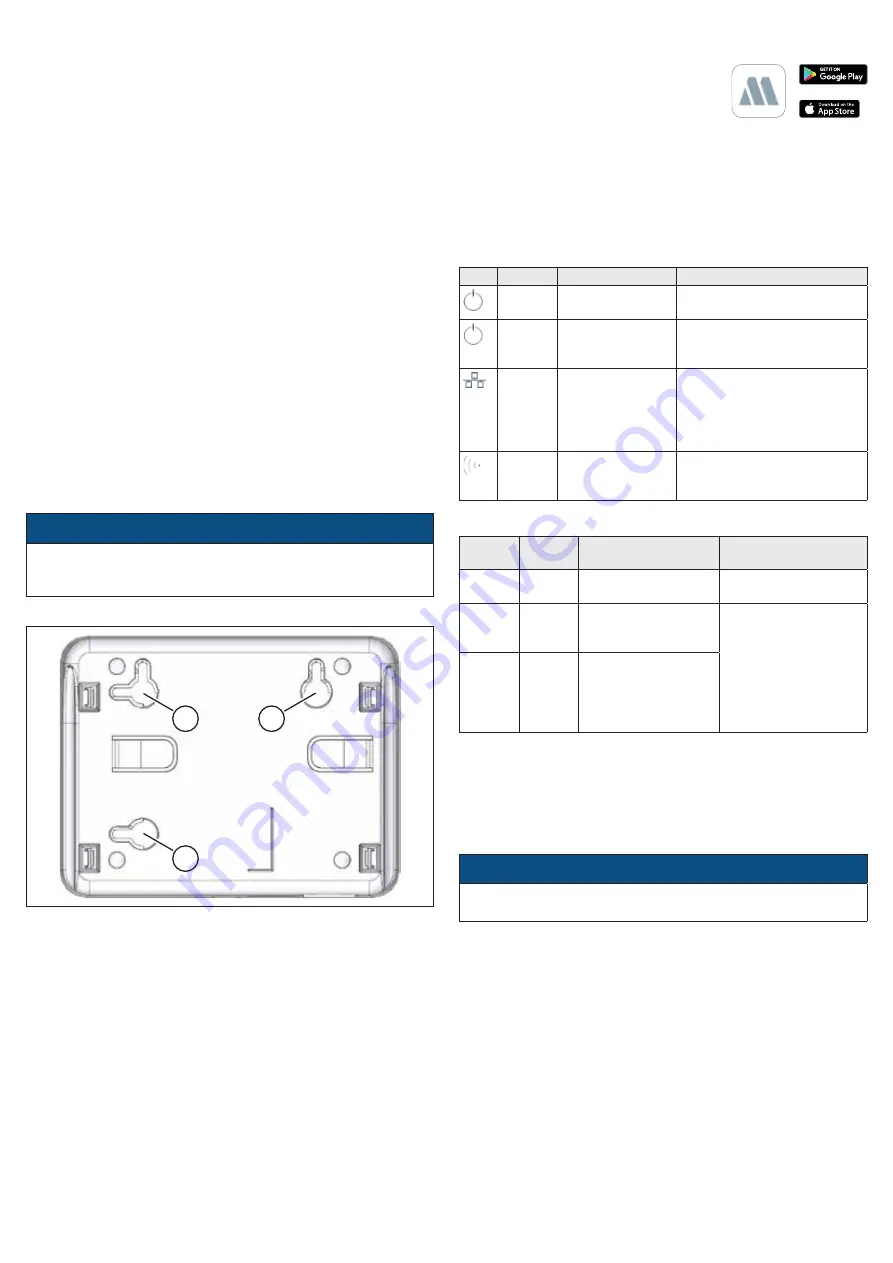
2
Safety
The M-WRG-GW gateway is approved only for use in dry interior
areas and must be protected against humidity and moisture to
prevent short-circuits.
2.1 Notes on operation
This unit may be used by children from 8 years old and by persons
of restricted physical, sensory or mental abilities or persons lacking
experience and knowledge if they are supervised or have been
instructed in how to use the unit safely and understand the associ-
ated hazards. Do not allow children to play with the unit. Cleaning
and user maintenance must not be carried out by children unless
they are supervised.
2.2 Intended use
The M-WRG-GW gateway must only be used to operate M-WRG-II
and M-WRG ventilation units. Any different or more extensive usage
will be regarded as contrary to the intended use. The intended use
also includes compliance with all the notes in these instructions.
For any use contrary to the intended use, Meltem Wärmerück-
gewinnung GmbH & Co. KG shall accept no liability for any damage
that may occur and offers no warranty that the components will work
perfectly and correctly.
3
Items supplied
— Gateway M-WRG-GW
— Plug-in mains adapter including cable
with micro USB-B connector
— Ethernet cable
4
Installation and set-up
NOTICE
Never install the gateway in a metal enclosure, otherwise wireless
communication between the gateway and ventilation unit will not
be possible.
4.1 Fixing the gateway to a wall (optional)
1
1
1
Fig. 2:
Cut-outs on the back of the gateway
On the back of the gateway, there are three cut-outs (item 1 in
Fig. 2) for screw heads. This will allow you to attach the unit hori-
zontally or vertically to the wall.
4.2 Connecting the gateway
►
Take the Ethernet cable provided and use it to connect the
Ethernet connection (item 6 in Fig. 1) on the gateway to your
network (e.g. using a LAN connection on your router).
►
Plug the micro USB-B connector on the mains adapter into the
power supply connection (item 5 in Fig. 1) on the gateway.
►
Plug the mains adapter into a 230 V socket. The Power LED
(item 3 in Fig. 1) lights up. After a few seconds, the green and
orange LEDs on the Ethernet connection (item 6 in Fig. 1) also
light up.
4.3 Installing the Meltem app and connecting the
gateway/ventilation units
►
Install the free Meltem app for iOS or
Android on your unit.
►
Start the Meltem app.
► Create a new user account if you have
not already done so.
►
Make a note of the access details (login/password) for your user
account.
►
Follow the instructions on the Meltem app to connect and
manage the gateway and ventilation units.
5
Error messages
5.1 LEDs on the front panel (item 1, 2 and 3 in Fig. 1)
LED Status Cause
Remedy
Off
No power supply
Plug the mains adapter into a
230 V socket.
Flashes Gateway not
starting
Restore the factory settings
on the gateway (see
section 6)
Off
No network
connection (cloud)
— Run initial set-up using
the app
—
Check LEDs on the
Ethernet connection
—
Check the Internet access
Off
No wireless
connection or no
unit registered
Run initial set-up using the
app
5.2 LEDs at the RJ45 jack (item 6 in Fig. 1)
LED
colour
Status Cause
Remedy
Green
Off
No Ethernet
connection
Check the Ethernet
cable
Orange Off
No DHCP server
available: no IP
address available
Activate the DHCP
server on the network
or use a fixed IP
address in the app
Orange Flashes
No DHCP server
available: default
IP address
(192.168.0.207) is
used.
6
Restore the factory settings
►
Press the Reset button (item 4 in Fig. 1) using a pointed object
(e.g. ballpoint pen) for at least 10 seconds.
All the LEDs go out and then flash. The Power LED (item 3 in Fig. 1)
then lights up and the gateway restarts. This process takes around
30 seconds.
NOTICE
When you restore the factory settings, all wireless connections
and login information are removed from the gateway.
7
Cleaning
Wipe the outer surfaces from time to time with a soft, damp cloth.
Use mild soapy water. Never use acidic, corrosive or abrasive
cleaning agents.


