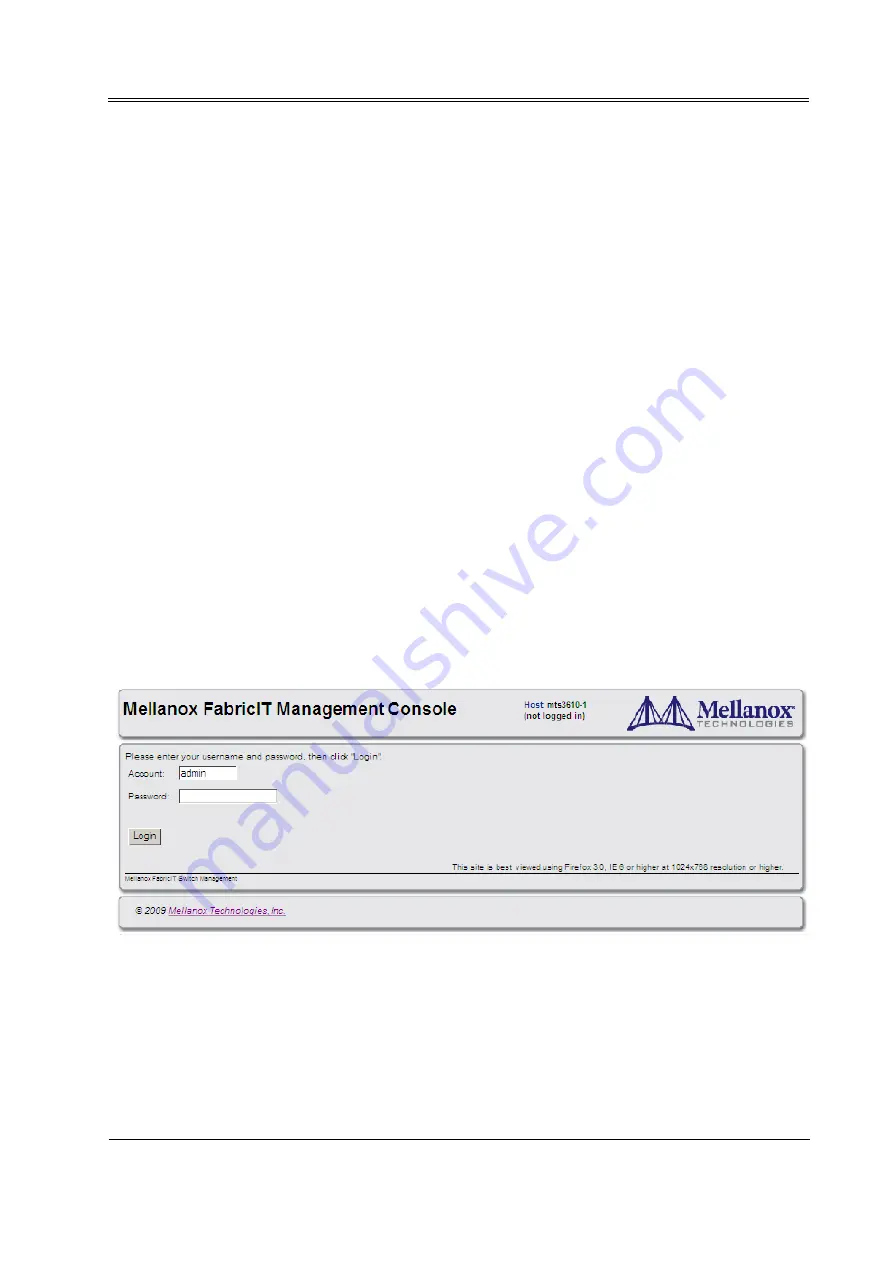
MTS3610 Installation Guide
Mellanox Technologies
Rev 1.2.2
12
TX collisions: 0
switch-1 #
Starting an SSH Connection to the Switch
Step 1.
Set up an Ethernet connection between the switch and a local network machine (“the remote
machine” henceforth) using a standard RJ-45 connector.
Step 2.
Connect to the remote machine.
Step 3.
Start a remote shell to the switch using the following command:
ssh –l admin <your ip address>
When prompted for a password enter “admin”.
Note that the IP address used above is the same IP address that was assigned to the Mellanox
configuration wizard in the “Configuring the Switch for the First Time” section.
Step 4.
You can enter any supported command now.
Note: For a complete reference of commands, please see
Mellanox FabricIT Management Software User’s
Manual
.
Starting a WebUI Connection to the Switch
Step 1.
Set up an Ethernet connection between the switch and a local network machine (“the remote
machine” henceforth) using a standard RJ-45 connector.
Step 2.
Start a Web browse – Internet Explorer 7.0 or Mozilla Firefox 3.0.
Note: Make sure the screen resolution is set to 1024*768 or higher.
Step 3.
Enter as URL the following: http://<switch_IP_address>
where <switch_IP_address> is the IP address of the switch or its DNS name.
Step 4.
You will receive the login window for remote management of the switch.
Step 5.
Use
admin
for both the login (Account) and the password.












