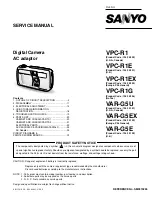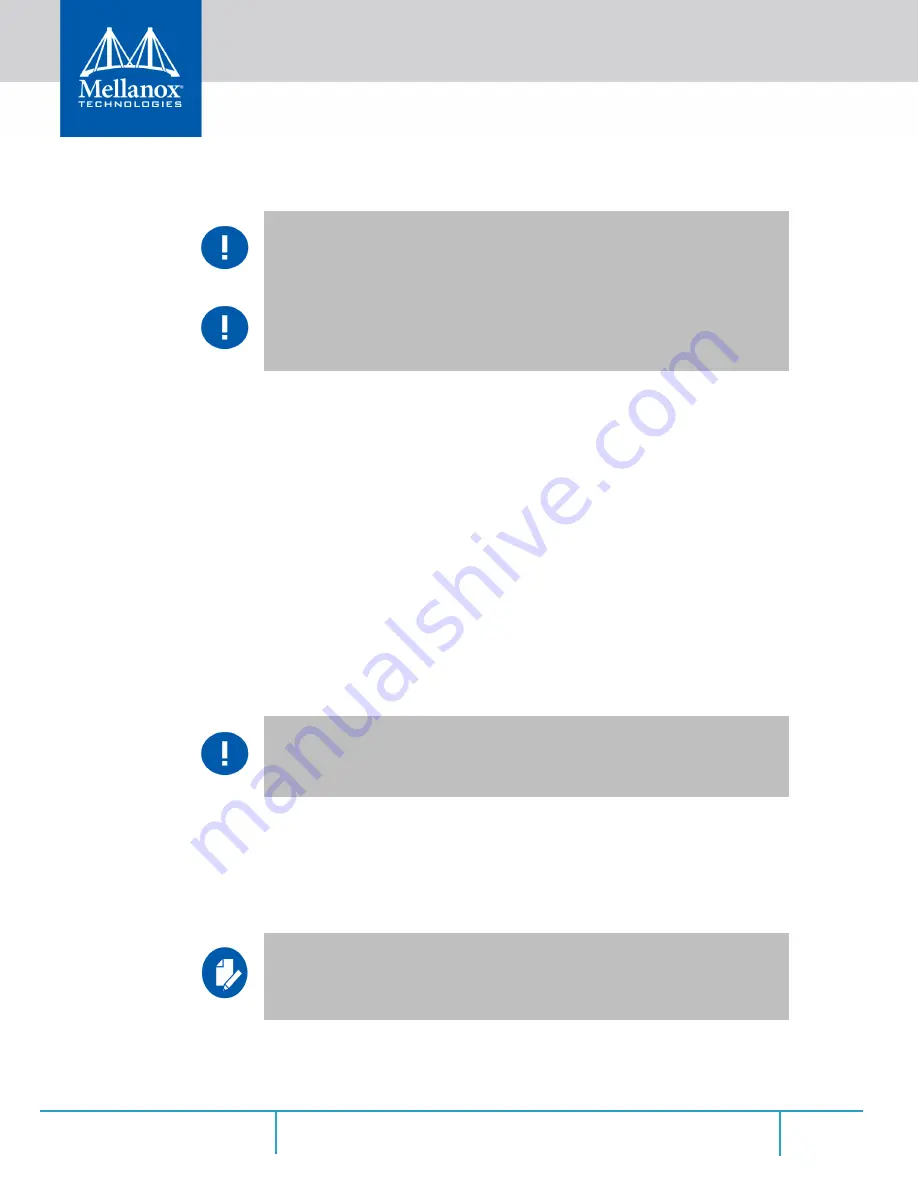
Hardware Installation
Rev 2.5
22
Mellanox Technologies
c. Insert the connector into the adapter card. Be careful to insert the connector straight into the cage. Do not
apply any torque, up or down, to the connector cage in the adapter card.
d. Make sure that the connector locks in place.
3. After inserting a cable into a port, Yellow or Green LED0 indicator will light when the physi-
cal connection is established. See
Section 7.6, “Adapter LEDs Operations,” on page 64
After plugging in a cable, lock the connector using the latching mechanism particular to the
cable vendor. When a logical connection is made, Green LED1 will light. When data is being
transferred, Green LED1 will blink. See
Section 7.6, “Adapter LEDs Operations,” on
4. Care should be taken as not to impede the air exhaust flow through the ventilation holes. Use
cable lengths which allow for routing horizontally around to the side of the chassis before
bending upward or downward in the rack.
5. To remove a cable, disengage the locks and slowly pull the connector away from the port
receptacle. LED indicator will turn off when the cable is unseated.
3.6
Adapter Card Un-installation Instructions
3.6.1 Safety Precautions
1. Remove any metallic objects from your hands and wrists.
2. It is strongly recommended to use an ESD strap or other antistatic devices.
3. Turn off the system and disconnect the power cord from the server.
3.6.2 Card Un-installation
1. Verify that the system is powered off and unplugged.
2. Wait 30 seconds.
When installing cables make sure that the latches engage.
Always install and remove cables by pushing or pulling the cable and connector in a
straight line with the card.
The adapter is installed in a system that operates with voltages that can be lethal.
Before un-installing the adapter card, please observe the following precautions to
avoid injury and prevent damage to system components.
Please note that the following images are for illustration purposes only.