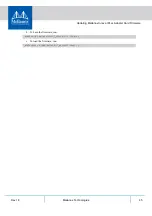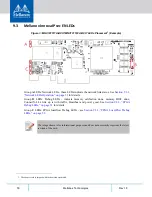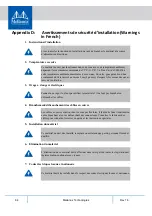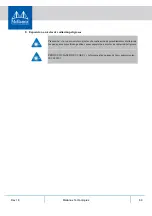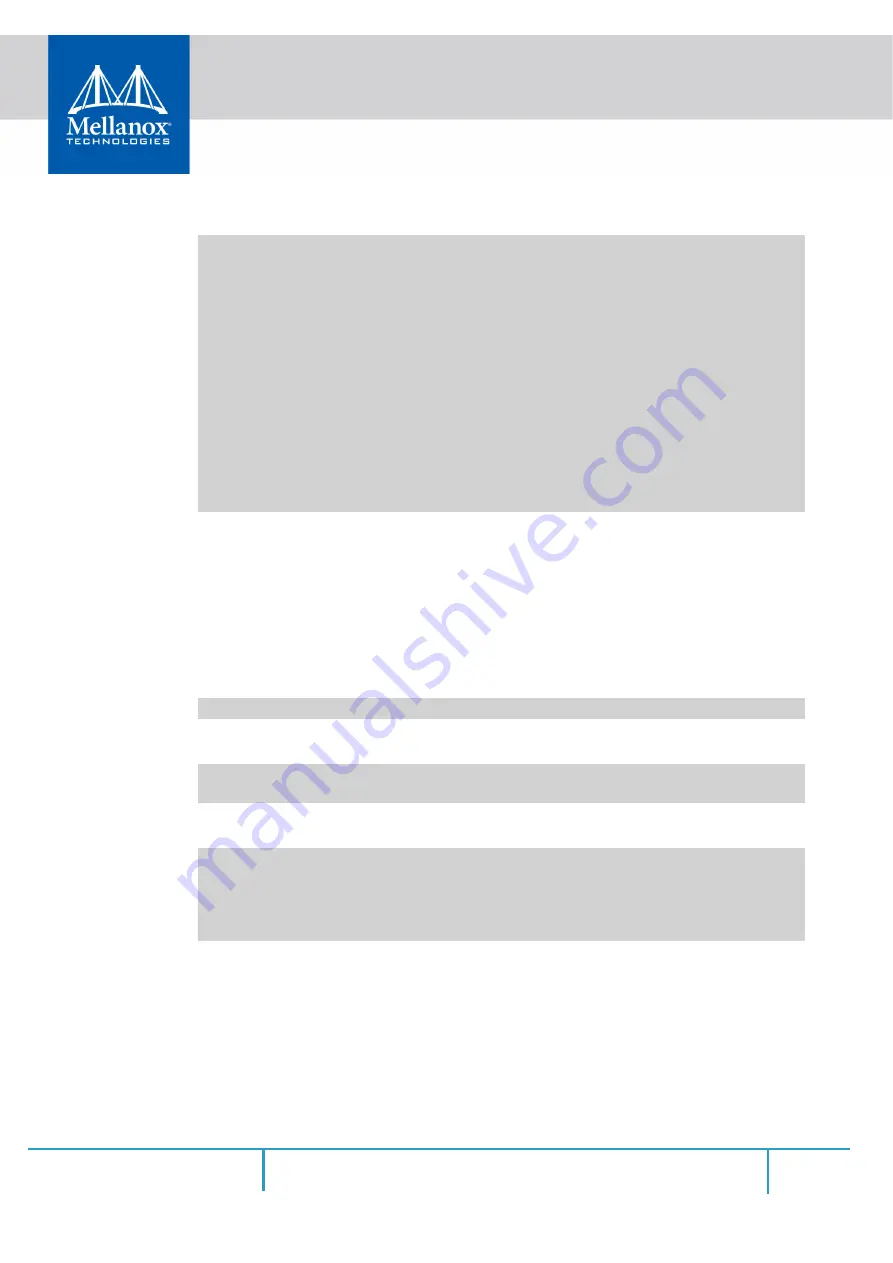
Rev 1.8
57
Mellanox Technologies
Step b.
mst start --with_fpga
Step c.
mst status
To install the FPGA image:
Step 4.
In the bundle folder/directory look for the installation script: mlnx_fpga_updater.sh
Step a.
The script is located in <downloaded bundle folder >/Scripts
Step b.
Once you have the script you can run it in the following ways:
1.
Basic:
2.
40G image is the default image. It is possible to choose between 10G and
40G:
3.
Device - If there is only one RDMA device it will be auto installed. If there is
more than 1 device, it is possible to choose a device:
Step 5.
From this point on the script will install the FPGA image, the FW and will also ask if to
install the MFT and do a reset at the end.
# modprobe mlx5_fpga_tools
# mst start --with_fpga
# mst status
MST modules:
------------
MST PCI module is not loaded
MST PCI configuration module is not loaded
MST devices:
------------
No MST devices were found nor MST modules were loaded.
You may need to run 'mst start' to load MST modules.
FPGA devices:
-------------------
/dev/mst/mt4117_pciconf0_fpga_i2c
/dev/mst/mt4117_pciconf0_fpga_rdma
a
a. It is recommended to use the RDMA device as it uses the fast path to the FPGA. I2C is used for
recovery purposes when RDMA is not functional.
./Scripts/mlnx_fpga_updater.sh
./Scripts/mlnx_fpga_updater.sh -f 10g
./Scripts/mlnx_fpga_updater.sh -f 40g
./Scripts/mlnx_fpga_updater.sh -d /dev/mst/mt4117_pciconf0
-------------------
All
/dev/mst/mt4117_pciconf0
/dev/mst/mt4117_pciconf1