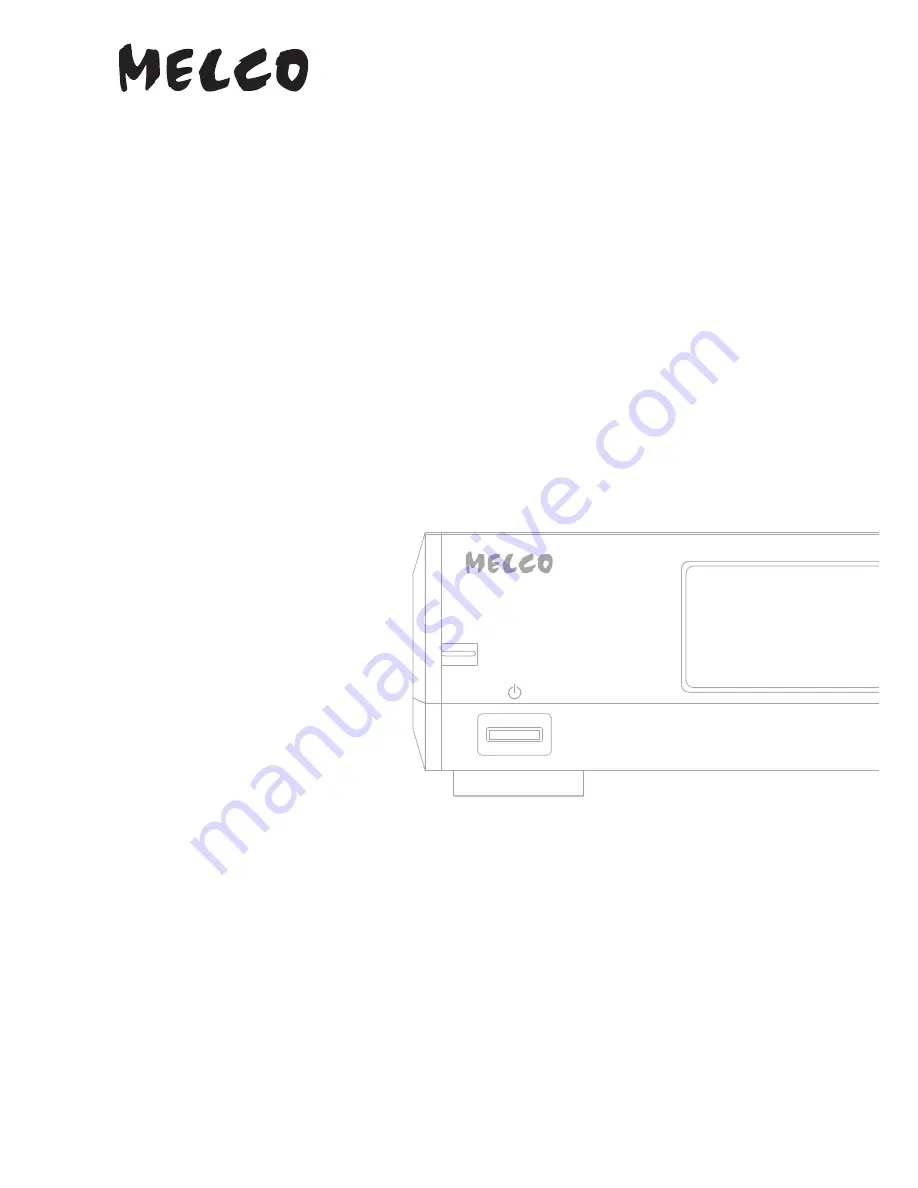
Digital Music Library
N10/N100
User Manual
This manual uses sample screenshots captured on firmware version 1.01. Depending on the firmware version that is
installed on your N10/N100, functions described and screenshots contained in the manual may appear differently,
so functions on your product may not work as described the manual. Always update the firmware to the latest
version. The firmware version installed will show up during startup, or you can check it by opening the main menu
and scrolling to the “System Update” option.
For the procedure of updating the firmware to the latest version, refer to the “Updating the Firmware” section in
chapter 3.
Please make sure to read this manual before using and follow the procedures. If you have any inquiries about the
product, contact via the website on the warranty statement. Do not discard any included documentation, the
warranty statement, and the packing box.
35021566-01
September, 2018
















