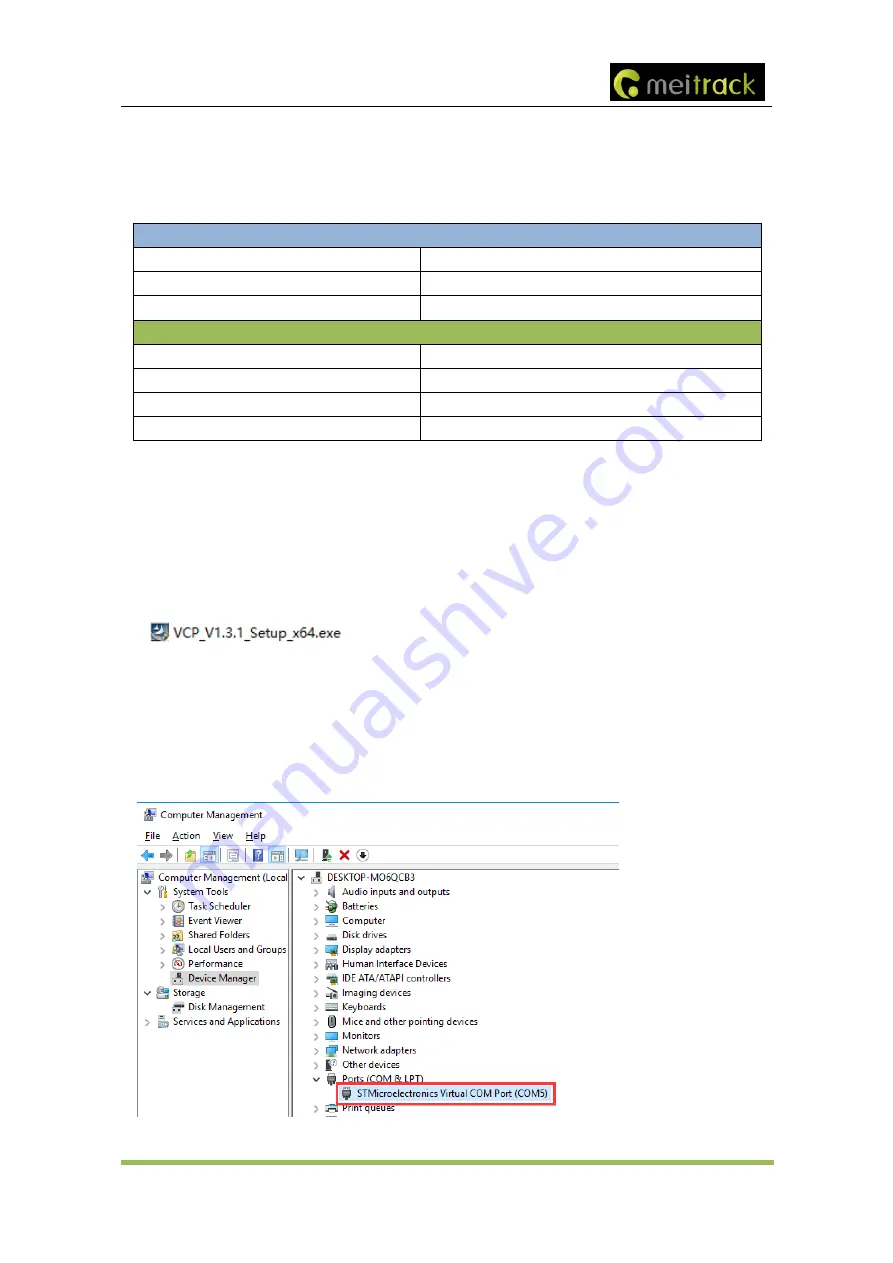
MEITRACK T366L
User Guide
Copyright © 2020 Meitrack Group All rights reserved. - 11 -
phone number to call the device.
6.2
LED Indicator
Press and hold down the power button for 3
–
5 seconds to start the device.
GPS Indicator (Blue)
Blink (every 0.1 seconds)
The device is being initialized or the battery power is low.
Blink (0.1 seconds on and 2.9 seconds off)
A GPS signal is received.
Blink (1 second on and 2 seconds off)
No GPS signal is received.
GSM Indicator (Green)
Steady on
A call is coming in or a call is being made.
Blink (every 0.1 seconds)
The device is being initialized.
Blink (0.1 seconds on and 2.9 seconds off)
A base station signal is received.
Blink (1 second on and 2 seconds off)
No base station signal is received.
6.3
Device Configuration
6.3.1
Installing the USB Driver
1.
Decompress the
stsw-stm32102.zip
file provided by Meitrack, locate the following file, and install the USB
driver on a computer with 64-bit Windows system.
2.
After the installation is finished, connect the tracker to the computer by USB cable. If
STMicroelectronics
Virtual COM Port (COM5)
is displayed on the
Computer Management
page, the driver is installed
successfully.
Note: Please power on the tracker and then connect the tracker to the computer by USB cable. Otherwise,
Meitrack Manager will be unavailable.





















