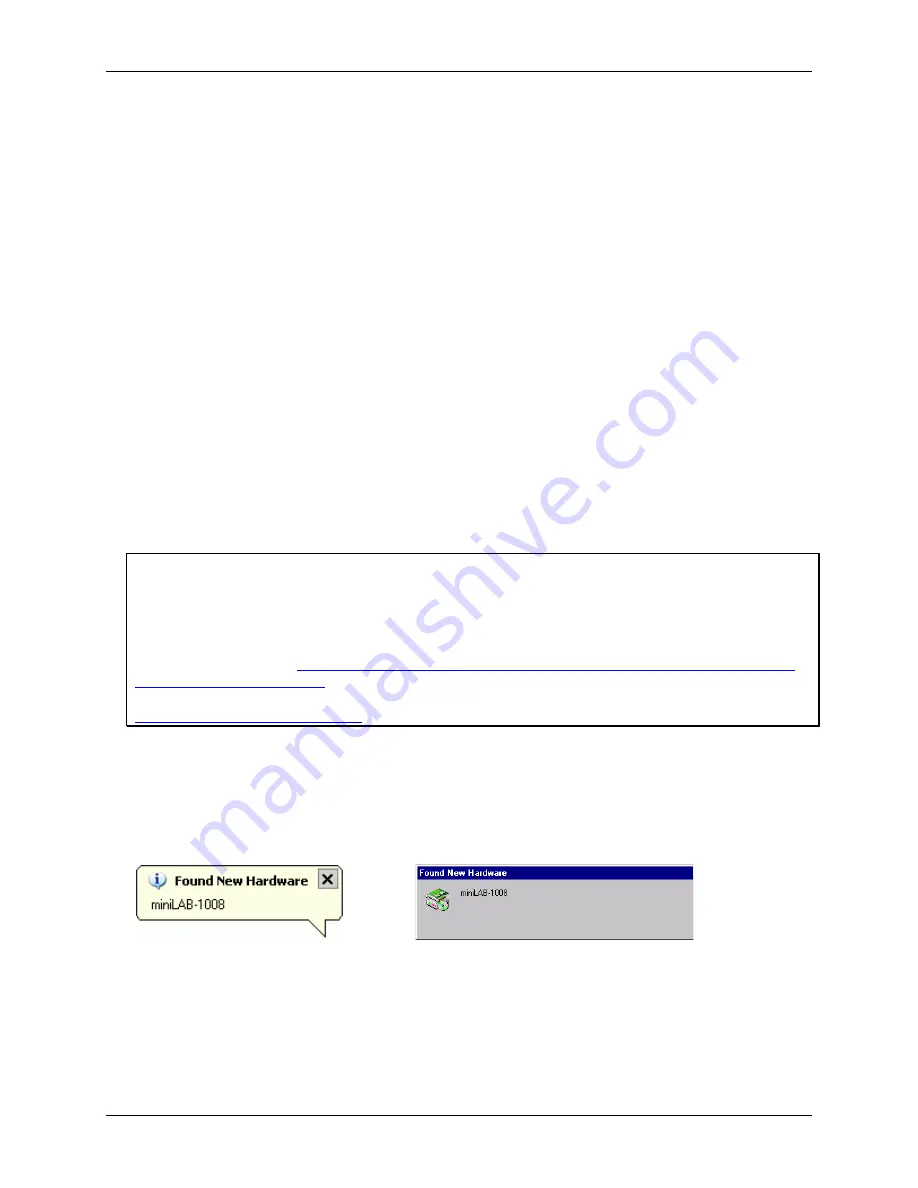
RedLab 1008 User's Guide
Installing the RedLab 1008
11
Unpacking the RedLab 1008
As with any electronic device, you should take care while handling to avoid damage from static
electricity. Before removing the RedLab 1008 from its packaging, ground yourself using a wrist strap or by
simply touching the computer chassis or other grounded object to eliminate any stored static charge.
If your RedLab 1008 is damaged, notify Measurement Computing Corporation immediately by phone, fax, or e-
mail. For international customers, contact your local distributor where you purchased the RedLab 1008.
Phone: +49 (0) 89/8901660
Fax: +49 (0) 89/89016628
E-Mail: [email protected]
Installing the software
Refer to the
Quick Start Guide
for instructions on installing
the software
Guide
(available on our RedLab CD
(root directory)).
Installing the hardware
Be sure you are using the latest system software
Before you connect the RedLab 1008, make sure that you are using the latest versions of the USB drivers.
Before installing the RedLab 1008, download and install the latest Microsoft Windows updates. In particular,
when using Windows XP, make sure you have XP Hotfix KB822603 installed. This update is intended to
address a serious error in Usbport.sys when you operate a USB device. You can run Windows Update or
download the update from
www.microsoft.com/downloads/details.aspx?familyid=733dd867-56a0-4956-b7fe-
e85b688b7f86&displaylang=en
. For more information, refer to the Microsoft Knowledge Base article
"
Availability
of
the
Windows
XP
SP1
USB
1
.
1
and
2
.
0
update.
" This article is available at
support.microsoft.com/?kbid=822603
.
To connect the RedLab 1008 to your system, turn your computer on, and connect the USB cable to a USB port
on your computer or to an external USB hub that is connected to your computer. The USB cable provides power
and communication to the RedLab 1008.
When you connect the RedLab 1008 for the first time, a
Found New Hardware
popup balloon (Windows XP)
or dialog (other Windows version) displays as the RedLab 1008 is detected by your computer.
Another
Found
New Hardware
balloon or dialog opens after the first closes that identifies the RedLab 1008 as
a USB Human Interface Device. This balloon or dialog indicates that your RedLab 1008 is installed and ready
to use.
When the balloon or dialog closes, the LED on the RedLab 1008 should flash and then remain lit. This indicates
that communication is established between the RedLab 1008 and your computer.
Summary of Contents for RedLab 1008
Page 1: ......












































