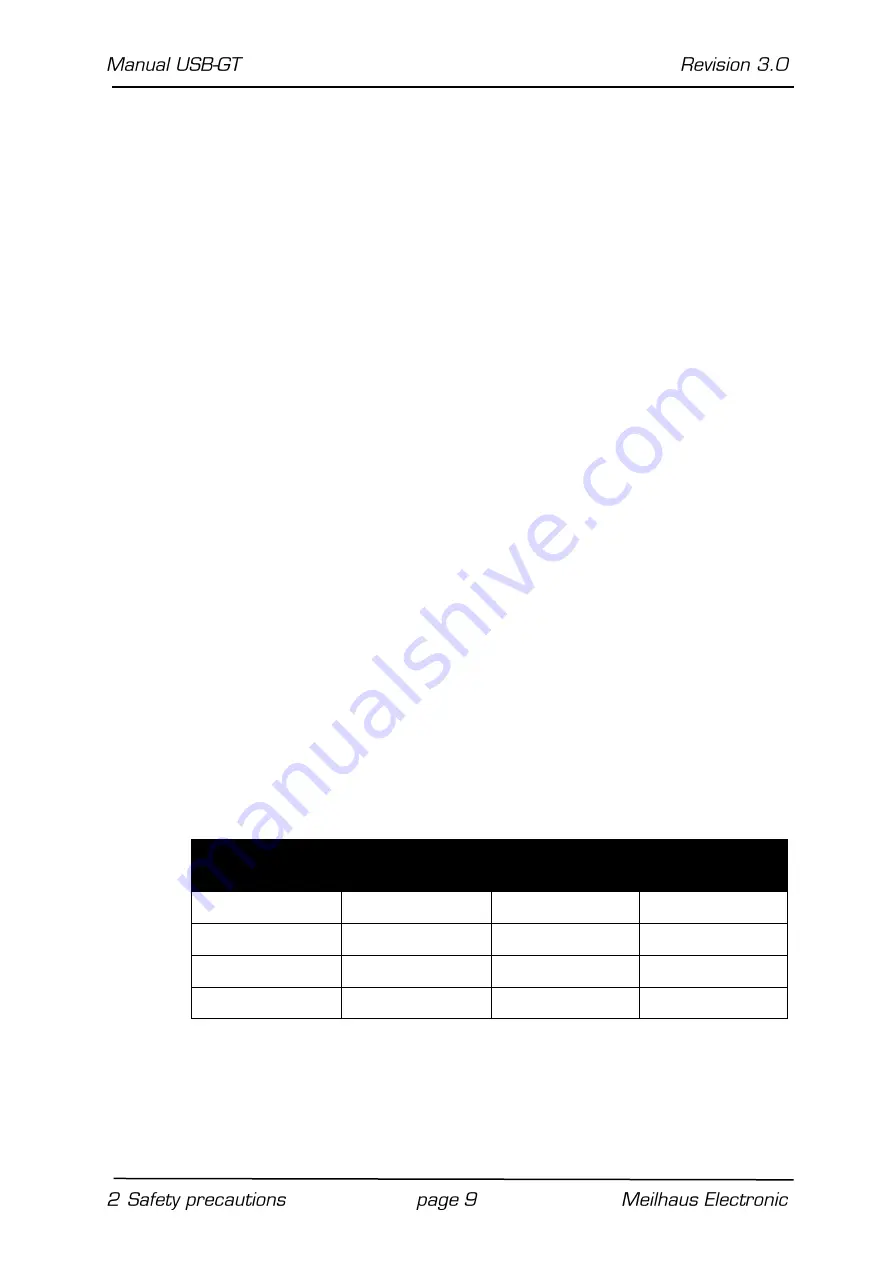
Device-connection: Use only shielded USB cables with a maxi-
mum length of 3 meters. The use of inappropriate cables may
cause emissions or lead to a reduced noise immunity.
9.
Do not store or use device in close proximity to other devices.
2.1 Installation
2.1.1 Model USB-GT (D)
For Installation please follow the following steps:
1.
Check the USB–GT interface for damages before use (see safety
precautions).
2.
Connect the USB-cable (USB-A-Connector) to the operational
host (for ex. PC).
3.
Connect the USB-cable (USB-B-Connector) of the host to the
interface. Both LEDs should now light up => The USB–GT Inter-
face is working (see table).
4.
Now connect your device (for ex. USB–stick) into the USB-A-
port of the USB–GT interface and the yellow LED will begin blink-
ing => Communication between host and device is active (see
table).
5.
Now you should be able to see the connection of the device to
your host.
The following table shows the mode of LEDs at different operation
modes of the interface.
Host (PC)l
Device
(USB-Stick)
green LED
yellow LED
not connected
not connected
off
off
connected
not connected
off
off
connected
connected
light up
light up
connected
connected
light up
blinking





































