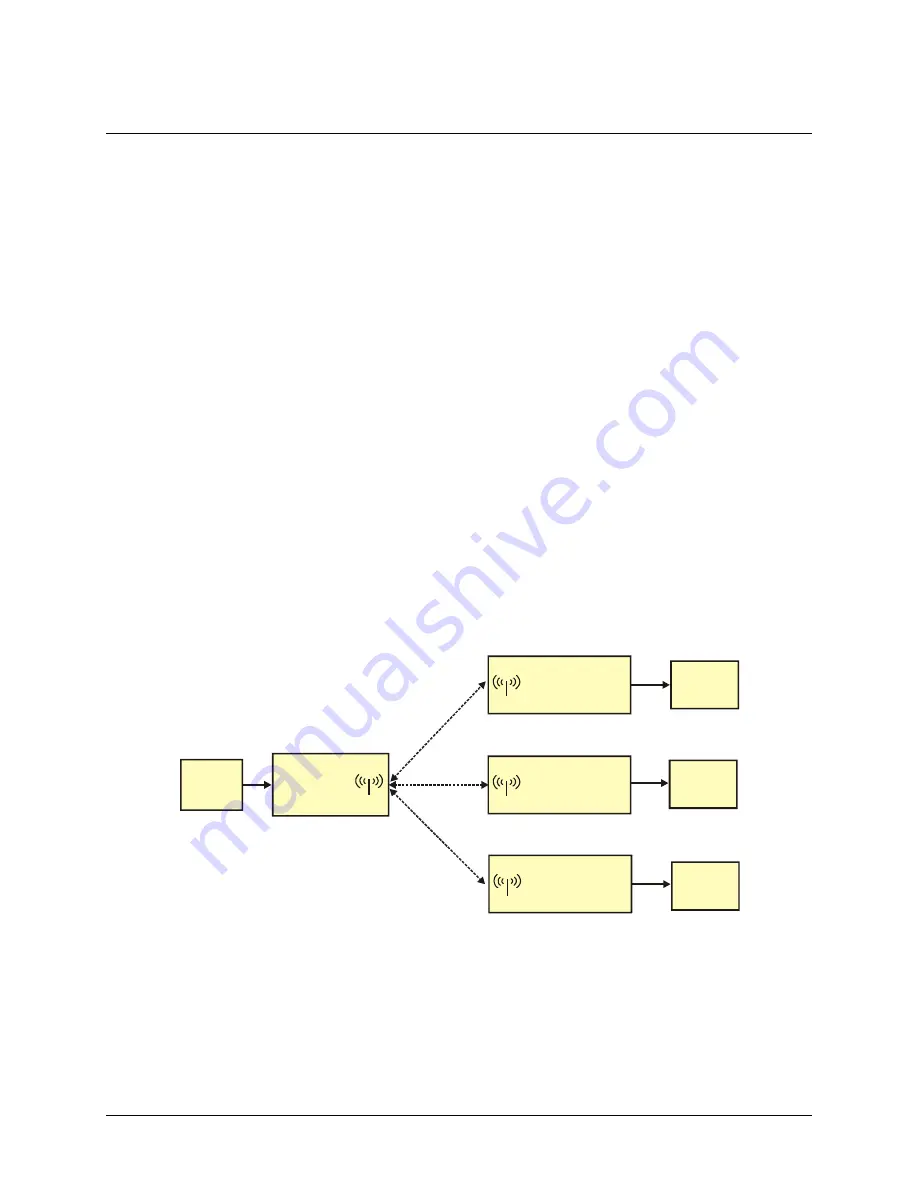
6
Chapter 1
Introducing the RedLab WLS-IFC
Overview: RedLab WLS-IFC features
This user's guide contains all of the information you need to configure the RedLab WLS-IFC for wireless
operation with remote WLS-Series devices.
The RedLab WLS-IFC is a USB-to-wireless interface module that is supported under popular Microsoft
®
Windows
®
operating systems. The RedLab WLS-IFC is fully compatible with both USB 1.1 and USB 2.0 ports.
The RedLab WLS-IFC device operates as the interface between a computer and one or more remote WLS-
Series devices. The remote devices can be located up to 150 feet (50 meters) indoors, or up to ½ mile (750 m)
outdoors from the RedLab WLS-IFC.
You configure the network parameters required for communication with remote devices. All parameters are
software selectable. Only devices with the same parameter settings can communicate with each other. Once you
configure the RedLab WLS-IFC to communicate with remote devices, you can connect it to different computers
without having to configure the network parameters.
The RedLab WLS-IFC has LEDs that indicate the status of communication over the wireless link. An LED bar
graph shows the fade margin of signals received by the RedLab WLS-IFC.
The RedLab WLS-IFC is a standalone plug-and-play device which draws power through the USB cable. No
external power is required. All configurable options are software programmable.
RedLab WLS-IFC block diagram
RedLab WLS-IFC functions are illustrated in the block diagram shown here. The diagram shows the RedLab
WLS-IFC communicating with three remote WLS devices. There is no limit to the number of WLS devices that
the RedLab WLS-IFC can communicate with.
Wireless communication
USB
(PC)
RF
module
(WLS-IFC)
AC
Adapter
AC
Adapter
AC
Adapter
RF module
(remote
WLS device)
RF module
(remote
WLS device)
RF module
(remote
WLS device)
Wireless communication
Wireless communication
Figure 1. RedLab WLS-IFC functional block diagram
Software features
For information on the features of
Insta
Cal and the other software included with your RedLab WLS-IFC, refer
to the
Quick Start Guide
that shipped with your device. The
Quick Start Guide
is also available in PDF on our
RedLab CD (root directory).
Summary of Contents for RedLab WLS-IFC
Page 1: ......

















