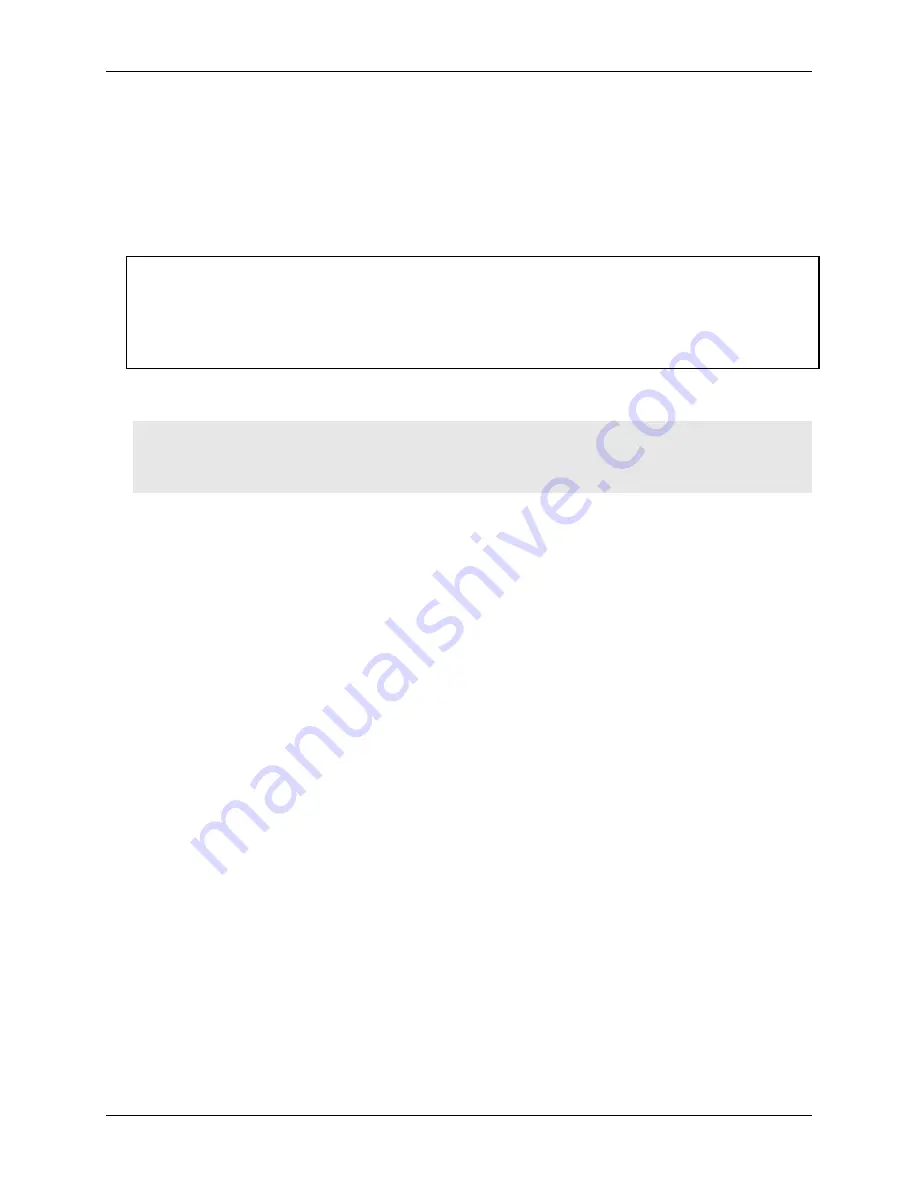
RedLab WLS-IFC User's Guide
Installing the RedLab WLS-IFC
10
AES encryption is disabled by default. Unless you suspect that there are other users of WLS Series devices
in the area, there should be no need to enable encryption. However, if you suspect that there are other WLS
Series devices in the area, and you need to secure the devices from being accessed by other users, enable
AES encryption.
Enabling encryption does NOT secure the device from access through a local USB connection. A remote
device configured for encryption can be connected locally through the USB port to access other remote
WLS Series devices with the same settings; you may need to physically secure the remote devices to
prevent tampering of the of device's network.
Set the PAN ID, RF channel, and AES key to the same value for each device that you want to
communicate
Only devices with matching parameter settings for PAN, CH, and AES Key (if set) can communicate with each
other.
For information on setting up the network parameters for your RedLab WLS-IFC, refer to the "WLS Series"
section of the "Temperature Input Boards" chapter in the
Universal Library User's Guide
.
You only have to set up the network parameters once. The RedLab WLS-IFC retains the parameter settings
even if you connect to a different computer.
Caution!
To satisfy FCC RF exposure requirements for mobile transmitting devices, maintain a separation
distance of 20 cm (0.66 feet) or more between the antenna of this device and persons during device
operation. To ensure compliance, operations at closer than this distance are not recommended. The antenna
used for this transmitter must not be co-located in conjunction with any other antenna or transmitter.
Restoring factory default settings
You can restore the factory default configuration settings with
Insta
Cal.
Summary of Contents for RedLab WLS-IFC
Page 1: ......
















