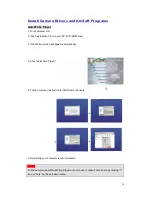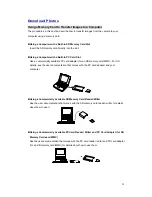14
Set Up Mode
Startup Screen (Default: Default Screen )
You can select your favorite picture which you taken and saved in the camera.
1. In the “ Photo”, “ Burst” or “ Playback” mode, and press
[Menu]
button.
2. Use
[
][
][
][ ]
to select “ Set up” Mode, and press
[Set]
button.
3. Use
[
][
][
][ ]
to select “ Startup Screen”, and press
[Set]
button.
4. Use
[
][
][
][ ]
to select “ User’s Screen”, and press
[Set]
button. Then you can
use
[
][
]
to choose one picture from the camera, and press
[Set]
button.
5. Restart your camera, and then you can see the startup screen that you selected.
No startup screen.
1. If you don’t want to have startup screen, you can in the “ Photo”, “ Burst” or
“ Playback” mode, and press
[Menu]
button.
2. Use
[
][
][
][ ]
to select “ Set up” Mode, and press
[Set]
button.
3. Use
[
][
][
][ ]
to select “ Startup Screen”, and press
[Set]
button.
4. Use
[
][
][
][ ]
to select “ No Screen”, and press
[Set]
button.
5. Then when you start camera, there will be no startup screen.
Video Format (Default: NTSC )
Set the video output format for displaying recorded pictures/ video clips on a television.
For North America, Japan
Europe, South America and China, etc., area
Sharpness (Default: NORMAL )
Sharpen the edge of the image detail.
Leave the image detail as captured.
Soften the edge of the image detail for special effect.
Specifying Image Size and Quality
You can specify the image size and image quality to suit the type of image you are recording.
To specify the image size
1. In the “
Photo
” mode, press
[Menu]
button.
2. Use
[
][
][ ][ ]
to select “
Resolution
”, and then press
[Set]
button.
3.
Use
[
][
][ ][ ]
to select the setting you want, and then press
[Set]
button.
Summary of Contents for S304
Page 1: ...1 ...