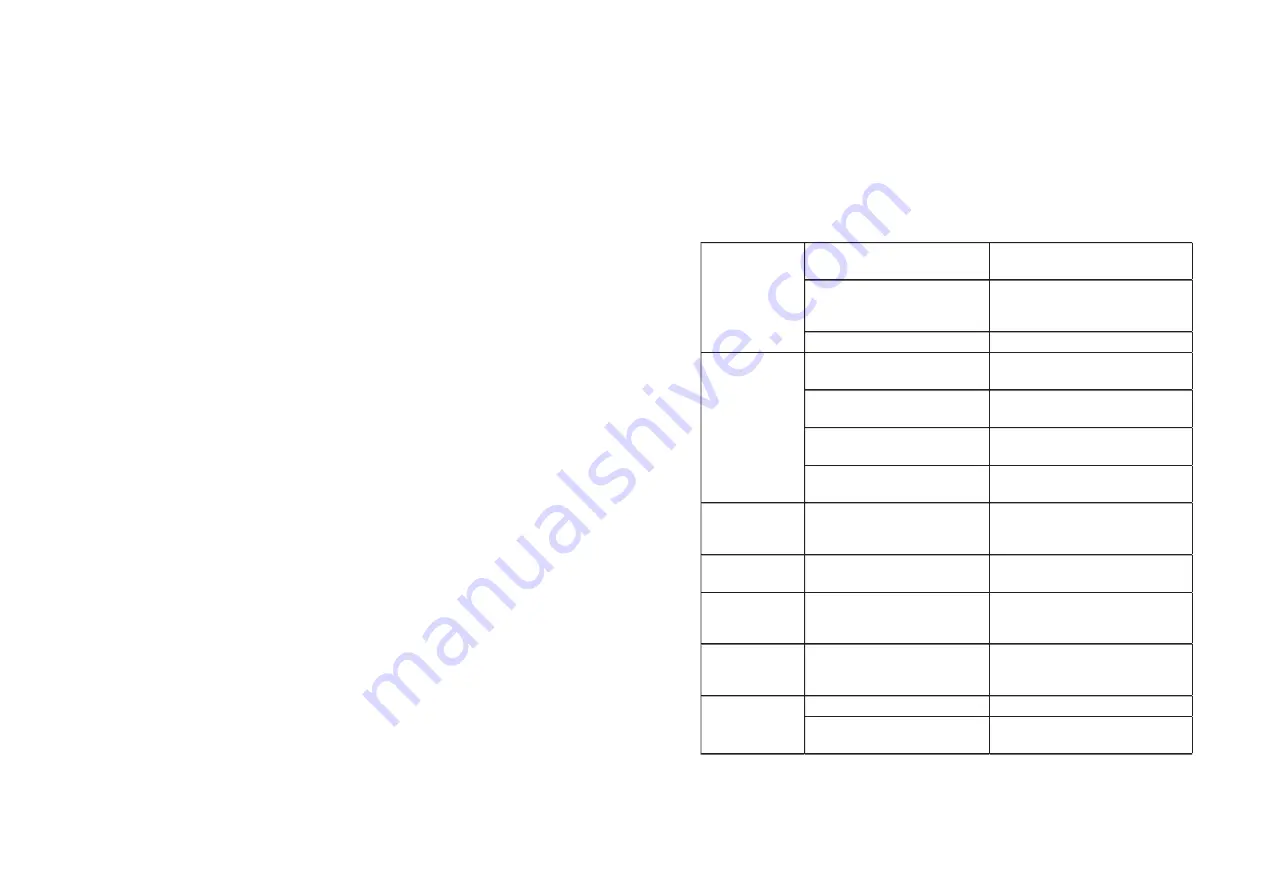
DO NOT
try to service the Digital Presenter. Except for the lamps, the interior
of the Digital Presenter contains no user-serviceable parts. Refer all Digital
Presenter servicing to your dealer. Failure to do so can result in serious
personnel injury or damage to the Digital Presenter.
11
Chapter 4
Care and Maintenance
4.1 Cleaning the Digital Presenter Housing
4.2 Cleaning the Camera Lens
4.3 Transporting the Digital Presenter
The information in this chapter describes how to care for and prevent
accidental damage to your Digital Presenter. You should treat your Digital
Presenter with the same care you would give to any other valuable equipment.
DO NOT
clean the housing with organic solvents, such as those containing
acetone. Wipe the exterior of the housing with a soft, damp cloth. Protect the
Digital Presenter from rain, snow or extreme temperature.
The Digital Presenter is a highly sophisticated piece of electronic equipment
that is sensitive to impact, excessive heat, cold and humidity. When
transporting the Digital Presenter, use a protective carrying bag or use the
original packing carton to minimize shock and impact.
Store and transport the Digital Presenter
at temperature between 0 and 140
degrees
Fahrenheit (-17 to 60 degrees Centigrade). Avoid storage in automobiles
during seasonal temperature extremes. Automobile interior temperatures can exceed
160 degree Fahrenheit (70 degrees Centigrade) in summer. If the Digital Presenter
has been exposed to extremely hot, cold or humid conditions, allow it to stand at room
temp. for 30 minutes before use.
To clean the camera lens:
Remove the lens cover and set it aside.
Apply a nor- abrasive glass cleaner to a soft, dry cleaning cloth. Be careful
not to use exessive amount of liquid glass cleaner. Also, do not use
abrasive cleaners, solvents, or other harsh chemicals that might scratch the
lens.
Lightly wipe the cleaning cloth over the lens from center to the edge in
circular motion.
Replace the lens cover.
1.
2.
3.
4.
1
2
Chapter 5
Troubleshooting Guide
If you are having a problem operating the Digital Presenter, first make sure you have set it
up according to the insruction in Chapter 3. You should also check the adjustments and the
INPUT connections. Verify that all power is switched on. Before calling for service, check
the troubleshooting suggestions in this chapter.
The USB cable is not well
connected with power.
Reconnect the USB cable.
The power adaptor is not well
connected to the device or the
power socket.
Make sure the power adaptor is
connected corrrectly to the device and
power socket.
The power is not turned on.
Turn on the power.
The device is not connected to the
external equipment correctly.
Reconnect the device with the
external equipment.
The external equipment is not
selected correctly.
Select the correct external equipment.
The device is not switched to the
correct source of signals.
Switch to the correct souvce of
signals.
Equipment resolution not right.
Select the right resolution from
equipment or Document Camera.
The device fails to
capture images or
record videos.
SD card memory is insufficient.
Remove some files and clear up the
memory space of SD card.
The image is blur. The object is loo close to the
camera head.
Use auto Focus or Manual Focus to
adjust the focus.
The image is too
dark.
Yhe intensity of the lighting is
insufficient.
Turn on the LED light and press the
light button on the operating panel to
adjust the brightness.
The image does
not move.
Image Freeze function is
activated.
Press again the Freeze function key
on the control panel or the remote
control to close the function.
The battery runs out.
Please replace the new battery.
The distance between the remote
control and the device is too far.
Pleade shorten the distance between
the remote control and the device.
The remote control
does not respond.
No image display
after device
connection.
The device does
not turn on in
normal condition.
Problems Possible Causes Solutions
























