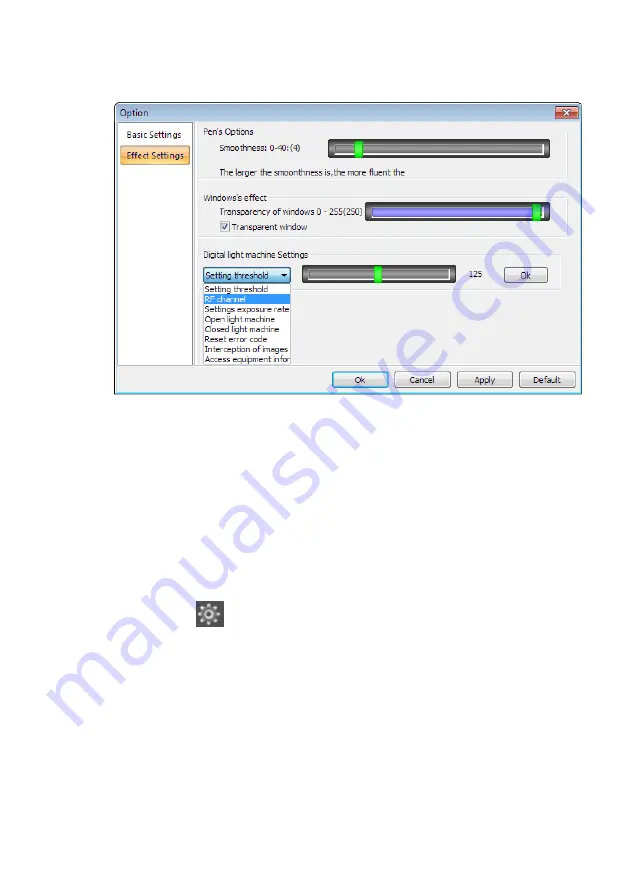
-27-
Select an unused channel (channel 80 is factory default), for example
channel 100.
-
slide the vertical bar to the right until 100 is displayed, then to the
right of the RF channel bar click on OK
-
Click on the OK at the bottom of the settings screen to finish
-
Close the MPointer software and disconnect the main unit from the
computer
Set RF DONGLE
-
plug the RF dongle to an unused USB port on the computer
-
invoke the MPointer software
-
click on
then click on EFFECT SETTINGS
-
on the computer keyboard press ‘Ctrl’ and ‘F’ simultaneously to give
obtain the following screen
-
Click on SETTING THRESHOLD pull down options, then click RF
CHANNEL
Summary of Contents for M-POINTER ML11
Page 8: ... 8 4 Click FINISH to complete the installation ...
Page 9: ... 9 ...
Page 17: ... 17 GRAPHICS Use this function to draw various regular shapes on the screen ...
Page 19: ... 19 ...
Page 29: ... 29 Installation Diagram ...
Page 32: ... 32 ...




















