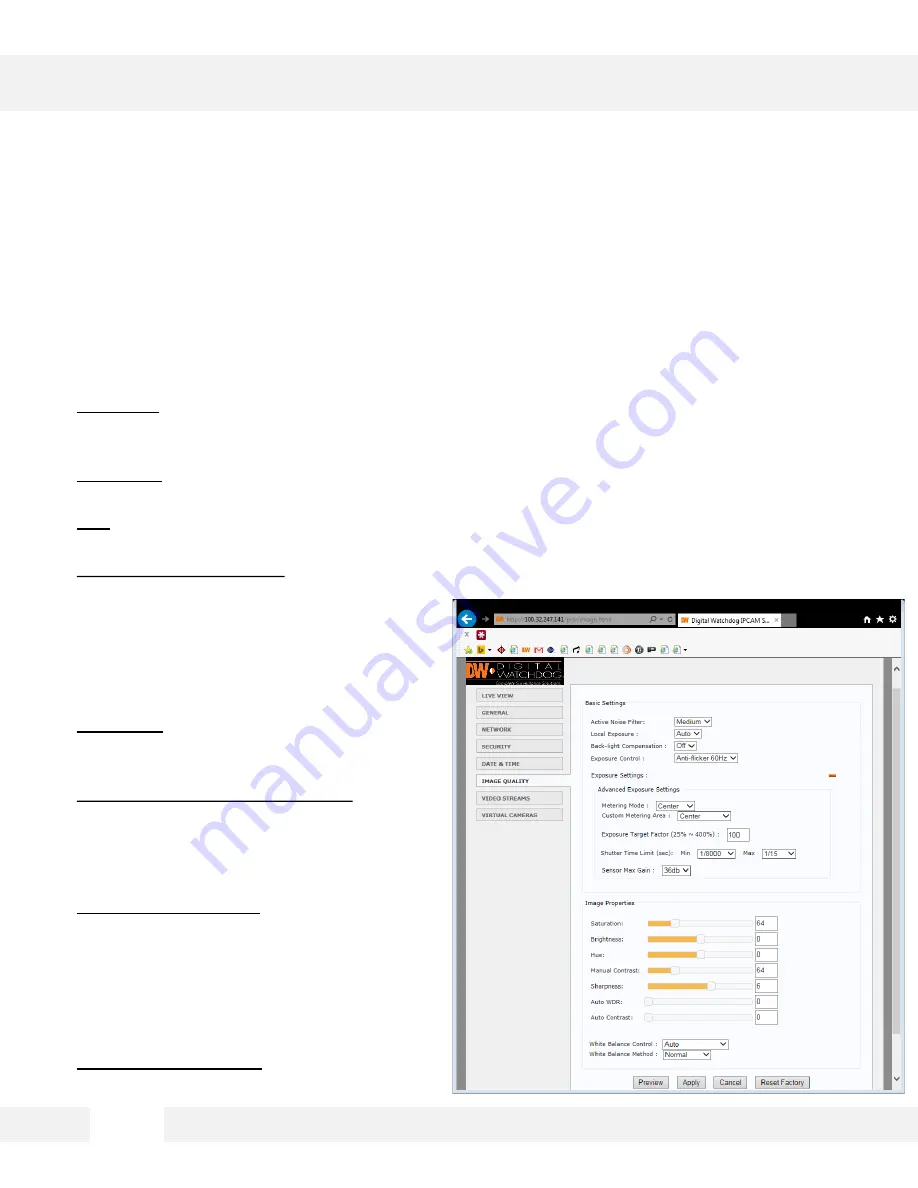
S e t u p > I m a g e Q u a l i t y
A d j u s t t h e M E G A p i x ® P A N O ™ c a m e r a ’ s I m a g e s e t t i n g s . C h a n g e s w i l l
a p p l y t o a l l f o u r ( 4 ) s e n s o r s .
1. Saturation – Set the camera’s saturation levels from 0 ~ 255. The higher the number, the more
vibrant will the colors appear on the camera’s image. The lower the number, the more black and
white the image will appear. Default value is 64.
2. Brightness – Set the brightness of the camera’s image from -255~255. The higher the number, the
brighter the camera’s image will appear. Default value is 0.
3. Hue – from -15 ~ 15. The higher the number, the camera’s image will use warmer tones. The
lower the number, the camera’s image will use cooler color tones. Default value is 0.
4. Manual and Auto Contrast – Set the camera’s
contrast between 0 ~ 128. The higher the
number, the contrast between the dark and
bright areas in the camera’s FoV will be more
distinct. Default value is 64. if auto is selected,
it will use the manual contrast value as a
baseline or target.
5. Sharpness – Sets the image sharpness
between 0 ~ 255. The higher the number, the
sharper the image. Default value 128.
6. Auto WDR (Wide Dynamic Range) – The Wide
Dynamic Range is used when there are
extremely bright and extremely dark areas in
the VoF of the camera. Set the level between
0 and 128.
7. White Balance Control – This gives the
camera a reference to “true white.” White
Balance is used to make colors appear the
same in the Field of View (FoV) no matter
what is the light temperature of the light
source. Select form the available drop-down
menu options.
8. White Balance Method – Select a relevant
setting from the drop-down options.
2 5
WEBVIEWER*
Summary of Contents for DWC-PZV2M72T
Page 5: ...PARTS DESCRIPTIONS 5 ...
Page 6: ...DIMENSIONS MM 6 190mm 7 5 108mm 4 25 ...
Page 7: ...INCLUDED IN THE BOX 7 ...

























