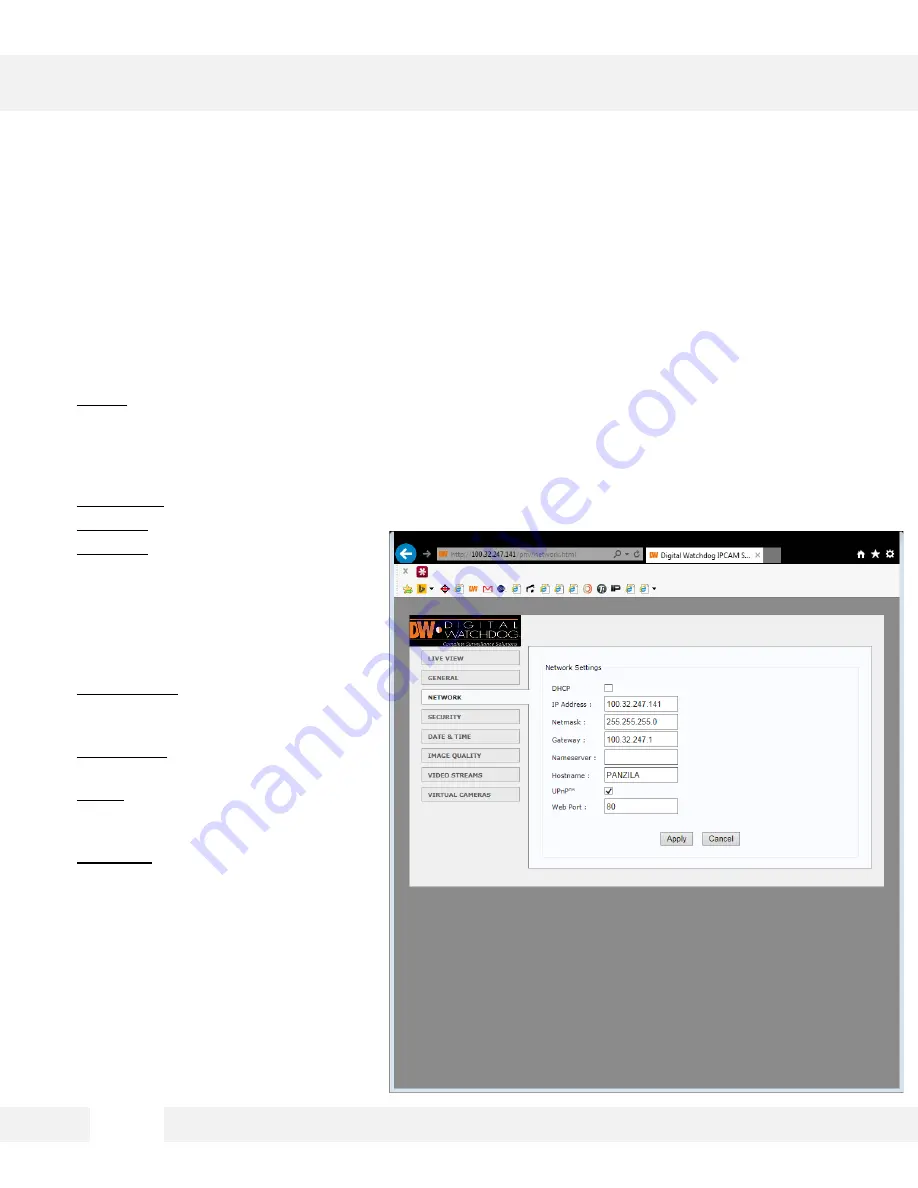
S e t u p > N e t w o r k
V i e w t h e M E G A p i x ® P A N O ™ c a m e r a ’ s n e t w o r k i n f o r m a t i o n .
1. DHCP – Check the box next to DHCP if you are using a DHCP Server. The camera will obtain all
its network information automatically from the server. If you do not have a DHCP server, or wish to
manually enter the camera’s network information, leave the box unchecked to give the camera a
static IP Address. Contact your Internet Service Provider (ISP) or Network Administrator for more
information.
2. IP Address – Enter an IP address for the camera
3. Netmask – default is 255.255.255.0
4. Gateway – This is your router’s
external IP address. This address is
used when accessing the camera
remotely from outside the network. The
router will channel the data request to
the appropriate port associated with
the camera.
5. NameServer – Enter a Domain Name
Server (DNS) address. This translates
a web addresses to an IP addresses.
6. Host Name – If needed, rename the
camera for proper identification.
7. UPnP – Enable or disable the
camera’s UPnP function according to
your network requirements.
8. Web Port – By default, the camera’s
web port is set to 80. These are the
ports necessary in order to
communicate with the camera when
accessing from a different network.
Some ISP may block port 80. Please
contact your Network Administrator for
additional information.
2 1
WEBVIEWER*
Summary of Contents for DWC-PZV2M72T
Page 5: ...PARTS DESCRIPTIONS 5 ...
Page 6: ...DIMENSIONS MM 6 190mm 7 5 108mm 4 25 ...
Page 7: ...INCLUDED IN THE BOX 7 ...





























